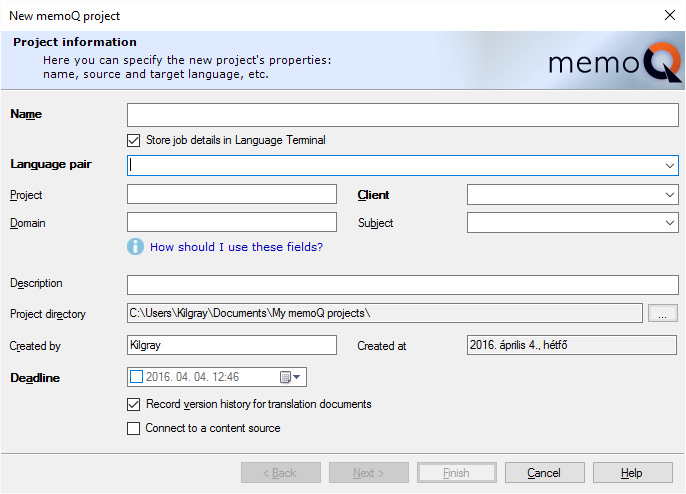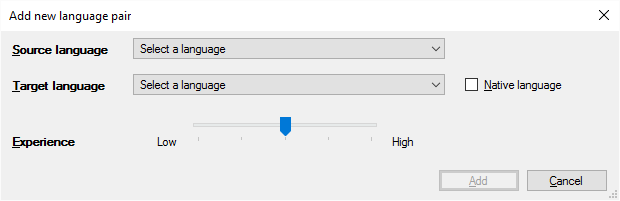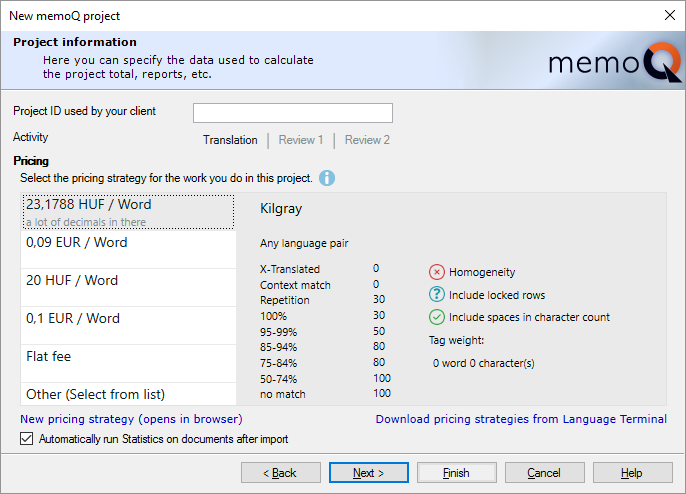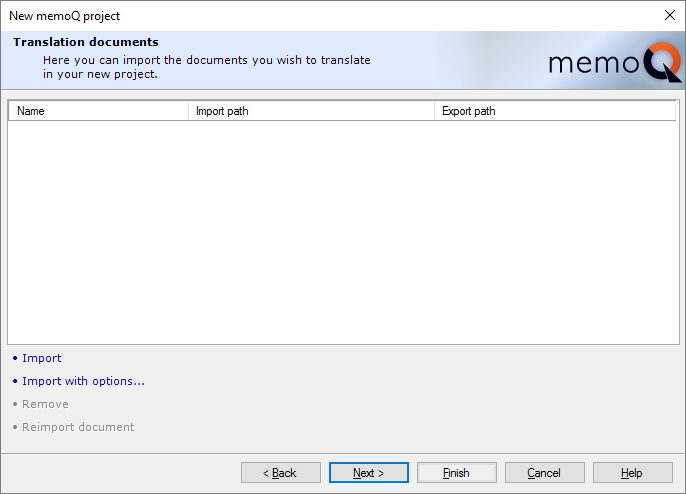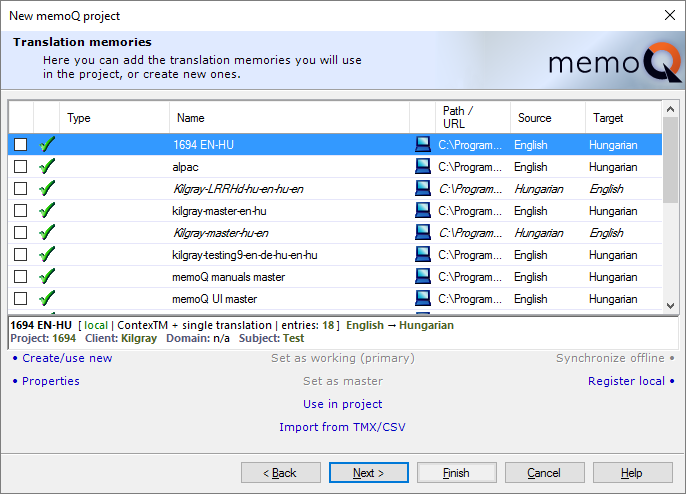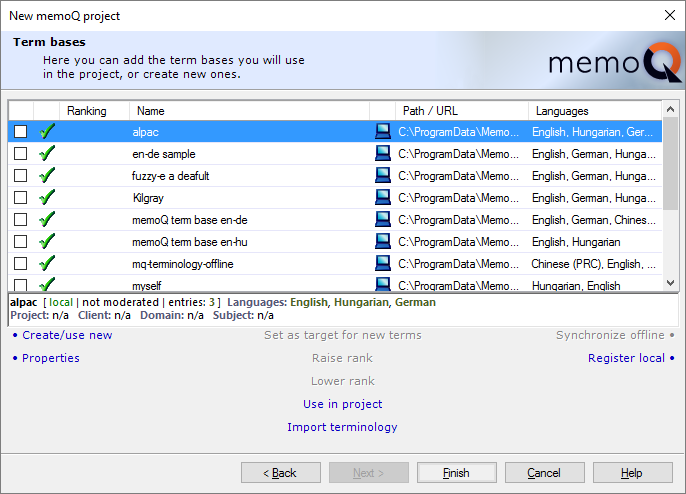New memoQ project wizard (legacy)
Individual translators create their own projects. This wizard leads you through the steps of setting up a project on your own computer. You will be able to add source documents, translation memories, and term bases. To add more resources and change settings, use the Project home workspace, after you create the project.
Use templates instead: This is the old way to start a project. Create the project from a template instead, it takes less time. To learn more, see Help about creating a project from template.
How to get here
- Start memoQ. On the Project ribbon, click the New Project label below the icon. (If you click the icon, memoQ will create a project from a template.)
- In the menu, click New Project.
Or:
- On the Project ribbon, click Manage Projects. The Manage projects window opens.
- Under the list of projects, click Create local project.
The New memoQ project wizard starts.
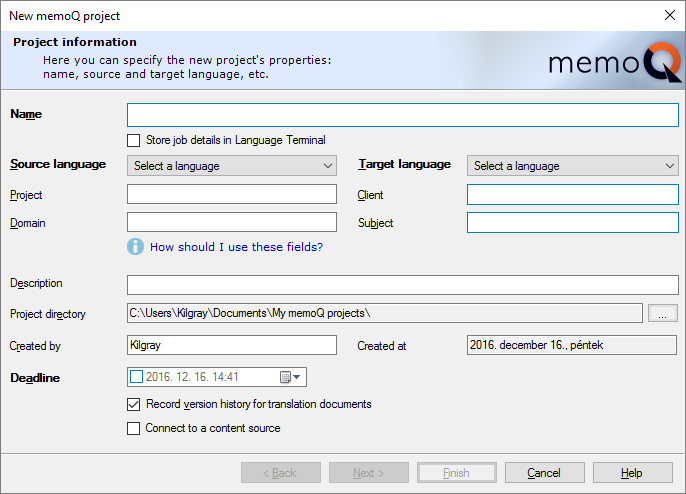
What can you do?
When you finish
To create the project, and open it in Project home: Click Finish.
To change other settings in previous pages: Click Back.
To return to the Dashboard, and not create the project: Click Cancel.