Options: Updates and news
In the Updates and news pane of Options, you can choose how memoQ downloads and installs automatic updates.
You can also stop receiving the news on the Dashboard.
How to get here
- Open the Options window: At the very top of the memoQ window - in the Quick Access toolbar
 -, click the Options (cogwheels)
-, click the Options (cogwheels)  icon. The Options window opens.
icon. The Options window opens. - Under Category, click Updates and news. The Updates and news pane appears.
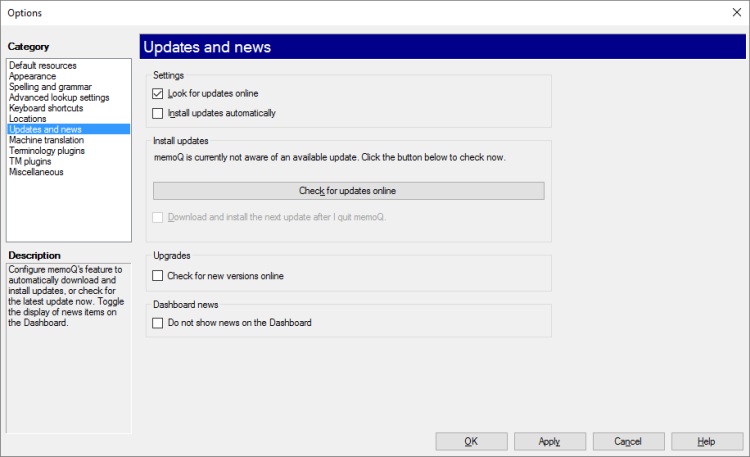
What can you do?
Stop checking if there is an update: Normally, memoQ checks for new updates automatically. To turn this off, clear the Look for updates online check box.
Or, not only check but install updates automatically: Normally, memoQ just warns about updates, but does not install them. To install the updates automatically, check the Install updates automatically check box.
You can check if there is a new version (which is more than an update): Check the Check for new versions online check box. After this, memoQ will give you a warning on the Dashboard when there is a newer version of memoQ that you can upgrade to. If you are eligible for a free upgrade, a download link also appears.
Stop receiving news: Normally, memoQ displays news on the Dashboard. These are usually about the contents of new updates, but they can be any news items from the memoQ website. To stop receiving news, check the Do not show news on the Dashboard check box.
When you finish
To save the settings and return to memoQ: Click OK.
To save the settings and remain in the Options window: Click Apply.
To return to memoQ without making changes: Click Cancel.
- Default resources: Choose default resources (segmentation rules, QA settings, ignore lists etc.) for new projects. Do not mix these with resources in project templates. If you create a project from a template, memoQ will use the settings from the template, and not from these options.
- Appearance: Font and color settings for the translation editor and the Translation results pane. Use this to make the translation editor more readable.
- Spelling and grammar: Open this to set up the spell checker. Choose to use Word or Hunspell. If you choose Hunspell, you can download and install new dictionaries. Set up the spell checker for every target language you work with.
- Advanced lookup settings: Choose how memoQ should offer automatic concordance results, and how it should put together suggestions from fragments (shorter translation memory units and terms). Do not change the defaults unless you are entirely certain that you will get better suggestions as a result. If you just tamper with these settings, you may lose productivity. To learn more about these types of suggestions, see Help about the Translation results pane.
- Keyboard shortcuts: Choose or edit keyboard shortcuts for frequent commands in memoQ. Do not change these before you learn to use memoQ thoroughly. After you change keyboard shortcuts, the Help pages may not help you find them.
- Locations: Check or change the locations of memoQ folders. These are the folders memoQ places local projects and checkouts, translation memories, term bases, and others. You may need to change these if you are running low on disk space on your default drive. Do not change them unless it is absolutely necessary. Do not place them on network drives. If you place these folders in synchronized locations (local copies of Dropbox, Onedrive etc.), memoQ may become slower.
- Updates and news: Choose how memoQ should check for updates, and opt out of receiving news if necessary.
- Terminology plugins: Set up external terminology resources. memoQ can connect to various external terminology providers.
- TM plugins: Set up access to external translation memory services.
- External preview tools: Manage preview tools that are not built into memoQ, but installed separately.
- Miscellaneous: Configure various settings that control the behavior of the editing interface of memoQ.
- Privacy: Learn about memoQ's privacy policy, and enable or disable anonymous usage data sharing with memoQ's designers and developers.