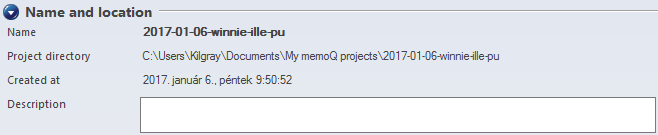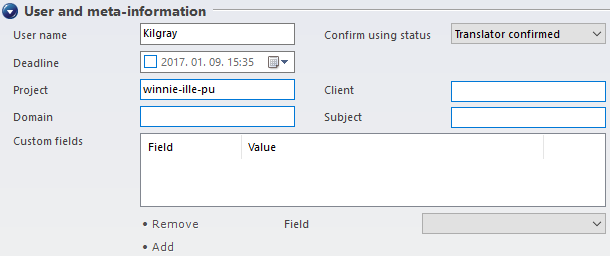Project home - Settings - General
On the General tab, you can view the main details of the project, change some additional details, and view or change some options of the project.
How to get here
- From the Dashboard, create or open a project. Or, check out a project from a memoQ server.
- Under Project home, click Settings. The Settings pane appears, with the General tab.
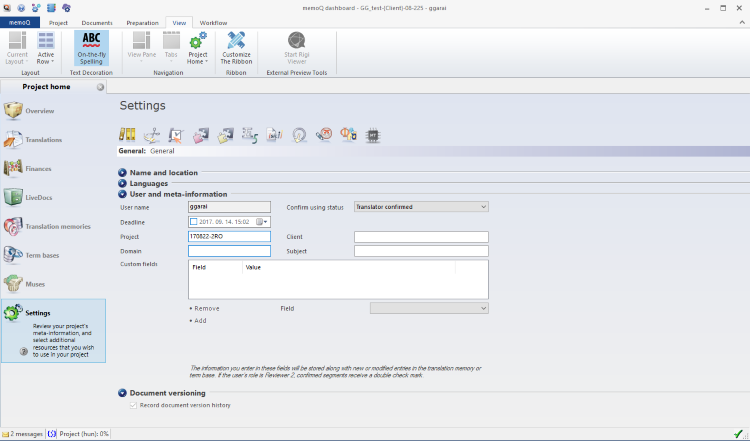
What can you do?
When you finish
Your changes are saved automatically.
On the Settings pane, choose another tab.
Or, choose another pane in Project home.
Or, return to your work: Click a document tab at the top of the memoQ window (in the same row as the Project home tab). In most cases, you will return to the translation editor.
Project managers, you can switch windows: You can open several online projects for management. Each online project opens in a separate window. To switch between them and the Dashboard or Project home (if you have a local project open): press and hold down Alt, and press Tab a few times until you get to the window you want. Or: On the Windows taskbar, click the memoQ icon, and then click the window you want to switch to.