Store job details in Language Terminal
Use this window to make a record of a project in Language Terminal. This will start tracking the project's progress and finances in Language Terminal.
Language Terminal is a portal where you can track your projects, list your clients, languages, and subject fields, and you can get reports about the finances of your jobs. In addition, you can share translation memories and term bases with others, and you can also use translation memories and term bases that others shared with you.
Connect memoQ to Language Terminal first: Before you can use this window, you need to connect your copy of memoQ to your Language Terminal profile. You can do this in the Language Terminal account wizard. In the wizard, you can sign up for Language Terminal if you do not have a profile yet.
In this window, you can connect a local project to Language Terminal if it is not connected yet. Normally, you can connect a project when you create it - you use this command if you have not done that.
Local and bilingual projects only: In Language Terminal, you cannot track an online project, a checkout of an online project, or a project that has two or more target languages. You cannot track a project that you imported from a memoQ package, either.
Language Terminal does not do billing: The portal tracks and reports on the finances, but it does not issue official documents.
How to get here
- Save your Language Terminal user name and password in memoQ. To do it, open the My memoQ page, and click My Language Terminal account.
- Open a local project that is not connected to Language Terminal.
- In Project home, choose Overview. There is a Language Terminal section:

- Under Language Terminal, click Track this project in Language Terminal.
The Store job details in Language Terminal window opens.
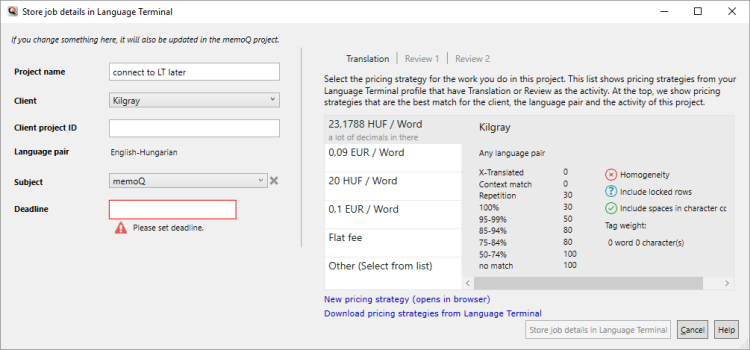
What can you do?
- In the Project name box, you may change the project name for Language Terminal. Do not do this unless Language Terminal already has a project with the same name. The name of the project will not change in memoQ.
- In the Client drop-down box, choose a client. Language Terminal always connects a project to a client. You cannot add a new client here. To do that, open your Language Terminal profile in your web browser.
- In the Client project ID box, you may type an alternative name for the project. It is the name your client uses. This is optional.
Language Terminal will pick up the language pair of your project automatically.
- In the Subject drop-down box, choose a subject field. It is optional, but recommended for better reporting. You cannot add a new subject field here. To do that, open your Language Terminal profile in your web browser.
- In the Deadline box, specify a deadline. Language Terminal must know this to be able to track the project and prepare you for billing.
To track the finances of the project, and to send a quote to your client, you need to choose your price in this same window.
Language Terminal stores so-called pricing strategies for you. Pricing strategies usually specify a word rate or an hourly rate, and if there is a word rate, you can also specify fuzzy discounts that you grant to your client. A pricing strategy can also be a flat fee, where you simply type the total amount of money that you wish to receive for your work.
Fuzzy discounts not forced: The above pricing strategies are examples only; they do not come by default with memoQ or Language Terminal. memoQ and Language Terminal do not force you to grant fuzzy discounts to your clients, although the possibility is there.
In memoQ, you must choose from pricing strategies that are already there on Language Terminal. If you need to add a new pricing strategy, click New pricing strategy (opens in browser). This will open Language Terminal in your default Web browser: there you will be able to add a new pricing strategy or edit an existing one.
After you make changes to the pricing strategies in Language Terminal, return to memoQ, and click Download pricing strategies from Language Terminal.
- Click the pricing strategy you wish to use.
When you finish
To store the project's details on Language Terminal, and return to Project home: Click Store job details in Language Terminal.
To return to Project home without connecting the project to Language Terminal: Click Cancel.
After the project is connected, the Finances pane appears in Project home. To change the price or send a quote to your client, use the settings on the Finances pane.
To learn more: See help about the Finances pane of Project home.