Track changes against previous version
If you are translating or reviewing a document that has previous versions, you can compare the current text to one of the earlier versions.
To choose the earlier version, use the Track changes against previous version window.
The changes will appear in the Microsoft Word track changes style.
Do not mix up with Track changes: This command will compare two versions of the document. It will not turn on tracking changes. Neither will it use the tracked changes in the current version of the document.
How to get here
- Open a project.
- Open a document for editing. Make sure the document has previous versions. (The second version number should be larger than zero. For example: 1.2.)
- On the Review ribbon, click Track changes.
- In the menu, click Custom.
The Track changes against previous version window opens.
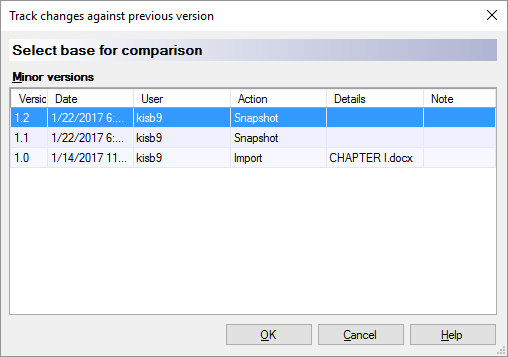
What can you do?
Under Minor versions, click the previous version you want to compare to.
When you finish
To see the comparison in a track changes view: Click OK.
To return to the translation editor without comparing the document with the previous version: Click Cancel.
The comparison appears in the translation editor. It looks like this:

You can continue editing the document. The changes will be highlighted immediately.