Wordfast plugin settings
This plugin lets you use translation memories stored on a Wordfast server just like they were memoQ TMs. You need to log in to the server to use such TMs.
How to get here
- Open the Options window: At the very top of the memoQ window - in the Quick Access toolbar
 -, click the Options (cogwheels)
-, click the Options (cogwheels)  icon. The Options window opens.
icon. The Options window opens. - Under Category, click TM plugins. The TM plugins pane appears.
- Under Installed TM plugins, find Wordfast TM plugin. Next to its icon, click Options. The Wordfast TM/TB plugin settings window opens.
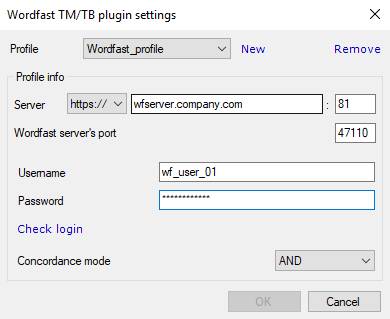
What can you do?
Create a profile:
- Click New.
- Enter a name for the new profile and click OK.
-
Next to Server, choose the protocol (HTTP or HTTPS) to use for connecting to the server. Enter the server address, and change the port numbers, if necessary.
What are the two port numbers? memoQ sends data to the URL and port number in the Server row (in the screenshot above, to https://wfserver.company.com:81). The one below is the internal port number of the Wordfast server.
- Enter your Username and Password, then click Check login.
- Choose the Concordance mode: AND looks for the all the words you enter, OR looks for any of them.
- To save the profile you created: click OK. To close the window without saving the profile, click Cancel.
- If you have access to more than one Wordfast server, repeat from Step 1.
To save a profile, you need to successfully check login. Until then, the OK button does not work.
Change your profile: Open the Profile dropdown and choose the one you want.
Remove a profile: Open the Profile dropdown and choose the one you want to remove. Click Remove.
When you finish
To save the settings, and return to the TM plugins pane of the Options window: Click OK.
To return to the TM plugins pane of the Options window, but not save the new settings: Click Cancel.
To use the TMs in the translation editor:
- In the TM plugins pane of Options, click Enable plugin (next to the Options button).
- Open a project with a supported language pair.
- Open a document for editing, and look at translation memory matches. Or, use the Concordance window to look for text manually.