Hey memoQ
Hey memoQ is an iOS app. It lets you dictate your translations into memoQ and use voice commands for often-used actions.
App is currently English only: You can dictate with Hey memoQ in more than 30 languages, but the app itself is in English.
How to set up
- Download the app to your iPhone or iPad from the App Store.
- Start memoQ.
- In the top left corner, on the Quick access toolbar
 , click the microphone
, click the microphone  icon.
icon. - The welcome screen opens:
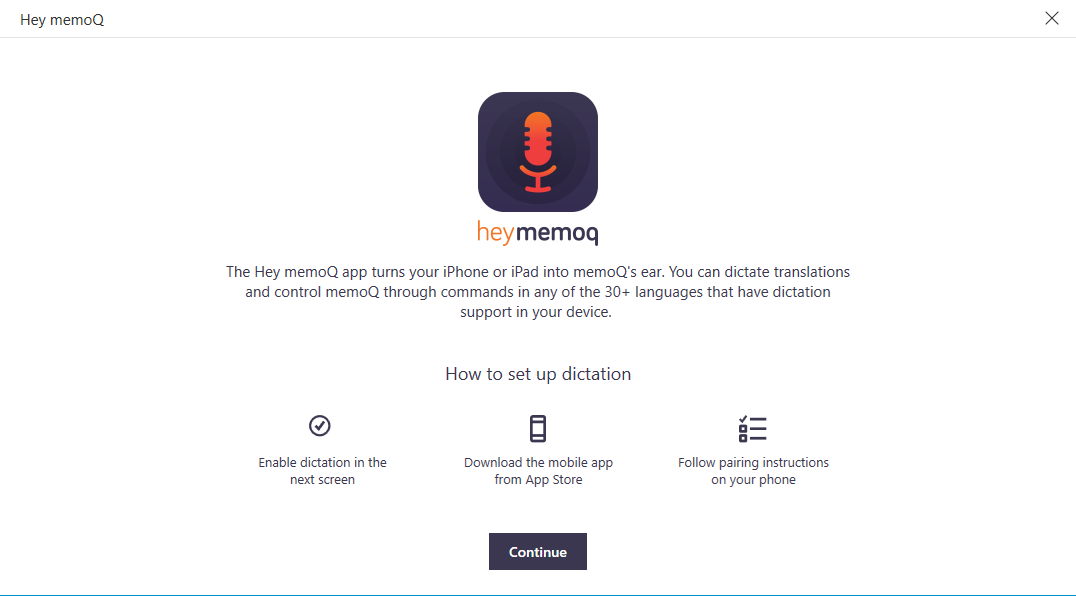
- Click Continue. The Settings screen appears.
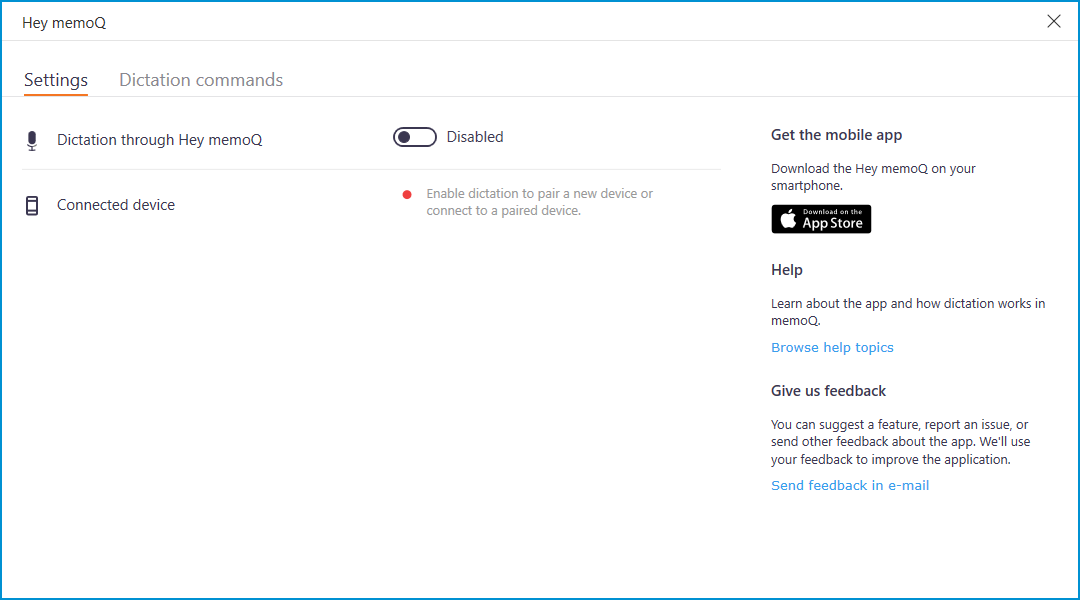
- To enable dictation: In the row Dictation through Hey memoQ, click the switch. It changes to Enabled, and a QR code appears.
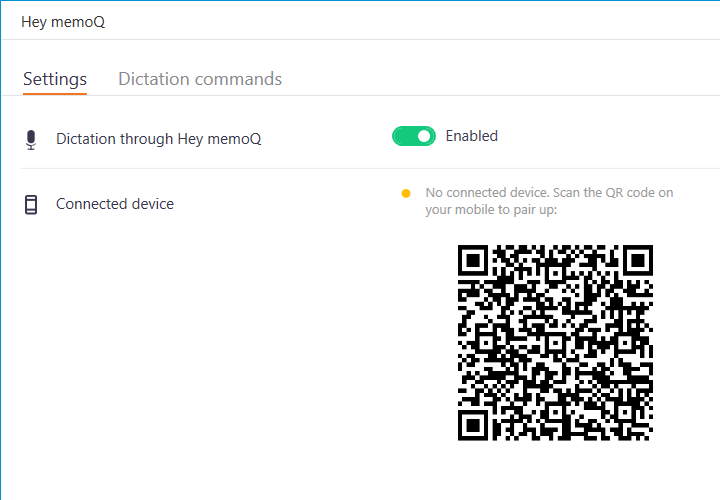
- Start the Hey memoQ app on your iPhone or iPad. Tap Next a few times, until you get to the QR code scanner. Point the camera at the QR code on your computer's screen. memoQ is now paired with your iPhone or iPad:
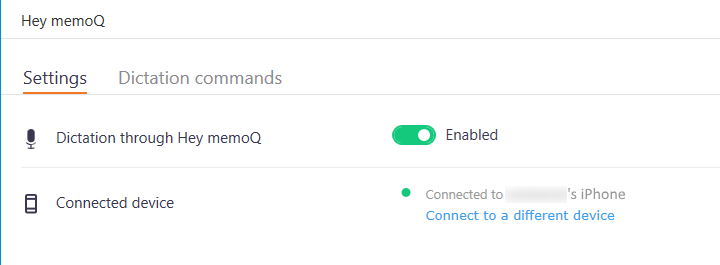
View and change voice commands
At the top of the Hey memoQ window, click Dictation commands.
In the Show dictation commands for dropdown, choose a language you want to dictate in.
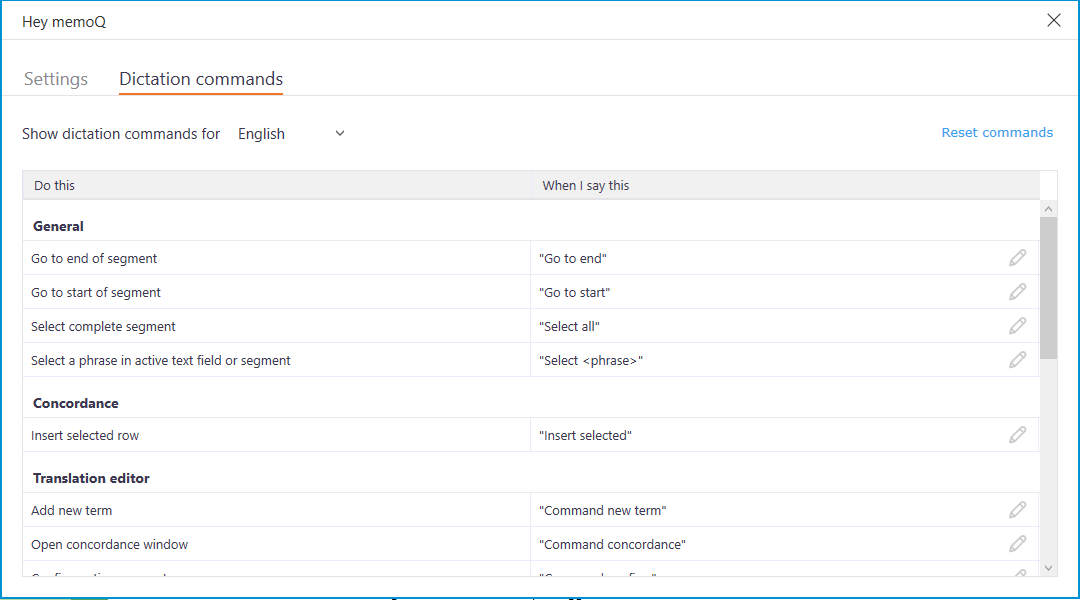
To change a voice command: Click the Edit ![]() icon in the command's row. Type the command you want to use. Press Enter.
icon in the command's row. Type the command you want to use. Press Enter.
How to use
After you paired your device with memoQ, open a project, and open a document. A blue dot appears in the active segment. It tells you that Hey memoQ is listening: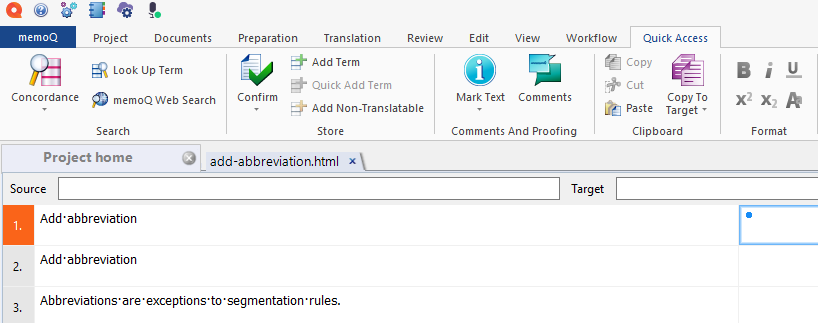
Start dictating into your iPhone or iPad, or use a voice command to insert a translation from the Translation results list. When the segment is ready, use the voice command for Confirm active segment.
If you do not want Hey memoQ to listen: Tap the microphone icon in the app. To turn on listening again: Tap the microphone icon again.
When you finish
Close the Hey memoQ app on your iPhone or iPad.
More Information
Network requirements for dictation using Hey memoQ
There is a proxy server on the internet that enables the two apps to communicate. Both memoQ and Hey memoQ need to reach this server.
memoQ connects to this address: wss://hey-proxy.memoq.com/ws/memoq
Hey memoQ connects to this address: wss://hey-proxy.memoq.com/ws/app
The protocol is Secure Websockets. Port number is 443 (default for secure websockets).
Make sure (or ask your company's IT department) to allow this connection on the firewall.