This topic is for memoQ 8.7. Have an older version? Click here.
Repair Content connector
This command will simply reinstall the Content connector program files. Use it if you cannot access Content connector, or it does not work as expected.
Use Upgrade if you need to update Content connector to a newer build: The Repair command restores the program files if the deployment tool is the exact same version as the Content connector that is running. Do not run Repair to upgrade or update - use the Upgrade Content connector command instead.
How to get here
- Log in to the server computer through Remote Desktop.
- Open the Start screen or the Start menu: Press the Windows key.
- Type memoQ, and wait for the results to appear.
- In the list, click memoQ Server Deployment Administration.
- Windows may ask you to confirm to run the program. Click Yes or Run.
- The Deployment window opens. You need the fourth section (memoQ content connector):

- If the Content connector service is running, stop it first: Click Stop content connector.
- To repair your copy of Content connector, click Repair Content connector.
- The Repair Content Connector Server wizard starts.
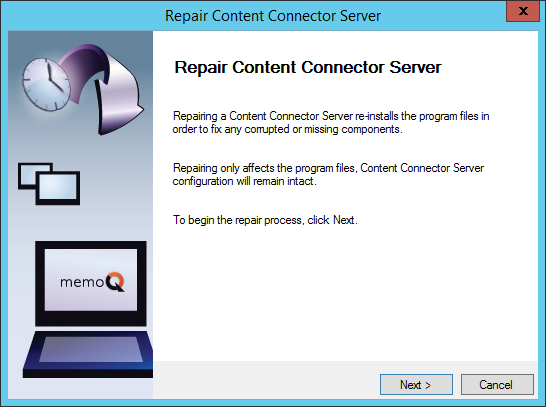
What can you do?
Click Next. The Repair Content Connector Server wizard will simply overwrite any existing program files.
When you finish
- When the repair is complete, click Finish. The Deployment tool returns.
- Start Content connector again: Click Start Content connector.
- Open the Content connector client program. Try to create a new connection or edit an existing one.