Customer Portal customers
If you use the Customer Portal to receive translation work directly from your customers, you need to tell memoQWeb about these customers.
Customers are organizations. If you work for a translation company, these are your clients. If you work in a translation department within a company, these can be other departments of the company.
Caution: Through the Customer Portal, organizations can send in work that gets processed automatically. Make sure you offer this opportunity to trusted customers only, and you negotiate very clear terms and conditions for providing services through the Customer Portal.
On the Customer Portal customers page, you can add these organizations to your memoQWeb configuration.
How to get here
- Open memoQWeb in a Web browser. Log in as an administrator.
- Click the Admin tab, then click the Customer Portal customers tab.
- The Customer Portal customers page appears.
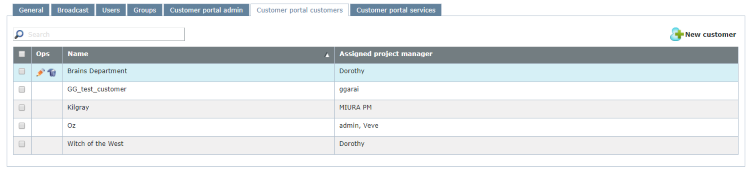
What can you do?
- Add a new customer: At the top right, click New customer. The New customer page opens.
- Find a customer: Type a part of the customer's name in the Search box above the list. Press Enter.
- Modify details of a customer: In the customer's row, in the Ops column, click the Edit
 icon. The Edit customer page opens. You can assign project managers to a customer here.
icon. The Edit customer page opens. You can assign project managers to a customer here. - Delete a customer: In the customer's row, in the Ops column, click the Delete
 icon.
icon.Caution: When you delete a customer, they will not be able to send in work anymore. However, the projects that were set up from their requests remain on the server.
When you finish
- On the Customer Portal services page, add services you want to provide to your customers.
- On the Customer Portal admin page, make sure there is at least one contact person for each customer.
- Assign at least one project manager to each customer. If necessary, return to the Customer Portal customers page, and edit customers without project managers.