QTerm
Welcome to QTerm, the advanced terminology management system built on memoQ fundamentals.
QTerm is a browser-based terminology management system. With a well-defined corporate terminology, you can streamline your communications and save up to 40 times the cost that you invest into terminology management.
QTerm allows you to tailor your term entries to the needs of your organization, and it enables everybody in the organization to look up and suggest terms. As QTerm also integrates directly with the memoQ translation environment, translators can directly leverage the suggestions from QTerm.
Notes to administrators:
QTerm is now part of the memoQWeb product suite. For installation instructions, see the general installation instructions.
You can allow access to public, read-only term bases:
- At the very top of the memoQ window - in the Quick Access toolbar
 -, click the Server Administrator (cogwheel in a cloud)
-, click the Server Administrator (cogwheel in a cloud)  icon. The Server Administrator window opens, with the Connection pane.
icon. The Server Administrator window opens, with the Connection pane. - Connect to the memoQ server, and in the list on the left, click User management.
- Find the user named guest in the user list. This user is disabled by default. Click Edit at the bottom.
- In the User properties window, clear the Login disabled check box.
- After you enabled the Guest user, a Sign in as guest button appears on the memoQWeb login page:
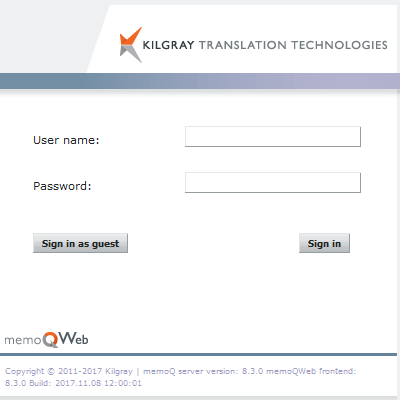
Click Sign in as guest. You are directed to the QTerm home page.
Note: There is only one guest user. It can only access term bases for which they have explicit resource permissions.
Important: You can grant the guest user Admin permissions for specific term bases.
Note: The guest user does not have a password. If you enable it, use extreme caution with term base access permissions.
You can also create an automated guest login via the GuestLogin.aspx page. This can be a useful function to integrate corporate portals with guest term base search functionality.
Example: Auto login URL for the KGDeploy server:
http://kgdeploy.doesntexist.com:83/mqweb/GuestLogin.aspx?tbid=c51279d4-5c44-4fda-bddf-2e8cd327b920
The parameter value after the "tbid=" part is the GUID of the term base. It is passed as a parameter, so you can find it in the Browse terms page's URL.
If you want to use a QTerm term base within a memoQ project, enter memoQWeb's URL on the memoQ server.
- Open memoQ.
- Go to Server administrator and connect to your memoQ server.
- Navigate to Configuration and logging, and click the Web addresses tab.
- In the Web addresses section, enter the URL into the memoQWeb web address text box.
- Click Save, then click Close.
Now the users are able to add terms from within memoQ to a QTerm term base while translating or reviewing.