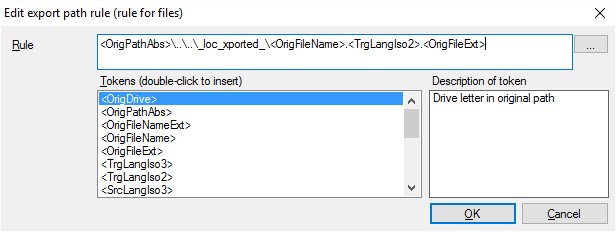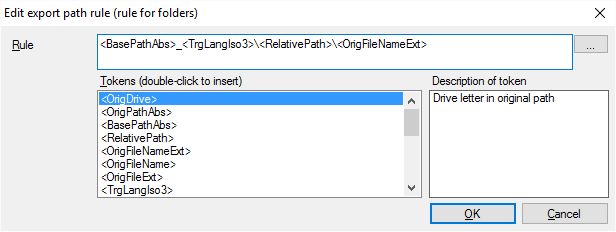|
An export path rule tells memoQ where it must export finished translation. The rule sets a folder and a document name: When you use the Export (stored path) command, memoQ saves the finished translation to this folder and under that name. There are two types of export path rules: •A file rule sets the folder and the name of documents that were originally imported separately, by selecting files. This is what happens usually. •A folder rule sets the folder and name for documents that were originally imported as part of whole folder structures, using the Import folder structure command. In a project, you can have exactly one file rule and exactly one folder rule. They must be edited separately. This command creates a new export path rule that uses a default path and name: •A file rule saves the translated documents to the same folder where they were imported from. The name of the document will be the same, too, except that memoQ adds the three-letter code of the target language to the end. •A folder rule creates another main folder. The name of the folder will be the same, except that memoQ adds the three-letter code of the target language to it. Inside the main folder, all folders and documents will be called the same. In this window, you can edit the export path rule to set up the pattern for folder and the document names. How to get hereOpen the Resource Console. Choose Export path rules. In the list, click the export path rule you want to edit. Under the list, click Edit. From a project: Open a project. In Project home, choose Settings. In the Settings pane, click the Export path rules icon. (This icon has a circle and an arrow pointing outward.) In the list, click the export path rule you want to edit. Under the list, click Edit. From an online project: Open an online project for management. In the memoQ online project window, choose Settings. In the Settings pane, click the Export path rules icon. (This icon has a circle and an arrow pointing outward.) In the list, click the export path rule you want to edit. Under the list, click Edit. Can't edit default rules: There is a default rule for files and another default rule for folders. To edit these, you must clone them first. To clone a rule: Select it in the list. In Resource Console, click Clone. In a project, click Clone/use new. memoQ makes a copy of the rule. If you're in a project, memoQ also starts using it. Then you can select the clone and click Edit. A file rule works for documents that you import through Import or Import with options: A folder rule works for documents that you import through Import folder structure:
What can you do?In the Rule box, type the rule. Practically, you write a path of folders. Either you type folder names, or you use tokens. A token is a variable part: a part of the folder that you don't know up front. To substitute tokens, memoQ takes the folder and file names from the path and the name of the source files. You can also use a fixed starting folder: To choose it, click the At the end of the rule, you need to indicate the file name, too. You must do that with tokens, so that files don't get overwritten. Normally, memoQ uses this rule for exporting documents that are imported from a folder and from all its subfolders:
<BasePathAbs>_<TrgLangIso3>\<RelativePath>\<OrigFileNameExt> This means that documents are exported in a new folder next to the original folder they come from. The new folder has the same name as the original source folder, but it contains an extra three-letter code of the target language. In this new folder, memoQ recreates the original folder structure, and saves the exported documents in those folders, using the same names as the original documents. •Tokens: In the list, double-click a token to insert it in the rule. Click for the list of tokens you can use
•Description: Shows the brief description of the selected token. When you finishTo save the changes, and return to Resource Console, to Project home, or to memoQ online project: Click OK. Export paths of existing documents don't change: When you edit an export path rule, it works for documents you import after the change. To change the export path of documents that were already imported: Use the Change export path command. To use the edited export path rule in a project: Create a project from a template that specifies this rule. Or, create an empty project (local or online). In Project home (or in memoQ online project), choose Settings. Click the Export path rules icon. In the list, check the check box of this rule. Then you can start importing documents. To return to Resource Console, to Project home, or to memoQ online project, and not save changes: Click Cancel. |