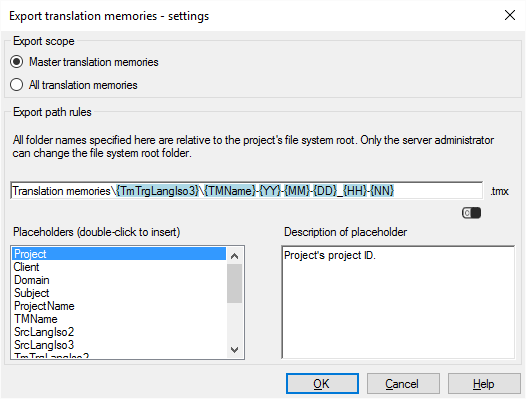|
When there is a change in the project - in most cases, when the project ends -, memoQ server can automatically export the project's translation memories into a folder on the server. This works in projects that you create from project templates. memoQ server exports the translation memories in TMX files. Each translation memory is exported in a separate TMX file. How to get here1.Open Resource console. Choose Project templates. Online projects only: Use an online template for this. Choose your memoQ server at the top of Resource console. Click Select. 2.Select the project template that you want to change the workflow status of document when necessary. Right-click the selection, and click Edit. Online projects only: This action isn't available in local projects. If the eye is closed in the top right corner of the Edit project template window, click it. 3.In the Edit project template window, choose Automated actions. Click the Project automation tab if you don't see it at first. 4.Under Available triggers, click an event when you want memoQ to export translation memories. You may need to run this after all documents are delivered. For example, click All documents complete workflow. 5.Next to Actions added to the selected trigger, click the + sign. The Select actions you want to add to the trigger window appears. 6.Click Export translation memories on server. The Export translation memories - settings window appears. If you can't add this action because it's already there: Under Actions added to the selected trigger, click Export translation memories on server. Next to the list, click the Settings
What can you do?1.Choose which translation memories you want to export: ▪To export the master translation memories only: Click the Master translation memories radio button. From the project, memoQ server will export the one master translation memory for each target language. ▪To export all translation memories involved: Click the All translation memories radio button. Use this if the master translation memories changed over the project, or you need the contents of the working translation memories, too (and the working translation memories aren't the same as the master ones). 2.Under Export path rules, set up the folder and name of the exported files. You can use placeholders, so that memoQ server takes the name from the name of the project, the date or time when the file was created, the project languages, and so on. memoQ fills in the placeholders with actual details in ongoing projects that are created from this project template. There is a fixed main folder: memoQ server saves the translation memory to the project's file store. This is a folder on the server. Only a system administrator can change the location of that folder. Normally, memoQ server saves the translation memories under the Translation memories folder on the server. In this folder, another folder is created for the target language, and the actual TMX file is saved there. The name of the TMX file is put together from the name of the translation memory and the date and time when the translation memory is exported. You can change this: You can add folders to the path, or you can use different placeholders in the name. You can also use these placeholders in the names of the folders. Don't change the main folder. Click to expand the list of placeholders you can use
When you finishTo add the action to the project template: Click OK. Nothing is exported when you click OK: To export the files automatically in an ongoing project: Create a project from this project template, and go through the entire workflow. Check the output folders. To return to the Edit project template window, and not add an action to the project template: Click Cancel. |