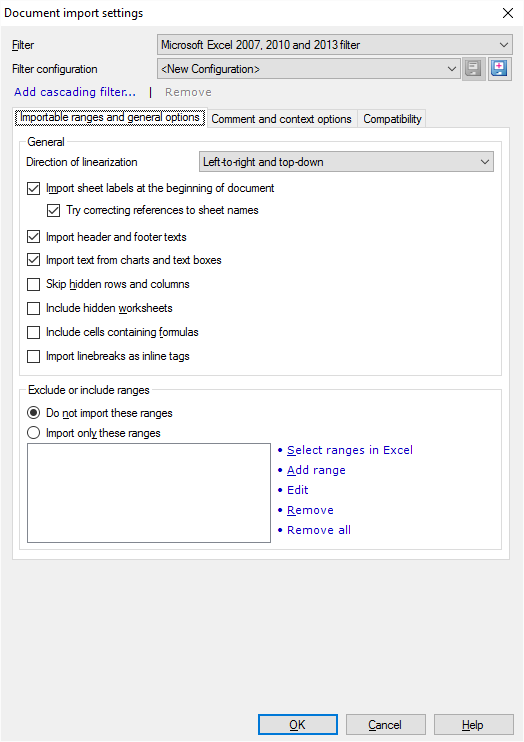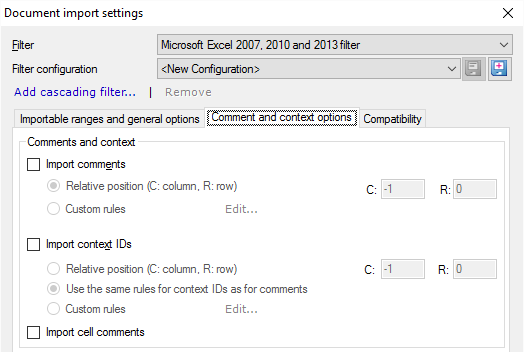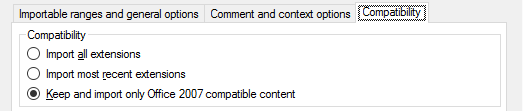|
Microsoft Excel workbooks are tricky to import because they contain much more than translatable text. Usually, only a small part of an Excel workbook is translatable.
There are many settings that help you select what to translate and what to ignore.
This window is for Excel workbooks from Excel 2007 or higher: Use it to import .xlsx files.
To import multilingual tables: Use the Multilingual Excel filter instead. Use the Multilingual Excel filter, too, if the translation mustn't replace the source text but must go into another column.
How to get here
1.Start importing an Excel workbook from Excel 2007 or higher (an .xlsx file). 2.In the Document import options window, select the Excel workbooks, and click Change filter and configuration. 3.The Document import settings window appears. From the Filter drop-down list, choose Microsoft Excel 2007, 2010 and 2013 filter. 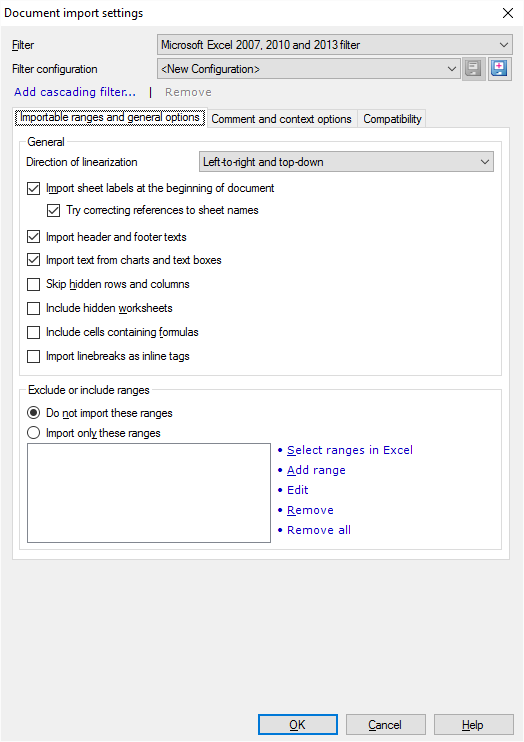
What can you do?
Set the order of cells as they are imported (Direction of linearization)
In Excel, cells are laid out in rows and columns. What's more, there are layers of worksheets, with rows and columns on each. One doesn't read through them in any particular order.
But in memoQ, segments come one after another. There is an order of segments you need to follow when you translate them.
When you import an Excel workbook, memoQ needs to know how it should put the cells in order. There are four possibilities:
1
|
2
|
|
2
|
1
|
|
1
|
4
|
|
4
|
1
|
3
|
4
|
|
4
|
3
|
|
2
|
5
|
|
5
|
2
|
5
|
6
|
|
6
|
5
|
|
3
|
6
|
|
6
|
3
|
Left-to-right and top-down
|
|
Right-to-left and top-down
|
|
Top-down and left-to-right
|
|
Top-down and right-to-left
|
From the Direction of linearization drop-down box, choose the option you need.
Normally, memoQ lists the cells from left to right and from top to bottom. This is the same order as you would read running text in a European script.
|
Import or ignore certain types of content (settings under General)
There are certain parts of an Excel workbook that memoQ can import or ignore. Although you can include or exclude ranges of cells, some parts are easier to include or exclude by their type. Here are the options you have:
•Import sheet labels at the beginning of the document: Normally, memoQ imports the names of each worksheet in the workbook. The names will appear at the beginning of the document. To ignore sheet labels: Clear this check box. •Try correcting references to sheet names: In the workbook, default sheet names may be used in various localized forms. Normally, memoQ tries to match the different localized forms of sheet names to each other. To leave these references as they are: Clear this check box. •Import header and footer texts: A workbook or a worksheet may have a header and a footer. These are not cells; they are outside the table. Normally, memoQ imports these for translation. To skip them: Clear this check box. •Import text from charts and text boxes: An Excel workbook may contain charts and text boxes. These have text that are outside the cells (titles, axes labels, etc.). Normally, memoQ imports these for translation. To skip them: Clear this check box. •Skip hidden rows and columns: Normally, memoQ imports hidden text from a worksheet. If you don't want to translate them: Check this check box. •Include hidden worksheets: An Excel workbook may contain entire worksheets that are hidden. Normally, memoQ doesn't import them. To import them: Check this check box. •Include cells containing formulas: Normally, memoQ doesn't import cells that contain formulas. But sometimes the formulas may contain text that needs to be translated. To import the formulas for translation: Check this check box. Be careful with formulas: memoQ doesn't tag syntax elements, and it's easy to introduce errors in them. |
Line breaks in cells: New segment or inline tag?
A cell in Excel can contain line breaks. To insert a line break in Excel, press Alt+Enter.
Normally, memoQ starts a new segment when it finds a line break in a cell.
But in many projects, cells must stay one segment.
To keep the text in a cell together: Under General, check the Import linebreaks as inline tags check box. memoQ will include an inline tag for each line break.
|
Import or ignore cell ranges
You can specify ranges of cells in Excel that memoQ should import or ignore. You can list the cell ranges in the Excel style (for example, Sheet1!A1:B678).
But first, click one of these radio buttons to tell memoQ what should happen to the ranges:
•Do not import these ranges: Excludes the listed ranges from the import. Cells that fall in the ranges you list are not imported. memoQ imports all other cells. •Import only these ranges: Imports the listed ranges only. memoQ limits the import to the cells that fall in the ranges on the list. Other cells will not be imported. Second, list the ranges. There are several ways to do that:
•Click Select ranges in Excel: Click this to open the workbook in Excel, and display the Mark selected ranges window. You can select the range in Excel, and then add the selection to memoQ. Excel must be there: To do this, Microsoft Office Excel 2007 or higher must be installed on your computer. If it isn't, you need to enter the cell ranges manually, in the Excel format (for example, Sheet1!A1:B678).
To learn more: See the topic about the Mark selected ranges window.
•Click Add range: Displays the Add range window. It has one text box only. Type the reference to the range in the Excel format: sheetname!upper_left_cell:lower_right_cell (example: Sheet1!A1:B678). Click OK. •To change a range already on the list: Select the range in the list. Click Edit. The Add range window appears. Change the range, then click OK. Click Cancel or press Esc to return to the Document import settings window, and not change the range. •To remove ranges from the list: Select the range you want to remove, and then click Remove. To remove all ranges: Click Remove all. To learn more: Here's a video about importing ranges from Excel.
|
Get the source text from one cell, and its context from another
memoQ can give you context matches (101%) when the context of a segment is also there in the translation memory or in the LiveDocs corpus.
In running text, the context is the segment before and the segment after the current one.
But an Excel sheet is not running text. Most of the time, the context of the cell will be in another cell.
You can set this up in the Comment and context options tab of the Document import settings window:
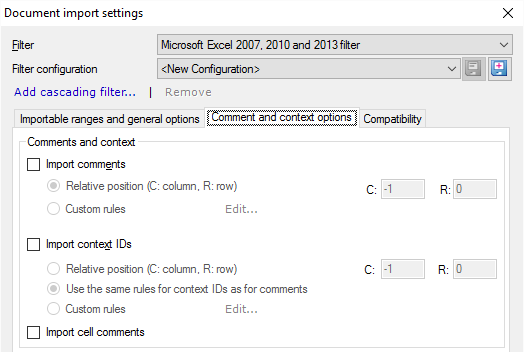
To import other cells as the context for a source cell:
1.Check the Import context IDs check box. Next, tell memoQ where the context cells are. If they are always in the same row or in the same column: Specify how many cells away they are.
2.Click the Relative position (C: column, R: row) radio button. 3.In the C: box, type how many columns away the context is. 4.In the R: box, type how many rows away the context is. •A negative number in the C: box means cells to the left of the imported cells. A positive number means cells to the right. Zero means the same column. •A negative number in the R: box means cells above the imported cells. A positive number means cells below the imported cells. Zero means the same row. Examples:
•To import cells from A1 through A100, and get the context from cells B1 through B100: Type 1 in C:, and 0 in R:. •To import cells from A1 through Z1, and get the context from cells A2 through Z2: Type 0 in C:, and 1 in R:. •To translate cells in column B, and get the context from column A: Type -1 in C:, and 0 in R:. If you can't simply tell the relative position: Click Custom rules. Next to the radio button, click Edit. The Edit rules for ranges window appears. Set up the ranges there. To learn more: See the topic about the Edit rules for ranges window.
|
Get the source text from one cell, and its comment from another
Each segment can have a comment. You can import comments from Excel.
For each cell that is imported for translation, there can be another cell that serves as its comment. It's relatively easy to import them in memoQ that way.
You can set this up in the Comment and context options tab of the Document import settings window:
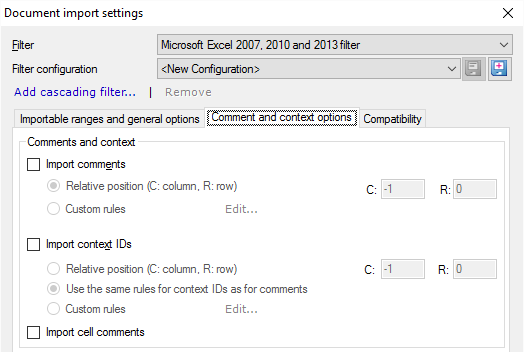
To import other cells as a comment for a source cell:
1.Check the Import comments check box. Next, tell memoQ where the comment cells are. If they are always in the same row or in the same column: Specify how many cells away they are.
2.Click the Relative position (C: column, R: row) radio button. 3.In the C: box, type how many columns away the comment is. 4.In the R: box, type how many rows away the comment is. •A negative number in C: means cells to the left of the imported cells. A positive number means cells to the right. Zero means the same column. •A negative number in R: means cells above the imported cells. A positive number means cells below the imported cells. Zero means the same row. Examples:
•To import cells from A1 through A100, and get the comments from cells B1 through B100: Type 1 in C:, and 0 in R:. •To import cells from A1 through Z1, and get the comments from cells A2 through Z2: Type 0 in C:, and 1 in R:. •To translate cells in column B, and get the comments from column A: Type -1 in C:, and 0 in R:. If you can't simply tell the relative position: Click Custom rules. Next to the radio button, click Edit. The Edit rules for ranges window appears. Set up the ranges there. To learn more: See the topic about the Edit rules for ranges window.
Excel can have comments, too: In Excel, each cell can have a comment (which is not in another cell). To import these comments as memoQ comments: Check the Import cell comments check box.
|
Deal with content that work in the newest Excel versions only
Choose how memoQ should process documents saved by Microsoft Office versions that are newer than Office 2007. This means Office 2010, 2013, and 2016.
To set this up: Click the Compatibility tab.
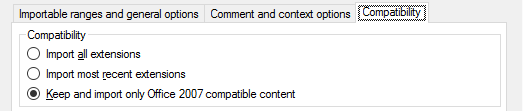
Some parts of the workbooks are called extensions: For example, text boxes. In new versions of Office, these are saved in two variants: The content is there for the newest Office version. And there is another copy for compatibility reasons, to be read by Office 2007 or earlier versions.
You have three choices:
•Import all extensions: memoQ imports both versions of the extensions. This means that some of the contents are imported twice: once from the up-to-date extension, and once from its legacy counterpart. •Import most recent extensions: memoQ imports the up-to-date extensions only. If you open the document in Office 2007 or earlier, you won't see the translations of these. Use this option only if the document was created in a newer version of Office, and it will be used in a newer version than Office 2007. •Keep and import only Office 2007 compatible content: memoQ imports the legacy content only, and exports a document that doesn't have the up-to-date extensions. This is the default choice. |
When you finish
To confirm the settings, and return to the Document import options window: Click OK.
To return the Document import options window, and not change the filter settings: Click Cancel.
If this is a cascading filter, you can change the settings of another filter in the chain: Click the name of the filter at the top of the window.
In the Document import options window: Click OK again to start importing the documents.
|