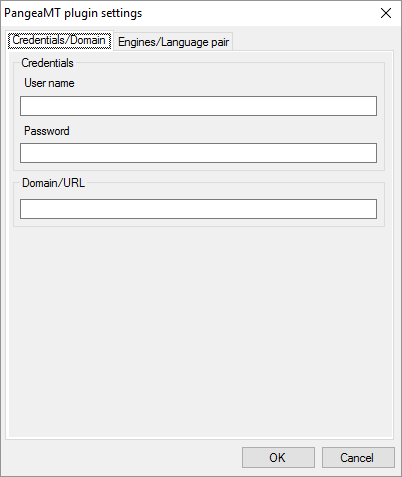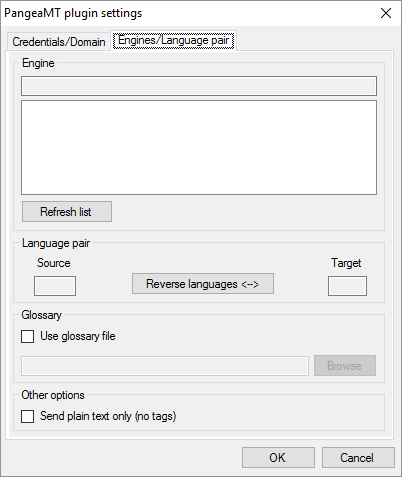|
Set up the Pangea machine translation service to work with memoQ. Pangea MT offers open-source statistical translation automation solutions. How to get here1.Open the Options window: At the very top of the memoQ window - in the Quick Access toolbar 2.Under Category, click Machine translation. The Machine translation pane appears. 3.Under Installed machine translation plugins, find Pangea MT plugin. Next to its icon, click Options. The Pangea MT plugin settings window opens.
What can you do?1.Obtain your engine and your access: Contact PangeaMT. You will receive a user name and a password, and a domain or URL address. 2.On the Credentials/Domain tab, enter your user name and password, as well as the domain or URL address. 3.The Engines/Language pair tab shows the machine translation engines that belong to your domain.
4.To refresh the list of engines, click Refresh list 5.Click an engine. Under Language pair, memoQ will show the language pair of the engine. To use the language pair the other way round, click Reverse languages. 6.To use your own glossary: Under Glossary, check the Use glossary file check box. Then click Browse, and find the glossary file on your computer. If tags interfere with the quality of translation: When memoQ sends text to PangeaMT, it sends the tags along. To send the text without tags, check the Send plain text only (no tags) check box. When you finishTo save the settings, and return to the Machine translation pane of the Options window: Click OK. To return to the Machine translation pane of the Options window, but not save the new settings: Click Cancel. To use the output of the tool in the translation editor: 1.In the Machine translation pane of Options, click Enable plugin (next to the Options button). 2.Open a project with a supported language pair. 3.Open a document for editing, and check machine-translated suggestions. To use the output in pre-translation: 1.In the Machine translation pane of Options, click Enable plugin (next to the Options button). 2.Still in the row of this machine translation plugin, check the Preferred check box. 3.Open a project with a supported language pair. 4.Run Pre-translate. In the Pre-translate and statistics window, check the Use machine translation check box. (memoQ will remember this.) |