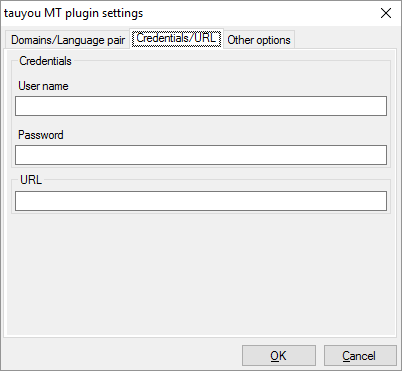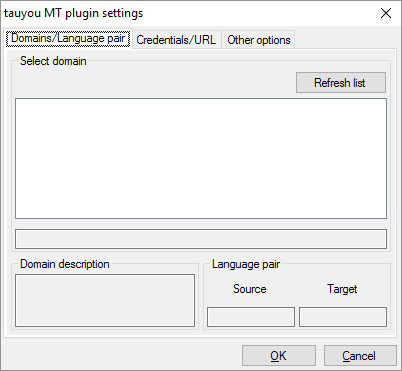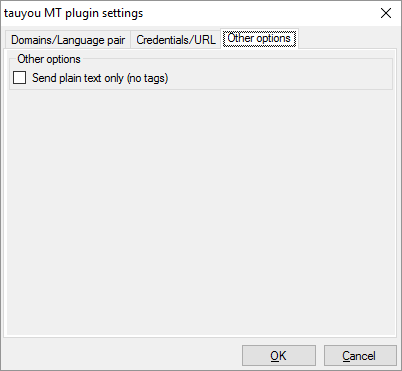|
Set up the tauyou machine translation system to work with memoQ. tauyou is a web-based machine translation tool. In memoQ, you have access to specialized machine translation in fields such as medical, legal, pharmaceutical, IT, automotive, and engineering. Supported languages: Arabic, Catalan, Chinese, English, Galician, German, French, Italian, Japanese, Korean, Portuguese, Romanian, Russian, Spanish, Swedish, etc. Supported formats: TTX, TMX, SDLXLIFF, XLIFF, MQXLIFF, PPF, Microsoft Office formats (TXT, DOC, DOCX, PPT, PPTX, XLS, XLSX, RTF), OpenOffice (ODT), InDesign, HTML How to get here1.Open the Options window: At the very top of the memoQ window - in the Quick Access toolbar 2.Under Category, click Machine translation. The Machine translation pane appears. 3.Under Installed machine translation plugins, find tauyou MT plugin. Next to its icon, click Options. The tauyou MT plugin settings window opens.
What can you do?1.Obtain your access: Contact tauyou. You will get a user name, a password, and a URL address to the machine translation service. 2.On the Credentials/Url tab, enter your user name, the password, and the URL address in the User name, Password, and URL boxes. 3.On the Domains/Language pair tab, click the Refresh list button to get the list of available domains. Select a domain and a source and a target language.
4.When memoQ sends text to tauyou, it sends the tags along. To send the text without tags, click the Other options tab, and check the Send plain text only (no tags) check box.
When you finishTo save the settings, and return to the Machine translation pane of the Options window: Click OK. To return to the Machine translation pane of the Options window, but not save the new settings: Click Cancel. To use the output of the tool in the translation editor: 1.In the Machine translation pane of Options, click Enable plugin (next to the Options button). 2.Open a project with a supported language pair. 3.Open a document for editing, and check machine-translated suggestions. To use the output in pre-translation: 1.In the Machine translation pane of Options, click Enable plugin (next to the Options button). 2.Still in the row of this machine translation plugin, check the Preferred check box. 3.Open a project with a supported language pair. 4.Run Pre-translate. In the Pre-translate and statistics window, check the Use machine translation check box. (memoQ will remember this.) |