Adobe FrameMaker documents (MIF2)
Fine-tune the settings that tell memoQ how to import Adobe FrameMaker (MIF) documents.
This is about the MIF2 version: This is the newer version of the Adobe FrameMaker filter in memoQ. Normally, memoQ uses this filter to import MIF files. memoQ supports MIF files from Adobe FrameMaker version 7.0 and higher. FrameMaker 12 and higher are also supported.
Bidirectional support: Since FrameMaker 15, memoQ supports bidirectional languages (Arabic, Hebrew) for MIF documents, too.
How to get here
- Start importing an Adobe FrameMaker (MIF) document that was created in Adobe FrameMaker 7 or later.
- In the Document import options window, select the MIF documents, and click Change filter and configuration.
- The Document import settings window appears. From the Filter drop-down list, choose Adobe FrameMaker filter 2.
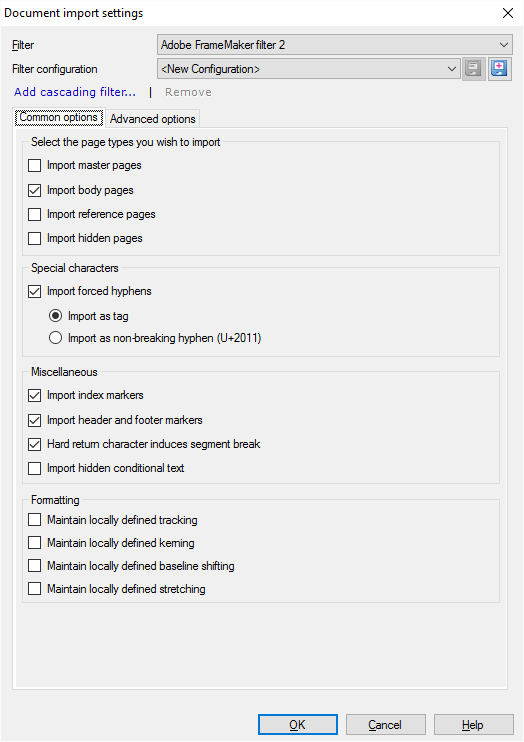
What can you do?
Most of the text in a FrameMaker document is on the body pages. Other pages may define the structure of the document, or provide reference material.
Settings for importing pages are on the Common options tab. Under Select the page types you wish to import, you have the these options:
- Import master pages: Check this to import master pages. These contain background text that appears on every body page. Normally, memoQ doesn't import these.
- Import body pages: Normally, memoQ imports body pages. Clear this check box to omit them.
- Import reference pages: Check this to import reference pages. These contain reference material that are linked from body pages. Normally, memoQ doesn't import these.
- Import hidden pages: Check this to import hidden pages. You may need them: In complex document structures, the same pages may be visible in other documents. Normally, memoQ doesn't import these.
This is about importing forced (soft) hyphens. Normally, they are imported.
The settings are on the Common options tab, under Special characters.
To leave forced hyphens out: Clear the Import forced hyphens check box.
If you import them, you have two choices:
Index markers mark words and phrases that are includes in the index. Each index marker contains an index expression: it gets into the index instead of the actual phrase that is marked in the text. For example, the text may contain "translation memories", but the phrase that appears in the index is "translation memory". These need to be translated, so that the index will be correct in the target language, too.
The settings are on the Common options tab, under Miscellaneous.
Normally, index markers are imported. To leave them out: Clear the Import index markers check box.
These define the header and the footer on the body pages. You may need to translate any text that occurs in them. However, the header and footer often contain references to other parts in the text. Those won't be translated there. But if you import and export them, you can make sure that the same header and footer be there in the translated document, too.
This setting is on the Common options tab, under Miscellaneous.
Normally, header and footer markers are imported. To leave them out: Clear the Import header and footer markers check box.
Conditional text doesn't always appear in the visible document. Document management systems use conditional text to prepare a document for multiple outputs. For example, you can create a PDF document and a website from the same content. You may have conditional text that appears in the PDF but not on the website.
If you translate hidden conditional text, you can make sure that the document will be fully translated regardless of the type of output.
This setting is on the Common options tab, under Miscellaneous.
Normally, hidden conditional text isn't imported. To import them: Check the Import hidden conditional text check box.
Printed documents often tweak some characters, so that the text fills up the page in the best possible way. Some of the tweaks are required by proper typography.
The translation may use completely different characters. In the translated text, most of these tweaks don't work: It doesn't make sense to export them with the translated document.
Settings to keep typography tweaks are on the Common options tab, under Formatting.
Normally, memoQ doesn't keep any of these. Check the check box of those that you want to keep. Remember: This makes sense only if the target language is close enough to the source language.
- Maintain locally defined tracking: Check this to keep locally defined spacing between character pairs where available.
- Maintain locally defined kerning: Check this to keep locally defined whitespaces between characters where available.
- Maintain locally defined baseline shifting: Check this to keep locally defined baseline shifting (locally defined vertical shifting of characters), where available.
- Maintain locally defined stretching: Check this to keep the locally defined scale (locally defined modification of the height and width of characters), where available.
These formats define how variables, cross-references, paragraphs or other elements are written and formatted. It's not about fonts or spacing (except for paragraphs), and it can be language-specific. For example, a cross-reference in English may look like 'Page 15', but in Hungarian, it could be '15. oldal'.
It may or may not make sense to copy these formats from the source document to the translated documents.
To change these settings: Click the Advanced options tab.
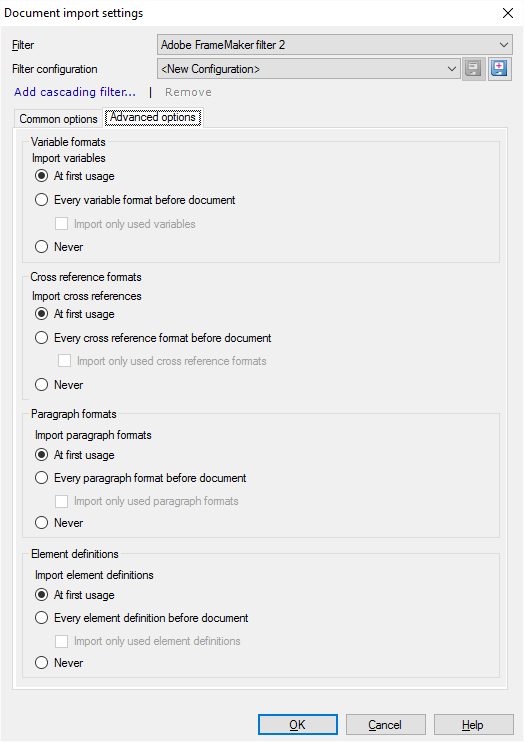
With these settings, you can decide if you want to import formats (variables, reference formats, paragraph formats). If you import formats them, you can control where they're imported: at the start of the document, or where they're first used.
For each section (Variable formats, Cross-reference formats, Paragraph formats, or Element definitions), choose one of the following:
- To ignore a format: Click Never.
- To import a format at the first time it occurs in the document: Click At first usage.
- To import all formats at the beginning of the document: Click Every ... before document. To ignore those that aren't used in the document: Check the Import only used check box.
In the Variable formats section: You can choose to import variables or leave them out. Variables usually contain text that must be updated automatically. For example: product version numbers, dates. FrameMaker has two types of variables:
- system variables: These are always there. Examples: the current date, the file name of the document. System variables are most often used in document templates, in headers and footers, page number, and others.
- customized variables: Defined by the author of the document. Examples: company name, product names etc. A customized variable has a name and a definition. The definition contains text and optional elements for formatting and the like. Example: <BookTitleFormat>memoQ guide
If BookTitleFormat is defined as italics, the variable is inserted as memoQ guide.
In the Cross reference formats section: You can choose to import cross-reference formats, or leave them out. For example, a cross-reference format may be a page number that is inserted into the text like a building block.
You can also exclude text formats as well (under Paragraph formats).
Normally, memoQ imports these formats at the first position where they are used. This means that memoQ doesn't import formats that are not used in the document.
When you finish
To confirm the settings, and return to the Document import options window: Click OK.
To return to the Document import options window, and not change the filter settings: Click Cancel.
If this is a cascading filter, you can change the settings of another filter in the chain: Click the name of the filter at the top of the window.
In the Document import options window: Click OK again to start importing the documents.