Change workflow status
In an online project, documents go through three stages. Translation first, Review 1 second, Review 2 last. (Review 1 and Review 2 are optional.) In each stage, the document task has one of three status values: Not started, In progress, or Finished.
Project manager edition only: You can't manage online projects from memoQ translator pro.
Normally, a document moves forward. But the project manager can send back a document to an earlier stage if necessary. For example, a document can be returned to the translator if the Reviewer 1 or the Reviewer 2 says that the translator still needs to work on the document. Or, the project manager can force a document to become Completed if it wasn't properly delivered from the last stage.
In the Change workflow status window, the project manager can choose any workflow stage and any workflow status for each document.
How to begin
Open an online project for management. In the memoQ online project window, choose Translations. Select one or more documents. Right-click the selection, and choose Change Workflow Status.
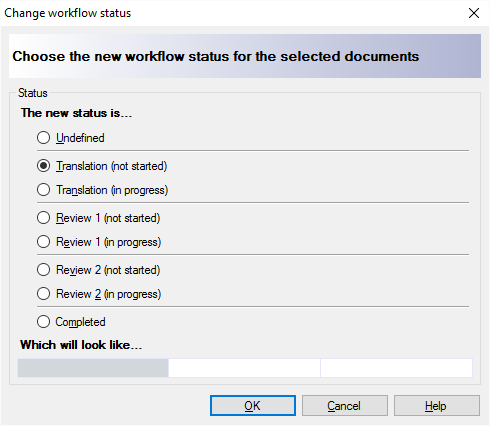
What can you do?
Choose a new status for the document. The radio buttons under The new status is show the possible workflow statuses for the selected documents.
You can put the documents in one of the workflow phases (Translation, Review 1, Review 2). Within the workflow phase, you can say if work was started on the document. More precisely, you can choose not started or in progress.
Click a radio button to make your choice.
You can also choose an Undefined status. On the other end, you can also mark the selected documents as Completed.
If a document is not assigned to a user in a workflow stage, the radio buttons for that stage will be greyed out. For example, if the selected documents don't have a Reviewer 1, the Review 1 (not started) and the Review 1 (in progress) radio buttons will be inactive.
The memoQ online project window uses colors to the status of the document within the workflow stage. The Which will look like box shows the status colors memoQ will show for the documents in the memoQ online project window. The colors briefly show up if you just move the mouse pointer to a radio button (no need to click for that). Here is what the colors mean:
- White: The document is not yet at this workflow stage.
- Grey: The document is currently at this workflow stage, but work was not started yet.
- Blue: The document task is currently in progress.
- Green: The document task is finished, and the document is no longer at this workflow stage.
When you finish
To change the workflow status of the selected documents: Click OK.
To return to the memoQ online project window without making changes: Click Cancel.