Clear change marks
Through the Clear change marks window, you can clear the change marks from the documents in a local copy of an online project.
In an online project, several users can work on the same document at the same time. If you are working on a document in an online project, and there are segments that were changed by others, memoQ shows these changes. memoQ gets the changes from others when it synchronizes the document with the server, and it displays them in the form of change marks. The change marks appear in the status box of the segments that were changed outside your copy.
For details on change marks, see the topic about reviewing changes and conflicts.
How to get here
Open a project that was previously checked out from an online project. From Translations in Project home, you may also open a document for editing. On the Preparation ribbon, click the down arrow below Changes and Conflicts, and choose Clear Change Marks.
Only in projects that come from online projects: You can't do this in projects that you create on your computer.
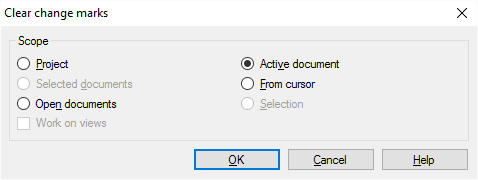
What can you do?
Choose which documents and segments must change: Choose a scope.
A scope tells memoQ which documents to look at. You have the following options - choose one radio button:
- Project: memoQ clears change marks from all segments in all documents of the current project.
- Active document: memoQ clears change marks from all segments in the active document. The active document is the one you are looking at in the translation editor. You can choose this only if you are working on a document in the translation editor.
- Selected documents: memoQ clears change marks from all segments in the selected documents. You can choose this only if you select several documents in Translations under Project home. It doesn't work when the translation editor is in the front.
- From cursor: memoQ clears change marks from segments below the current position in the active document. The active document is the one you are looking at in the translation editor. You can choose this only if you are working on a document in the translation editor.
- Open documents: memoQ clears change marks from all segments in every document that is open in a translation editor tab.
- Selection: memoQ clears change marks from the selected segments in the active document. The active document is the one you are looking at in the translation editor. You can choose this only if you are working on a document in the translation editor.
- Work on views check box: Check this to make memoQ go through segments in the views in the current project. You can choose this only if there is at least one view in the project.
When you finish
To clear the change marks from the documents and segments you chose: Click OK.
To return to the translation editor or the Translations list, and keep the change marks in the project: Click Cancel.