Create editing time report
memoQ can record how much time you spend editing a document. More precisely, memoQ records the editing time for each segment, in each role. There is an editing time for when you work on the document as a Translator, another editing time when you work as a Reviewer 2, and so on.
After the editing times are recorded, memoQ can report on them. The Create editing time report command is for this.
You would use the editing time report for two purposes, mostly:
- Check how long it takes to translate certain types of materials. From this information, you can refine the weights you use for various match rates (learn more from creating an analysis report)
- See how long it takes to review a translation. This helps to evaluate a translator's work, and to plan the schedule of a larger translation project.
Not only does memoQ measure the editing time: it measures the speed of translation (or editing), too. It uses the source word (and character) count to calculate the number of words (or characters) translated in an hour.
memoQ also groups the results by match rate. If a segment had a match with a certain rate, memoQ adds up editing times for those segments, in addition to counting the whole text.
How to get here
Open a local project, or a project checked out from a server. In Project home, choose Overview. Click the Reports tab, and under Editing time, click Create new report now.
Turn on measurement first: Normally, memoQ doesn't track the editing times. Before you start working on the project, turn this on. Open Options, choose Miscellaneous, and click the Editing time tab. Check the Record editing time when I am working check box. Click OK.
Doesn't work in online projects: You cannot run an editing time report in the memoQ online project window. To take the editing times and the translation speed in an online project, check out the project first. If you want to see the editing times from the other translators, ask them to turn on measurement in their copies of memoQ. The editing times are saved with the document: You will be able to see the editing times in a document from someone else - if their copy of memoQ was recording them.
When memoQ is recording the editing times, you can see them in the translation editor, between the grid and the View pane, to the right.
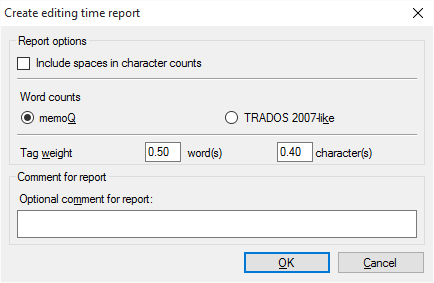
What can you do?
Set up how memoQ should count words and characters. Remember: memoQ counts words and characters to calculate the speed of translation. That means the number of words or characters translated per hour.
In most cases, especially when you translate from English, the work is measured by the word count of the source text. But in some markets or subject fields, translation is measured by the number of characters.
In the resulting table, memoQ always gives you the character count as well as the word count. In most cases, you need to count the spaces, too.
Make sure that the Include spaces in character counts check box is checked. memoQ counts every space separately. Two spaces right after each other count as two, not one.
Some document formats bring along a lot of inline tags in the text. Such formats are XML, HTML, PDF, InDesign, sometimes Microsoft Word - and potentially many others.
Inserting these tags in the right places can be a lot of work. The analysis report must reflect that.
Normally, memoQ counts tags, but it's not included in the total word or character count.
To set this up, you can count tags as words or characters.
In the Tag weight row, type a number in the word(s) box. For example, if you type 0.25, memoQ counts one word after every four inline tags - or one-quarter word after every tag.
You can also count this with the characters. Type a number in the character(s) box. For example, if you type 2, memoQ counts two characters after every tag.
You can ask for several editing time reports in a project - for different purposes and different reasons. For example, if a team of translators works on the job, you may want to take the speed of each translator separately.
When there are multiple reports, you need to know when and why each of them was created. When you create a report, make sure you always type a description in the Optional comment for report box.
Don't use Trados 2007-like word counts: Normally, memoQ counts words like Microsoft Word does. In the past, when Trados 2007 or earlier (Trados Translator's Workbench) used to be a dominant translation tool, it was important that memoQ could produce similar word counts - so that translation companies could compare them. This is no longer the case. Use the Trados 2007-like word counts only if your client still works with an early Trados version, and they insist on using it.
When you finish
To get the editing time report: Click OK.
To return to the Overview pane without generating the report: Click Cancel.
memoQ adds the analysis to the Reports tab of the Overview pane, in a new row under Editing time report. The new analysis will be the first one. In the first row under Editing time report, click show. It looks like this:
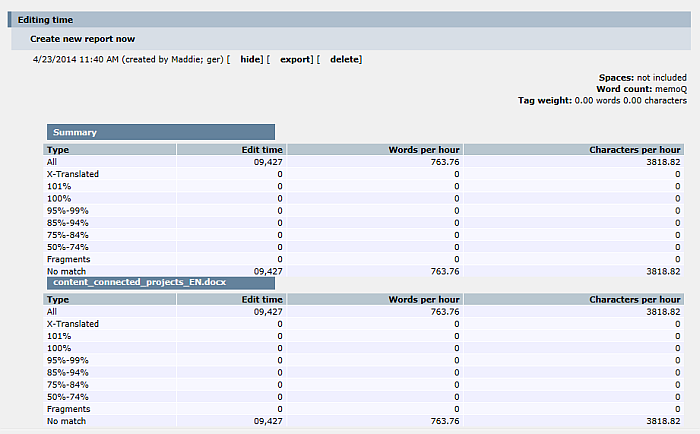
Click hide to hide the report. Click export to save the report in a CSV file. Click delete to delete the report.
To get a new report because the project changed, simply click Create new report now again. That adds yet another line to the list of reports.