Create new filter configuration
A filter configuration tells memoQ how to read - import - a document that needs to be translated. When memoQ imports a document, it gets the text out of it, and stores the formatting (and everything else that doesn't need to be translated) in a safe place. The part that is not the text is called a skeleton.
When the translation is done, memoQ puts the translated text back in the original skeleton. This is how the translated document is produced.
A filter configuration tells memoQ what is the text that needs to be translated, what is a comment and the context of each part of the text. Occasionally, the filter configuration also tells memoQ how to put the translated text back into the skeleton.
Getting the filter configuration right is essential. It determines how much text you will have to work on; how many tags you need to deal with. Basically, it can mean a lot of money.
Creating a good filter configuration can be a lot of work. In many cases, you need to use regular expressions. When this happens, you need to save the filter configuration, so that you can use it again to import documents.
To edit a filter configuration, you need the Document import settings window. To fine-tune the filter configuration, use the Import with options command to add documents to your project.
How to get here
Open the Resource Console. Choose Filter configurations. Under the list, click Create new.
From a project: Open a project. In Project home, choose Translations. On the Documents ribbon, click the arrow under Import, and choose Import with options. In the Document import options window, select the documents where you want to fine-tune the configuration. At the bottom, click Change filter and configuration or Change filter and configuration for all. The Document import settings window appears. In the Filter configuration drop-down box, make sure that <New configuration> is selected. Make the necessary changes to the import settings. Click the save (disk) icon next to the Filter configuration box.
From an online project: Open an online project for management. In the memoQ online project window, choose Translations. Right-click the empty space in the document list, and choose Import with Options. In the Document import options window, select the documents where you want to fine-tune the configuration. At the bottom, click Change filter and configuration or Change filter and configuration for all. The Document import settings window appears. In the Filter configuration drop-down box, make sure that <New configuration> is selected. Make the necessary changes to the import settings. Click the save (disk) icon next to the Filter configuration box.
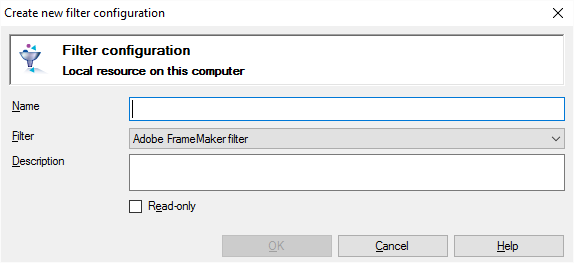
If My Computer is selected in Resource Console. Or, from a local project

If a memoQ server is selected in Resource Console
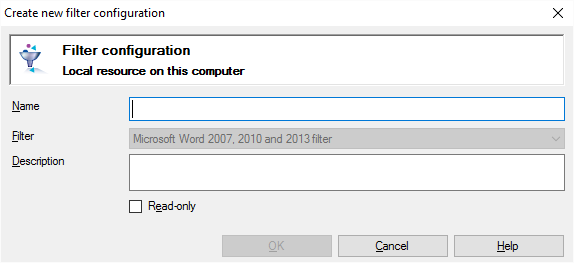
If you come from a project (Import with Options), the document type is greyed out
What can you do?
If you come from the Resource Console, and a memoQ server was selected at the top: You can choose to create the filter configuration on your own computer; or to create it on the server.
To make your choice: Click the My computer or the Remote radio button.
You cannot choose another server here. To create the filter configuration on another server: Close this window. Choose the other server at the top of the Resource Console. Click Create new again.
- Type a name in the Name box. The name must be unique on your computer - or on the server where you're creating it.
- Choose the document type. memoQ offers this filter configuration if the type of the document you're importing is the same. You can choose from all the document types that memoQ supports.
Can't choose if you come from a project: When you're saving a filter configuration from Document import settings, you can't change the document type because you already chose the settings.
- Describe the purpose of the filter configuration in the Description box. Never leave it empty: think of the other people who may need to use this filter configuration, too.
- To protect the filter configuration against accidental changes: Check the Read-only check box. memoQ won't let anyone make changes to it - until you clear the Read-only check box in the Properties window for the filter configuration.
When you finish
To create the filter configuration: Click OK.
To return to the Resource Console or to the Document import settings window, and not create or save a filter configuration: Click Cancel.
Default configuration: The filter configuration you create from the Resource Console uses default settings for the document type. You need to edit it if you need different import settings.