Create new keyboard shortcut set
You can customize keyboard shortcuts that you use in memoQ. To do it, you need to create and edit a keyboard shortcut set. A keyboard shortcut set is a collection of keyboard commands that you can use in memoQ, mostly in the translation editor (or other editing tabs).
memoQ can work with one keyboard shortcut set at a time. If you have several keyboard shortcut sets, you can choose the one you use in the Options window. Open the Options window, and choose Keyboard shortcuts. Check the check box of the keyboard shortcut set you want to use. Click OK.
You cannot edit the default keyboard shortcut set. Either you need to make a copy of it, or you need to create a new one.
Default keyboard shortcuts: A new keyboard shortcut set is set to the default keyboard shortcuts - see the Keyboard shortcuts help topic. You need to edit it if you need different keyboard shortcuts.
How to get here
Open the Resource Console. Choose Keyboard shortcuts. Under the list, click Create new.
From the Options window: Open the Options window. Choose Keyboard shortcuts. Under the list, click Create new. From the Options window, you can create local keyboard shortcut sets only. You cannot create a keyboard shortcut set on a server, and you can't use one from a server.
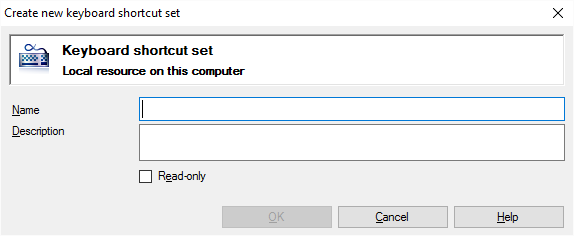
If My Computer is selected in Resource Console. Or, from a local project
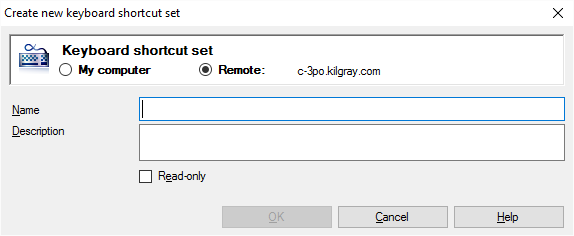
If a memoQ server is selected in Resource Console
What can you do?
If you come from the Resource Console, and a memoQ server was selected at the top: You can choose to create the keyboard shortcut set on your own computer; or to create it on the server.
To make your choice: Click the My computer or the Remote radio button.
You cannot choose another server here. To create the keyboard shortcut set on another server: Close this window. Choose the other server at the top of the Resource Console. Click Create new again.
- Type a name in the Name box. The name must be unique on your computer - or on the server where you're creating it.
- Describe the purpose of the keyboard shortcut set in the Description box. Never leave it empty: think of the other people who may need to use this keyboard shortcut set, too.
- To protect the keyboard shortcut set against accidental changes: Check the Read-only check box. memoQ won't let anyone make changes to it - until you clear the Read-only check box in the Properties window for the keyboard shortcut set.
When you finish
To create the keyboard shortcut set: Click OK.
To return to the Resource Console or to the Options window, and not create a keyboard shortcut set: Click Cancel.
Default keyboard shortcuts: A new keyboard shortcut set is set to the default keyboard shortcuts - see the Keyboard shortcuts help topic. You need to edit it if you need different keyboard shortcuts.
To use a keyboard shortcut set: Open the Options window. Choose Keyboard shortcuts. Check the check box of the keyboard shortcut set you want to use.
To use a keyboard shortcut set from a server: You need to download the keyboard shortcut set to your computer to do this. Open the Resource console. Choose Keyboard shortcuts. Select the keyboard shortcut set you want to use. Under the list, click Export. Save the keyboard shortcut set to a file. Close the Resource console. Next, open the Options window. Choose Keyboard shortcuts. Under the list, click Import new. Find and open the file you just saved. After the import is done, click the check box of the "new" keyboard shortcut set. Click OK.