Create new stop word list
When you are extracting potential terms from documents, you want to exclude some words from the terms. For example, you don't want a term to start with 'of', or end in 'the'.
Words that mustn't occur in potential terms or that shouldn't be terms at all are called stop words.
The term extraction command in memoQ uses stop word list to filter the potential terms, so that you receive less noise in the list that memoQ gives you.
To learn more about term extraction and stop word lists, see the topic about editing stop word lists.
You choose a stop word list in the Extract candidates window. You can also edit the stop word list there.
This command creates a new empty stop word list. After this, you must edit it to add stop words.
Language does matter: A stop word list belongs to a language. memoQ can use a stop word list if its main language is the same as the source language of the project.
How to get here
Open the Resource Console. Choose Stop word lists. Under the list, click Create new.
From the Extract candidates window: Open a project. Open the Extract candidates window. In the Stop word list drop-down box, choose <new stop word list>. Click Save as.
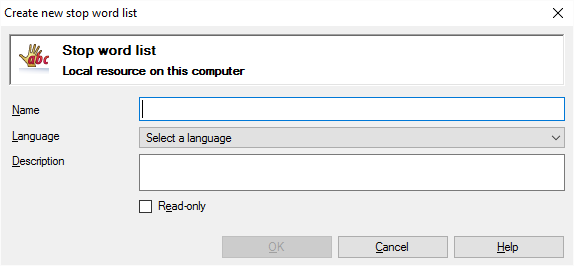
If My Computer is selected in Resource Console
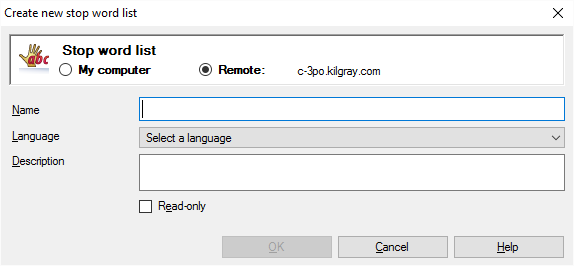
If a memoQ server is selected in Resource Console (even if you come from the Extract candidates window)
What can you do?
If you come from the Resource Console, and a memoQ server was selected at the top: You can choose to create the stop word list on your own computer; or to create it on the server.
To make your choice: Click the My computer or the Remote radio button.
You cannot choose another server here. To create the stop word list on another server: Close this window. Choose the other server at the top of the Resource Console. Click Create new again.
- Type a name in the Name box. The name must be unique on your computer - or on the server where you're creating it.
- In the Language box, choose a language for the stop word list. memoQ can use an stop word list if its main language is the same as the source language of the project. If you are creating the stop word list from the Extract candidates window: The language is set to the source language of the project, and greyed out.
- Describe the purpose of the stop word list in the Description box. Never leave it empty: think of the other people who may need to use this stop word list, too.
When you finish
To create the stop word list: Click OK.
To return to the Resource Console or to the Extract candidates window, and not create a stop word list: Click Cancel.