Create new web search settings
The Web search command helps you look for terms. Practically, it runs a search on many websites at the same time.
In memoQ's web search settings, you can set up your favorite web sites, so that memoQ can search in all of them at a single click. This way you don't have to open a separate browser, and search these sites one by one.
To run web search from the translation editor: Select the text you want to search for, and press Ctrl+F3. Or, right-click the selection, and choose memoQ Web Search.
To learn more, see the topic about editing web search settings.
Empty list: The web search settings profile you create is empty. You need to edit it to set up websites and search expressions.
How to get here
Open the Resource Console. Choose Web search settings. Under the list, click Create new.
From Options: Open the Options window. Choose Default resources. Click the Web search settings icon. [This icon has a globe in it.] Click Create new.
Local only: You can't create Web search settings on a memoQ server.
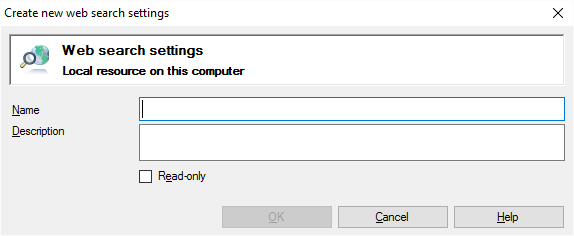
What can you do?
- Type a name in the Name box. The name must be unique on your computer - or on the server where you're creating it.
- Describe the purpose of the web search settings profile in the Description box. Never leave it empty: think of the other people who may need to use this web search settings profile, too.
When you finish
To create the web search settings profile: Click OK.
To return to the Resource Console or to the Options window, and not create a web search settings profile: Click Cancel.