Create post-translation analysis report
Post-translation analysis (PTA) is a report of savings that you have achieved on TM and LiveDocs match rates – after translation is complete.
Normal analysis "predicts" how much you could save on translation memory matches. Post-translation analysis gives you the actual savings.
Post-translation analysis is for finding out how much each translator can bill.
Post-translation analysis looks at the match rate in every segment:

Post-translation analysis groups the match rates in the same way as normal analysis (101%, 100%, 95-99%, 85-94%, 75-84%, 50-74%, No match), and offers the report in the same format. But this time memoQ does not look up the segments in the translation memories. Instead, it takes the match rates that are already there in the segments.
Post-translation analysis makes most sense if the translation was done by several translators instead of just one. If there's only one translator (per target language), a simple analysis report gives an accurate estimate of the possible savings. But this is not possible if two or more translators are working.
Post-translation analysis is grouped by translator. You get a separate table for each translator who confirmed at least one segment in the project. This means you'll know who used what savings.
Match rates come from pre-translation or automatic lookups: Segments have match rates if they are filled in through pre-translation or automatic lookup and insertion. Otherwise, the match rate is zero, and that will appear in the post-translation analysis, too.
Need project manager edition: You can't do post-translation analysis in memoQ translator pro.
Works on delivered documents: In local projects, post-translation analysis works only if there is at least one document that was delivered from a delivery package.
Works if the translator is known: Post translation analysis counts segments where a translator was stored. If a segment doesn't say who confirmed it as a translator - or it wasn't confirmed by a translator -, it's not counted. This can happen if segments were translated by a user in the Reviewer 1 role rather than a Translator.
How to get here
Open a local project. In Project home, choose Overview. Click the Reports tab. Under Post-translation analysis, click Create new report now.
In online projects: Open an online project. In the memoQ online project window, choose Reports. Under Post-translation analysis, click Create new report now.
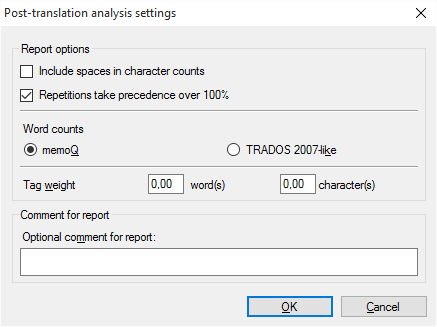
What can you do?
In most cases, especially when you translate from English, the work is measured by the word count of the source text. But in some markets or subject fields, translation is measured by the number of characters.
In the resulting table, memoQ always gives you the character count as well as the word count. In most cases, you need to count the spaces, too.
Make sure that the Include spaces in character counts check box is checked. memoQ counts every space separately. Two spaces right after each other count as two, not one.
Check the Repetitions take precedence over 100% check box. Normally, it's checked, and there's no reason you would need to clear it.
Some document formats bring along a lot of inline tags in the text. Such formats are XML, HTML, PDF, InDesign, sometimes Microsoft Word - and potentially many others.
Inserting these tags in the right places can be a lot of work. The analysis report must reflect that.
Normally, memoQ counts tags, but in a separate number. That is not easy to include in the final word count.
To set this up, you can count tags as words or characters.
In the Tag weight row, type a number in the word(s) box. For example, if you type 0.25, memoQ counts one word after every four inline tags - or one-quarter word after every tag.
You can also count this with the characters. Type a number in the character(s) box. For example, if you type 2, memoQ counts two characters after every tag.
You can create several post-translation analysis reports in a project. For example, this happens if the translators deliver at very different times.
When there are multiple reports, you need to know when and why each of them was created. When you create a report, make sure you always type a description in the Optional comment for report box.
Don't use Trados 2007-like word counts: Normally, memoQ counts words like Microsoft Word does. In the past, when Trados 2007 or earlier (Trados Translator's Workbench) used to be a dominant translation tool, it was important that memoQ could produce similar word counts - so that translation companies could compare them. This is no longer the case. Use the Trados 2007-like word counts only if your client still works with an early Trados version, and they insist on using it.
When you finish
To run the analysis, and produce the report: Click OK.
To return to the Overview pane, and not generate a report: Click Cancel.
memoQ adds the analysis to the Reports tab of the Overview pane, in a new row under Post-translation analysis. The new analysis will be the first one. In the first row under Post-translation analysis, click show.
Click hide to hide the report. Click export to save the report in a CSV file. (You can open the CSV file in Microsoft Excel.) Click delete to delete the report.
To get a new report because the project changed, simply click Create new report now again. That adds yet another line to the list of reports.
Post-translation analysis always runs on all documents, for all target languages and all translators.
The report is grouped by translator, and not by target language or by document. Post-translation analysis is for finding out how much each translator can bill.
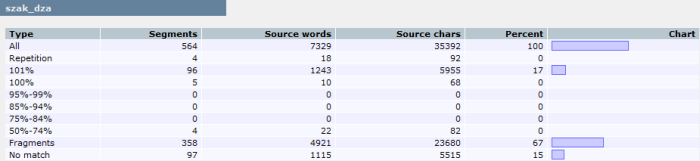
The user tables are followed by a summary, which shows your total savings on the entire project:
