Create view (simple options)
You use a view when it's not practical to go through the project document by document. With a view, you can look at segments that have something special in common. Some examples:
- Glue small documents together (one after the other), This saves time opening and closing documents.
- Extract repeated segments
- Extract segments that were not translated, or were confirmed by a translator
- Extract part of a document from a segment to another
You can set many more conditions to filter the segments in your project.
When memoQ creates a view, it pulls together all segments from all documents, and filters them by the conditions you set. The view appears on the Views tab.
You can open a view for translation just like a normal document. You edit the translation in the same translation editor.
A view does not copy segments from the documents of the project. It really is a view only. Every segment in a view comes from a document. When you change a segment, the change is saved to the original document, too.
In a project, the view appears in the Translations pane of Project home, but on the Views tab. It isn't mixed up with the documents.
For example: You want to translate repeated segments separately. You create a view of the repeated segments, and translate them. Then the translations of the repeated segments appear in the documents, too. Then you can assign different translators to translate the rest.
Local projects only: You can't create views in online projects. If you need a view in an online project: Create a local project. Create the view. Assign users to the view. Publish the project. In the Publish project wizard, choose to publish views that are assigned. Or, choose to publish views only. Caution: In the online project, the views appear as regular documents. The original documents aren't updated automatically. To update the original documents: Download the view in a bilingual document, and update the view in the original local project.
How to get here
- Open a local project. In Project home, choose Translations.
- On the Documents tab, select one or more documents. memoQ uses the segments from the selected documents.
- On the Documents ribbon, click Create view. The Create view window appears.
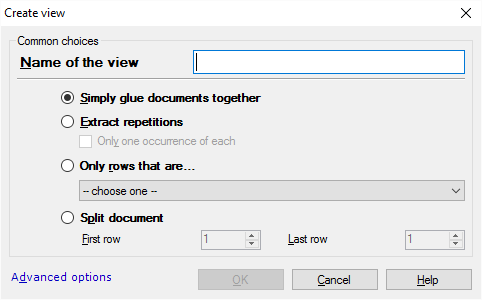
What can you do?
These are simple options: memoQ knows much more about views than you see in this window. If you need options that aren't here, click Advanced options, and see everything you can do.
Before anything else, give the view a name: Type a name in the Name of the view text box.
If there are a lot of small documents in the project, it can take a long time to open and close each of them. To save this time, you can glue them together. You get a view that has all the segments of the selected documents. The segments come in the order they occur in the documents.
Click the Simply glue documents together radio button.
Click the Extract repetitions radio button. memoQ will get every segment that occurs twice or more throughout the project.
If the view will be translated in this local project: Clear the Only one occurrence of each check box. memoQ will get every occurrence of each repeated segment. When you translate a segment in the view, it will be propagated to the other occurrences. All documents that contain the segment are updated automatically.
If the view will be translated in an online project: Check the Only one occurrence of each check box. For every repeated segment, memoQ will get the first occurrence only. In the online project, the working translation memory is updated. This makes sure that every repeated segment will get a 100% match with the 'official' translation.
Click the Only rows that are radio button, then choose a status from the drop-down box. The view will contain only those segments that are in a specific status when the view is created.
You have these options:
- Confirmed: Gets all confirmed segments.
- Not confirmed: Gets segments that are not Confirmed or Proofread.
- Pre-translated: Gets segments that were filled in through pre-translation, and were not changed since.
- Not started: Gets empty segments where translation wasn't started.
- Locked: Gets locked segments only.
- Not locked: Gets segments that are not locked. memoQ only looks at the segments when it creates the view.
- Not a repetition: Gets segments that occur only once in the selected documents. These are the unique segments.
If a document is too large, you can divide it between translators: Extract different parts of the document into separate views.
In the Documents tab of Project home, select just one document. Then start creating a view.
The view will contain segments from a segment to another. You type the number of the first and the last segment.
Before you create the view: Open the document for translation, and check the numbers of the segments.
- Click the Split document radio button.
- In the First row number box, type the number of the first segment.
- In the Last row number box, ype the number of the last segment.
The view will include the first and the last segment, too.
A view is static: memoQ checks the filtering conditions only when it creates the view. If the status of the segment changes later, it won't go away from the view. Let's say you create a view of edited segments. After the view is created, one of these segments is confirmed. It's no longer Edited, but because memoQ doesn't check the status after the view is created, it stays in the view.
When you finish
To create the view, and open the Views tab in Translations: Click OK.
To return to the Documents tab of Translations, and not create the view: Click Cancel.
Possible next steps
- Return to the Documents tab, and create yet another view.
- Open the view for translation, and go through it in the translation editor.
- Publish the project to an online project, and assign work to translators and reviewers.