Edit ignore list
An ignore list is a collection of words that the spelling checker must accept. These are words that the spelling checker doesn't normally recognize.
In the translation editor, you can add words to an ignore list while you are running the spelling checker.
Or, you can edit an ignore list in this window.
Language does matter: An ignore list always belongs to a language. memoQ can use an ignore list if its main language is the same as the target language of the project.
How to get here
Open the Resource Console. Choose Ignore lists. In the list, click the ignore list you want to edit. Under the list, click Edit.
From the translation editor: Open a project, and open a document for translation. On the Translation ribbon, click Spell Checking. In the Spell checking window, click the Ignore lists tab. In the list, click the ignore list you want to edit. Next to the list, click Edit.
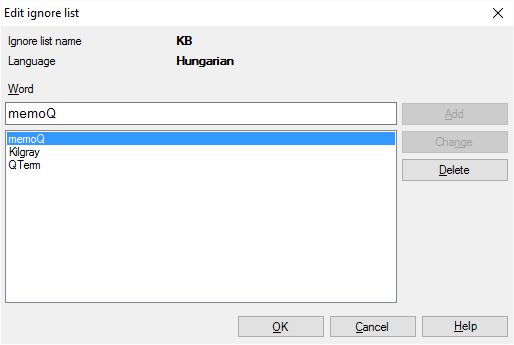
What can you do?
memoQ checks the spelling of the target text word by word. A word counts as a sequence of non-whitespace characters, between whitespaces or segment boundaries. Before sending a word to the spelling checker, memoQ checks the word in the ignore lists. If the word is found there, memoQ will accept it as correct.
- To add a word: In the Word box, type the word. Click Add.
- To edit an existing word: In the list, click the word. It appears in the Word box. Make changes there. Click Change.
- To delete a word: In the list, click the word. Click Delete.
To import ignore lists from Word: If you use Microsoft Word, you've probably added a lot of words to the ignore lists there. You can import them into memoQ. To learn how, see the topic about importing ignore lists from Word.
When you finish
To save the changes, and return to Resource Console, or to the Spell checking window: Click OK.
To return to Resource Console or to the Spell checking window, and not save changes: Click Cancel.