Edit search provider
With memoQ web search, you can search for a word or a phrase on several web sites at once. The resource called the web search settings defines which websites and how.
You can tell memoQ which pages to search. When you add a page, you must specify the address of the page, and you must tell memoQ how to search on that page.
You can do this in the Edit search provider window.
How to get here
- Open the Options window. Choose Default resources.
- At the top, click the Web search settings
 icon.
icon. - Check the check box of the Web search settings profile you want to use. You may need separate Web search settings for each source language.
- Right-click this Web search settings profile, and choose Edit. The Web search settings window opens.
- Next to a search provider (a web page), click the pencil
 icon. This will edit an existing provider. Or, you can add a new provider: At the bottom, click Add new.
icon. This will edit an existing provider. Or, you can add a new provider: At the bottom, click Add new.
The Edit search provider window opens.
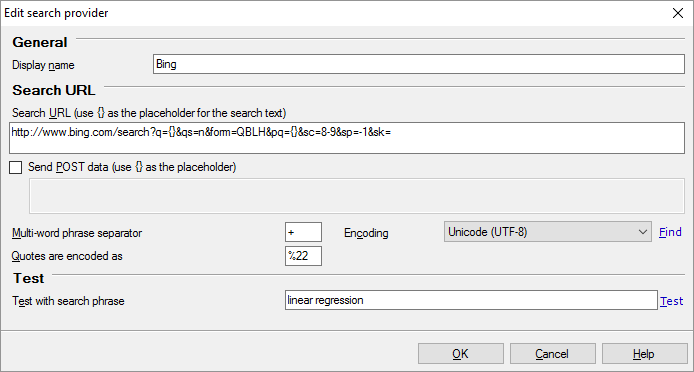
What can you do?
- In the Display name box, type a name for the provider.
- In the Search URL box, enter the web address of the search page (not the main page!) of this web page. When you search on a web page, it will use an address where the address itself contains the text you are searching for. In the Edit search provider window, use a pair of curly brackets {} where the search text will be.
Example: https://www.memoq.com/en/search-results?searchtext={}&searchmode=anyword
- If you need to send extra information to the page (you can find this out by running a search on the page), check the Use POST data check box. Enter the data in the box below the check box. to use the POST protocol to send the data. POST is a HTTP command to send data to a web server. POST data is the pay load of the POST command.
- Example:
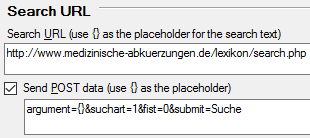
- if you search for two or more words, they are normally separated with a plus sign. To change that, edit the Multi-word phrase separator box.
- Normally, memoQ encodes quotation marks as %22. To change this, enter another code in the Quotes are encoded as box.
- Normally, the addresses and the POST data are encoded in Unicode (UTF-8). To change the encoding, choose another one in the Encoding drop-down box.
- Finally, test the provider. In the Test with search phrase box, enter a word or a phrase, and click Test. The memoQ web search preview window opens.
Let's suppose you want to add dict.cc as a search provider. This will be the address (for the English-German language pair):
http://en-de.dict.cc/?s={}
To find out the web address, run a search on the page in your web browser. Enter the search text in the Search field on the page. When the result appears, look at the address bar. If the search text is "car", you will get this:
http://www.dict.cc/?s=car
The interesting part is ?s=. Replace "car" with {}.
Now you can insert a generalized web search rule in the Search URL box:
http://www.dict.cc/?s={}
This helps memoQ copy the search text to the search field of the web page.
When you finish
To save the changes, and return to the Web search settings window: Click OK.
To return to the Web search settings window without saving the settings: Click Cancel.
See also: Getting the picture with automated web searches by Kevin Lossner