Export term bases on server
When there is a change in the project - in most cases, when the project ends -, memoQ server can automatically export the project's term bases into a folder on the server. This works in projects that you create from project templates.
memoQ server exports the term bases in CSV files. Each term base is exported in a separate CSV file. You can open a CSV file in Excel, or you can import it into another copy of memoQ - or into a different translation tool.
How to get here
- Open Resource console. Choose Project templates.
Online projects only: Use an online template for this. Choose your memoQ server at the top of Resource console. Click Select.
- Select the project template that you want to change the workflow status of document when necessary. Right-click the selection, and click Edit.
Online projects only: This action isn't available in local projects. If the eye is closed in the top right corner of the Edit project template window, click it.
- In the Edit project template window, choose Automated actions. Click the Project automation tab if you don't see it at first.
- Under Available triggers, click an event when you want memoQ to export term bases. You may need to run this after all documents are delivered. For example, click After project wrap-up.
- Next to Actions added to the selected trigger, click the + sign. The Select actions you want to add to the trigger window appears.
- Click Export term bases on server. The Term base export - settings window appears.
If you can't add this action because it's already there: Under Actions added to the selected trigger, click Export term bases on server. Next to the list, click the Settings![]() button. The Term base export - settings window appears.
button. The Term base export - settings window appears.
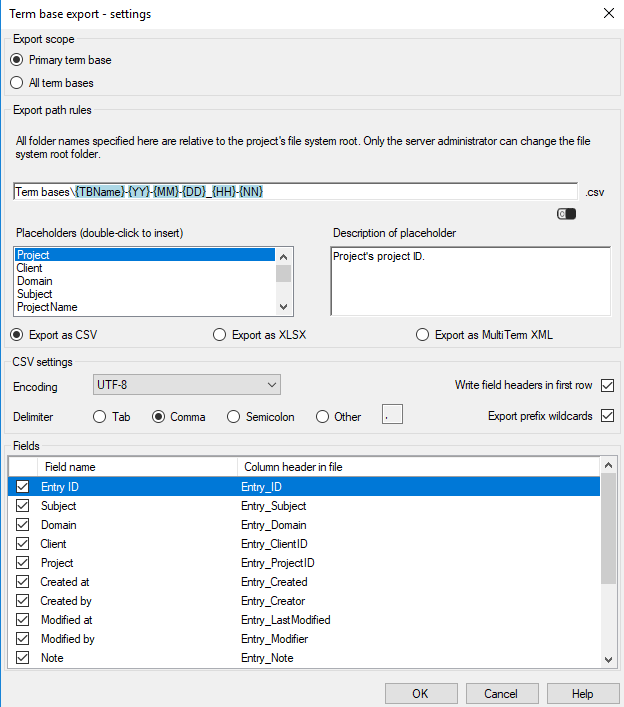
What can you do?
- Choose which term bases you want to export:
- To export the primary term base only: Click the Primary term base radio button. From the project, memoQ server will export the one primary term base (it holds all languages).
- To export all term bases involved: Click the All term bases radio button. Use this if the primary term base changed over the project, or you need the contents of the other term bases, too.
- At the bottom of the window: Configure the formatting and the contents of the CSV file that memoQ saves. You can choose an encoding, a delimiter character. You can choose whether or not there is a header row. And you can choose if you want to export each field.
To learn more: See the topic about exporting term bases manually.
- Under Export path rules, set up the folder and name of the exported files. You can use placeholders, so that memoQ server takes the name from the name of the project, the date or time when the file was created, the project languages, and so on. memoQ fills in the placeholders with actual details in ongoing projects that are created from this project template.
There is a fixed main folder: memoQ server saves the term base to the project's file store. This is a folder on the server. Only a system administrator can change the location of that folder.
Normally, memoQ server saves the term bases in the Term bases folder on the server.
The name of the exported file is put together from the name of the term base and the date and time when the term base is exported.
You can change this: You can add folders to the path, or you can use different placeholders in the name. You can also use these placeholders in the names of the folders. Don't change the main folder.
- Project: Contents of the Project field of the project. This is not the project name.
- Client: Contents of the Client field of the project. Normally, the name of the end-user of the translation.
- Domain: Contents of the Domain field of the project. Normally, the narrower subject or the genre of the source documents.
- Subject: Contents of the Subject field of the project. Normally, the subject field of the source documents.
- ProjectName: The full name of the project. memoQ and memoQ server use this name to identify the project.
- TBName: The name of the term base.
- TbTrgLangListIso2: List of two-letter codes of the languages of the term base.
- TbTrgLangListIso3: List of three-letter codes of the languages of the term base.
- YYYY: The year when the term base is exported, in four digits.
- YY: The year when the term base is exported, in two digits.
- MM: The month when the term base is exported, in two digits.
- DD: The day when the term base is exported, in two digits.
- HH: The hour when the term base is exported, in two digits.
- NN: The minutes when the term base is exported, in two digits.
When you finish
To add the action to the project template: Click OK.
Nothing is exported when you click OK: To export the files automatically in an ongoing project: Create a project from this project template, and go through the entire workflow. Check the output folders.
To return to the Edit project template window, and not add an action to the project template: Click Cancel.