Filtering and sorting (term base)
When you edit a term base, memoQ lists all the entries. You can filter the list, so that it includes some terms only, or terms that were modified after a date, or by someone in particular.
In the Filtering and sorting window, you can choose which entries appear on the list, and which ones don't. You can set up various conditions for that.
One term base only: You always start filtering and sorting from the term base editor. In the term base editor, you can edit one term base at a time.
How to get here
- Start editing a term base.
- On the Term base editor ribbon, click Filter.
The Filtering and sorting window appears.
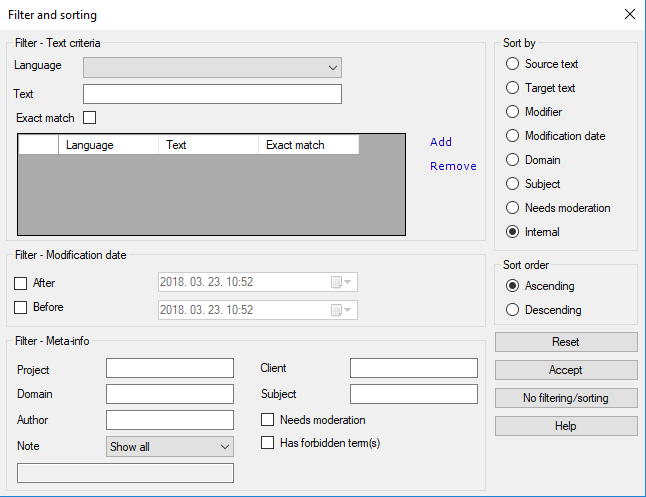
What can you do?
In the Filter – Text criteria section, you can list words, in the various languages of the term base. memoQ lists those entries that contain at least one of these words or expressions.
- Choose a language from the Language drop-down box. memoQ will look for the word or the expressions under that language.
- In the Text box, type the words you are looking for.
- If you want the entire expression, not just the words: Check the Exact match check box. If you don't check this, memoQ returns all entries that contain the words in any order and not necessarily together.
- Add the word or expression to the list: Make sure that the Language and the Text boxes are filled in. On the right, click Add.
To delete a word or expression from the list: On the list, click the item you want to delete. On the right, click Remove.
In the Filter – Modification date section, you can set one or two dates.
memoQ lists entries that were modified after a date, or before a date, or between two dates. You can use this to get rid of outdated entries, or to list entries that were added during a certain job.
- To get entries modified after a certain date and time: Check the After check box. Choose a date and a time next to it.
- To get entries modified before a certain date and time: Check the Before check box. Choose a date and a time next to it.
- To get entries modified between two dates: Check both the After and Before check boxes. Choose the earlier date and time next to the After check box. Choose the later date and time next to the Before check box.
In the Filter – Meta-info section, you can get entries that belong to a certain client, subject, or project. You can also look for the person who modified the entry the last time. Type names in the text boxes.
- Project: Type the name of a client-side project. This is not the name of the memoQ project, it's rather the project name that your client is using.
- Domain: Type the domain you are looking for. This field is rarely used.
- Author: Type the user name of the person who modified the entries the last time.
- Client: Type the name of the client whose terms you are looking for.
- Subject: Type the subject field that the entries should belong to.
To filter for entries which have forbidden terms: Check the Has forbidden term(s) check box.
To filter based on notes: Choose a setting from the Note drop-down. If you choose Note contains, enter part of the note in the text box below.
If you enter text in two or more boxes, memoQ will look for them together. For example, if you type 'memoQLtd' in Client, and 'KB' in Author, and check Has forbidden term(s), memoQ will list entries that were done for the 'memoQLtd' client, and were last modified by a user called 'KB', and contain at least one forbidden term.
If you're working on an online term base where you're a terminologist, you can list the terms that need approval. Entries that need approval don't appear in the Translation results list for translators before they're approved.
To get this list: Under Filter - Meta-info, check the Needs moderation check box. Make sure that you don't set any other conditions.
memoQ uses conditions from the three Filter areas together: If you set up words and expressions, and you specify dates, and you fill in some of the meta-information, memoQ lists entries where all these are true together. For example, if you are looking for the English word 'Performance', and set After June 10, 2016, and type 'KB' for the Author, memoQ will list entries where the English term contains the word 'Performance', and were modified after June 10, 2016, by the user called 'KB'. If an entry has some of these but not all, it won't appear on the list.
Under Sort by, you can order the list by one of the following details. Use the radio buttons to choose.
- Internal: No sorting really. Entries appear in the order they are stored in the term base. This is practically the chronological order of adding them.
- Source text: Sort entries alphabetically by source-language terms.
- Target text: Sort entries alphabetically by target-language entries.
- Modifier: Sort entries alphabetically by the name of the user making the last change.
- Modification date: Sort entries by date of last change.
- Domain: Sort entries alphabetically by Domain. This is rarely used.
- Subject: Sort entries alphabetically by Subject. Use this instead of Domain.
- Needs moderation: Use this in online moderated term bases only. Entries that need approval will appear at the top of the list.
After you choose what detail to sort by, choose the direction: Click Ascending or Descending. Normally, memoQ uses Ascending.
- Ascending: Sort entries from A to Z or from oldest to newest. Recommended for alphabetical order.
- Descending: Sort entries from Z to A or from newest to oldest. Use this for the modification date.
When you finish
To apply the filter, and return to the term base editor with a filtered and sorted list of entries: Click Accept.
To start over - clear all the conditions, stay in the Filtering and Sorting window, and set up new conditions: Click Reset.
To get rid of the filter, and return to the term base editor with a full list of entries: Click No filtering/sorting.