Image transcriptions
In memoQ, you can replace images with their localized versions. To do this, you must import the embedded images along with documents.
Image transcriptions is a separate editor tab that lists the embedded images in the project, and allows you to transcribe the text from them.
The image transcriptions become a separate document that you can translate.
Works only if embedded images were imported from documents.
How to get here
- Open a project.
- Make sure that the embedded images are imported with the documents. To do this, import the documents with options. In the Document import options window, check the Import embedded images check box. You may need to reimport the documents. Reimport always happens with options.
- On the Documents ribbon, click Transcribe images.
The Image transcriptions tab opens.
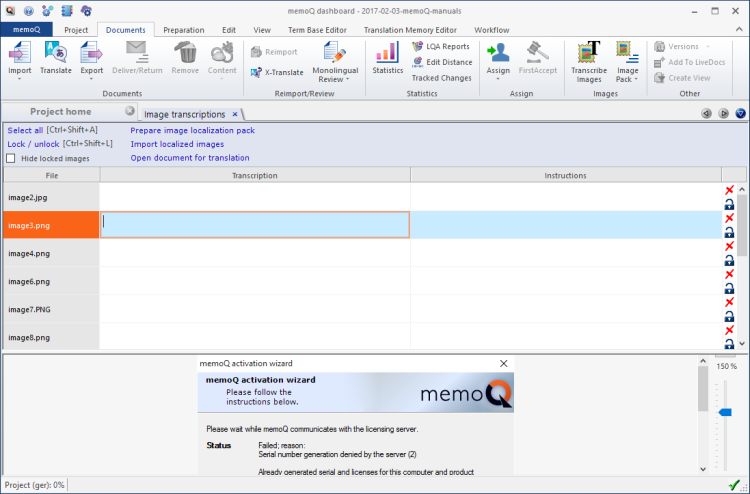
What can you do?
- Move around along the images: The Image transcriptions tab shows a table. Each row corresponds to one image. When you click a row or move to it, the image appears at the bottom. Use the up and down arrows to move along the list.
- Write transcription and instruction: In the Transcription column, type the text that you see in the image. In the Instructions column, tell the graphic artist what they need to do to localize the image.
If an image must not be localized: Lock it. Press Ctrl+Shift+L. If you do not want to see locked images, check the Hide localized images check box.
- Translate the transcriptions: After you type all the transcriptions, click Open document for translation. The transcriptions - all of them - will open in the translation editor.
This is not always necessary: For example, if the images are screenshots from a software products, the text will be translated elsewhere. The graphic artist - or the editor - will not replace the text in the image. Instead, they will take a screenshot from the localized version of the product.
- Prepare the image localization pack, complete with the transcriptions, instructions, and the translated transcriptions: Click Prepare image localization pack. Do this after all the transcriptions and instructions are written, and the transcriptions are translated - and the unnecessary images are locked.
- Import the localized images: After the graphic artist or the editor places the localized images in the pack, and sends it back, you can import it here. Click Import localized images. After memoQ imports the localized images, you can check them here.
When you finish
Close the Image transcriptions tab. (You can close it for the day, and return if you have more images to transcribe.)
Check the export: After the images are replaced, export the documents early enough, even if their translation is incomplete. This is to check how the localized images are replaced in the translated content.