Language Terminal account wizard
Language Terminal is a portal that helps translators track their jobs, and offers other added value as well. You can back up your translation projects, import InDesign documents with preview and you can share your light resources such as segmentation rules. When you back up your projects in memoQ, you can now choose to back them up at Language Terminal.
Organizations can also use Language Terminal to track the projects they run, keep a record of costs, keep a record of translators and reviewers, and see when they available.
memoQ is closely connected to Language Terminal. Once your copy of memoQ is connected to Language Terminal, you can directly connect your projects to Language Terminal, which means you can get your language pairs, subject fields, and clients from your Language Terminal profile. In addition, you can quote the price of your work directly from memoQ. In the background, Language Terminal creates cumulative reports about your jobs.
Before you do all this, you must save your Language Terminal user name and password in memoQ. You can do this in the Language Terminal account wizard. You can even sign up for Language Terminal directly from memoQ, and then save your user name and password.
Organizations can also connect memoQ server to Language Terminal: Project managers can track the progress and costs of online projects, keep a record of translators and reviewers, and see when they are available. To connect a memoQ server to Language Terminal, you need the project manager edition of memoQ. To make the connection: Open Server administrator, and choose Language Terminal.
How to get here
- Open memoQ. Click the memoQ tab at the top left.
- The my memoQ page appears. Under Language Terminal, click My Language Terminal Account.
The Language Terminal account wizard starts.
If a user name is already there: Click the "change" link to start the wizard.
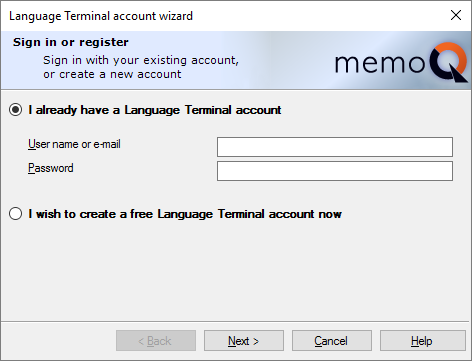
What can you do?
- On the first screen of the wizard, choose I wish to create a free Language Terminal account now.
- Click Next.
- On the second screen, enter your details:
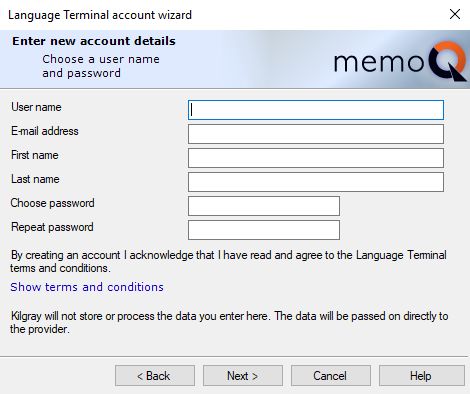
To read the terms and conditions: Click Show terms and conditions. The document will open in a web browser.
- Click Next.
memoQ calls on Language Terminal to create a new account. You should receive an activation e-mail that includes a confirmation code.
- Switch to your e-mail program, and wait till this e-mail arrives. Open the e-mail, and copy the code to the clipboard.
- Switch back to memoQ. Enter this code in the Confirmation code box:
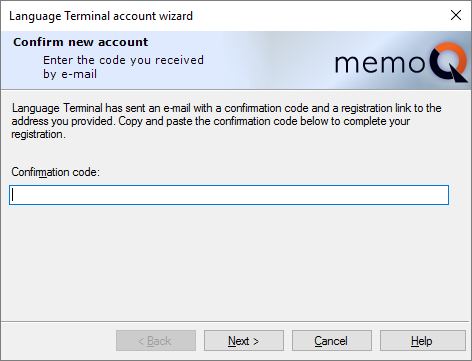
- Click Next.
- After a successful registration, memoQ connects to Language Terminal automatically. Click Finish to close the wizard.
If you use the Chrome browser, close it now: memoQ needs to configure your web browser, so that it works better with Language Terminal and memoQ. If you use Chrome, it needs to be closed.
From this point on, the My memoQ page will show your Language Terminal user name under Language Terminal.
If you already have a Language Terminal profile, you can enter your existing user name and password in the wizard.
- On the first screen of the Language Terminal account wizard, choose I already have a Language Terminal account.
- In the User name or e-mail box, type your Language Terminal user name.
- In the Password box, type your password.
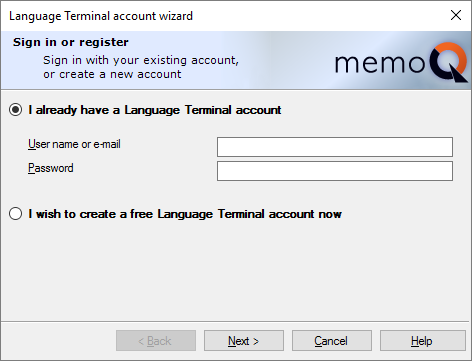
- Click Next.
- memoQ connects to Language Terminal, and checks your sign-in details.
- If your user name and password checks out, click Finish. If not, go back and try another user name and password. If you forgot your password, request a reset on the Language Terminal website.
If you use the Chrome browser, close it now: memoQ needs to configure your web browser, so that it works better with Language Terminal and memoQ. If you use Chrome, it needs to be closed.
When you change your password in Language Terminal, memoQ won't know about it.
You need to make the change in memoQ, too.
- On the My memoQ page, under Language Terminal, click the 'change' link. (This works if you already set up your Language Terminal account in memoQ).
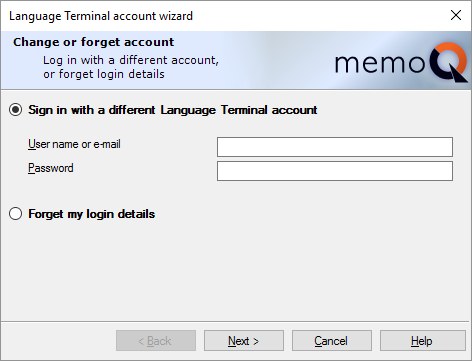
- Click the Sign in with a different Language Terminal account radio button.
- Type your user name and your new password in the User name or e-mail and Password boxes. Click Next.
- memoQ connects to Language Terminal, and checks your sign-in details.
- If your user name and password checks out, click Finish. If not, go back and try another user name and password. If you forgot your password, request a reset on the Language Terminal website.
memoQ needs to forget your Language Terminal account in the following cases:
- You're no longer on Language Terminal.
- You no longer use Language Terminal with memoQ.
- This copy of memoQ will be used by someone else.
- On the My memoQ page, under Language Terminal, click the 'change' link. (This works if you already set up your Language Terminal account in memoQ).
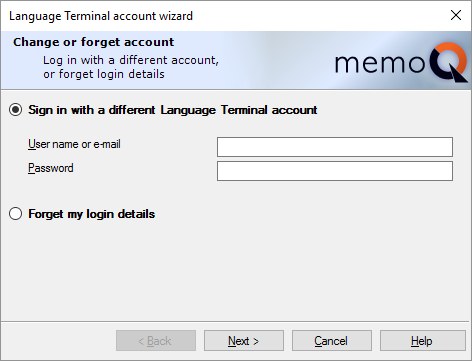
- Click the Forget my login details radio button. Click Next.
- memoQ will delete your Language Terminal user name and password from its configuration. Click Finish.
Your Language Terminal account is not gone: memoQ will not delete the Language Terminal account itself. You can still open Language Terminal in a browser, and log in there.
When you finish
To return to memoQ: Click Finish.
To return to the previous screen, and make changes: Click Back.
To return to memoQ, and not sign in to Language Terminal, or make changes: Click Cancel.