memoQ online project - Settings - Communication
memoQ server sends e-mails to participants when something changes in the project. In the Communication tab, you can choose which e-mails are sent. You can also allow the users to get in touch through chat and discussions. In the Communication tab, you can choose
Requires memoQ project manager: You need the project manager edition of memoQ to manage online projects.
You need to be a project manager or an administrator: You may manage online projects only if you are a member of the Project managers or Administrators group on the memoQ server – or if you have the Project manager role in the project.
Must set up e-mailing first: Before memoQ server can send e-mails, it needs to be configured to use an e-mail service. To set that up, open Server Administrator. Connect to the memoQ server where the project is. Choose Configuration and logging. Click the E-mail settings tab. Fill in all the fields. Click Send test message. If the message arrives, click Save. Then click Close. To learn more: See Help about the Server administrator.
How to get here
- On the project management dashboard, locate the project you need to manage. Search for the project if necessary.
- Click the name of the project.
- On the Project ribbon, click Manage. A new memoQ online project window opens. In most cases, the Translations pane appears automatically.
Then, choose Settings:
- On the left, click the Settings icon. The Settings pane appears, with the General tab.
- Click the Communication icon. It looks like this:

The Communication tab appears.
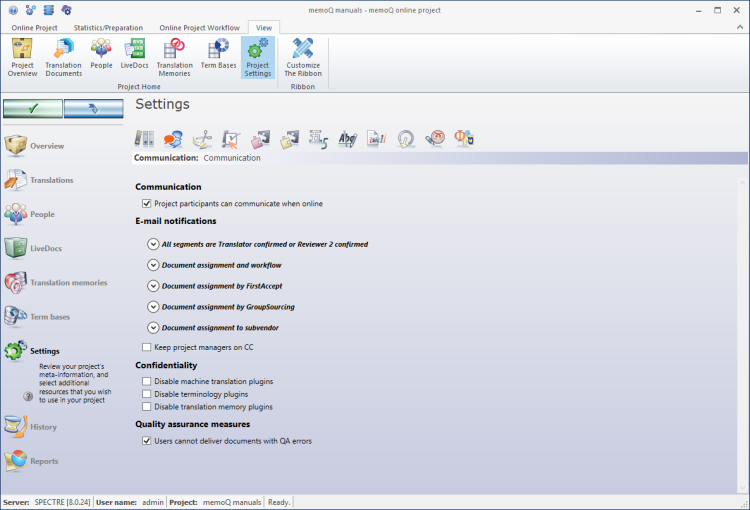
What can you do?
Normally, the participants of an online project can communicate through chat and discussions. To prevent them: Under Communication, clear the Project participants can communicate when online check box.
In this section, you can enable a discussion for the online project, and allow participants to chat with each other.
When the Project participants can communicate when online check box is checked: Project participants can use the Communication tab for instant messaging and for discussions.
If the participants are not allowed to communicate, they will not be able to start discussions while working on the project.
Discussions may be turned off on the server: If discussions are disabled on the server, the participants cannot start discussions, even when the Project participants can communicate when online check box is checked.
Users may be excluded from discussions: If a participant is member of a group that is excluded from discussions, they will not be able to participate in discussions, not even when discussions are enabled on both the server and in the project.
memoQ server sends e-mails when there is a change in an online project. Translators, reviewers, and project managers can always be up-to-date about their tasks, and don't have to monitor memoQ continuously. They receive an e-mail whenever they have a task to do, or whenever there is relevant information. These e-mails are customizable.
Each time there is a change in the workflow status of a document, memoQ server can send an e-mail to the project manager and the affected participants. memoQ server does not e-mails until after the project is launched: that is when an initial e-mail is sent to all participants.
To launch a project (to start e-mail notifications), follow these steps:
- Set up notification options on this tab.
- At the top of the memoQ online project window, click Launch project. The Launch project window opens.
To see what notifications memoQ server can send, expand the sections under E-mail notifications. To expand a section, click the heading.
Under All segments...:

Under Document assignment and workflow:
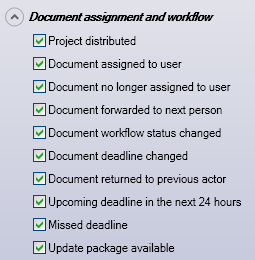
After a project is launched, memoQ server starts sending e-mails. There is an initial e-mail. After this, the server can send an e-mail to the affected user and to the project manager whenever:
- a document gets assigned to a user,
- a document is taken away from a user,
- a document is forwarded to the next project participant,
- the document workflow changes,
- the document deadline changes,
- the document is returned to the previous actor in the project.
Under Document assignment by FirstAccept:
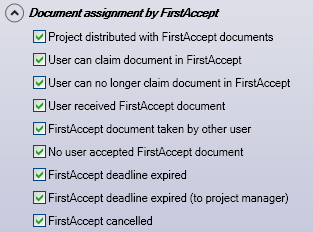
Under Document assignment by GroupSourcing:
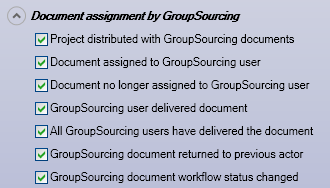
Under Document assignment to subvendor:
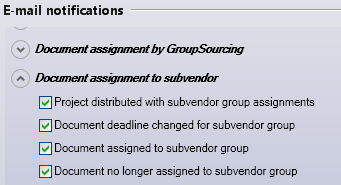
If the project receives the documents from a content connector, there are more notification options:
- Progress report e-mail
- Connection deleted
- Content modified
- Documents reimported
- Automatic assignment failed
- Polling failed
- Skipped uncompleted documents from reimport
- To send an e-mail about an event: Check the corresponding check box.
- To stop sending e-mails about a type of event: Clear the corresponding check box.
Manual change is also reported: memoQ server sends a notification if the project manager manually changes the workflow status of a document. To change the workflow status of a document, use the Change workflow status command.
To keep project managers informed: Check the Keep project managers on CC check box. memoQ server will then send a copy of every e-mail to the project managers in the project.
Cannot see names of subvendor users: If you assign some documents to a subvendor organization, and the manager of that organization adds further users, you will receive e-mails. However, you won't see the names of the users that the subvendor manager added.
To change the text of the e-mails: Open the Server Administrator. Choose Configuration and logging. Click the E-mail templates tab. To change the text of a notification, find it in the list, and click Edit in the same row. In a separate window, you can edit the e-mail. When you finish, click OK. In the Server Administrator, click Save, and then click Close.
Under Confidentiality, you can ensure the confidentiality of your project by enabling or disabling plugins.
When the translator checks out the project, they receive a message that some plugins are disabled and that they cannot use them in the project. Check one or all of these check boxes:
- Disable machine translation plugins to disable all machine plugins for this project.
- Disable terminology plugins to disable all terminology plugins for this project.
- Disable translation memory plugins to disable all translation memory plugins for this project.
Normally, memoQ doesn't allow translators to deliver documents that contain errors.
To allow this: Under Quality assurance measures, clear the Prevent delivering documents with QA errors check box.
When you finish
On the Settings pane, choose another tab. Or, choose another pane in the memoQ online project window.
If you make changes to any of the settings, don't forget to save them.
When you make changes to an online project, the changes will happen on memoQ server, not on your computer. It is possible that several users make changes to the project at the same time.
Some changes are not saved automatically. When there are changes you need to save, the green tick mark icon at the top left will become orange:
![]()
To save changes to the online project, click this button.
To get the changes that others made to the online project, click this button:
![]()
Make sure you save your changes before you click this.
Switch windows: You can open several online projects for management. Each online project opens in a separate window. To switch between them and the Dashboard or Project home (if you have a local project open): press and hold down Alt, and press Tab a few times until you get to the window you want. Or: On the Windows taskbar, click the memoQ icon, and then click the window you want to switch to.