Merge users
When your organization starts using Language Terminal, you may already have a memoQ server with several users.
Some of the logins and vendors in your Language Terminal profile may be the same people as the users on your memoQ server.
You can match people from Language Terminal to people on memoQ server. To do this, use the Merge users window.
How to get here
- Open Server Administrator.
- Choose Language Terminal.
- If memoQ server is not connected to Language Terminal yet, connect it to the Language Terminal profile of your organization.
To learn more: See Help about the Language Terminal pane of Server Administrator.
- Click Re-synchronize. Wait until memoQ finishes synchronizing accounts with Language Terminal.
- Click Merge memoQ server users with Language Terminal users and vendors.
The Merge users window opens.
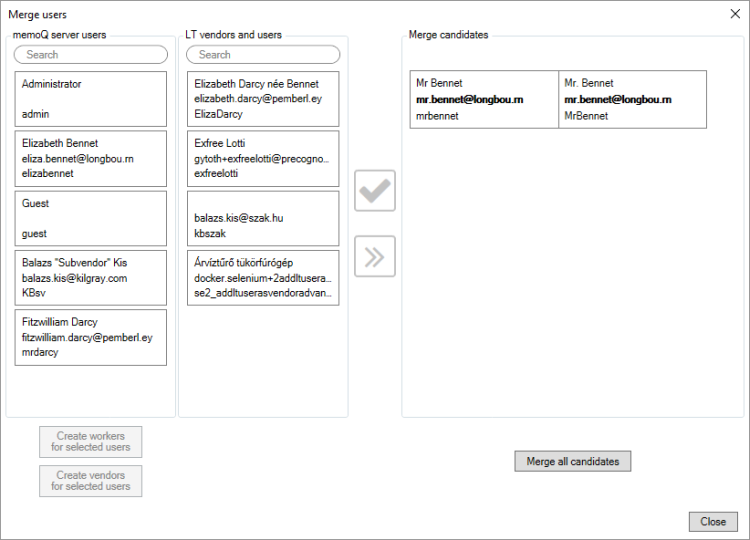
What can you do?
Do this immediately after you connect memoQ server to Language Terminal.
- Under memoQ server users, click the administrator account that you currently use.
- Under LT vendors and users, click the primary administrator account of your Language Terminal profile. To check who the primary administrator is, check the Logins and settings page on Language Terminal.
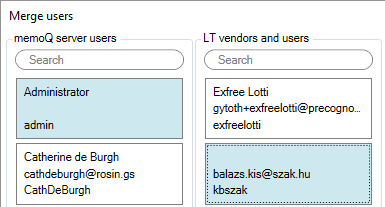
- In the Merge users window, click the Merge now icon. It looks like this:

- Click Close to return to the Language Terminal pane.
- Close Server Administrator, and open it again. On the Connection pane, click the Select
 icon.
icon. - Choose Language Terminal (again).
After this, you need to add your project managers to the Language Terminal profile of your organization.
Do this immediately after you connect memoQ server to Language Terminal, and you match the memoQ server administrator account to the primary administrator of your Language Terminal profile.
- Under memoQ server users, select the project manager accounts.
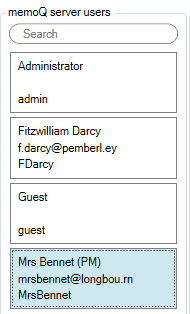
- At the bottom, click Create workers for selected users. memoQ will create logins for these users in your Language Terminal profile. The selected users will disappear from the Merge users window. If someone is member of the Project managers group on memoQ server, they will automatically become project managers on Language Terminal.
- To check the new logins in Language Terminal, open the Logins and settings page there:
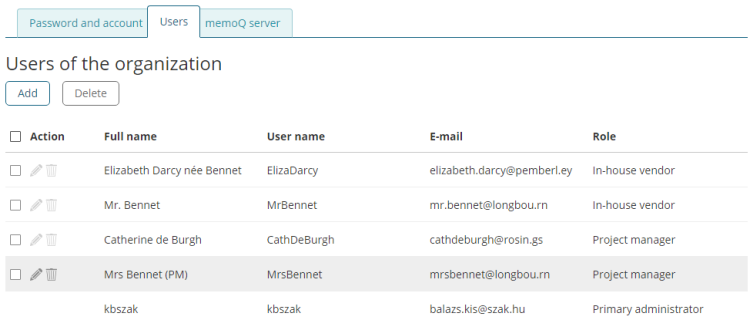
Catherine de Burgh was added earlier
- Click Close.
On the left, you have two columns of people: under memoQ server users and under LT vendors and users.
On the right, under Merge candidates, memoQ shows the accounts that have been paired already.
When two accounts are paired, it means that they belong to the same person.
memoQ automatically pairs accounts where the e-mail address is the same. (See the example above.)
To pair two accounts:
- Select an account under memoQ server users. If there are too many of them, type part of the name in the Search box at the top of the list.
- Select the corresponding account under LT vendors and users. Again, you can search for them by the name in the Search box at the top.
- Click the Create merge candidate icon. It looks like this:

- After you added all the pairs you had to, click Merge all candidates.
- Under memoQ server users, select the internal translators and reviewers.
- At the bottom, click Create workers for selected users. memoQ will create logins for these users in your Language Terminal profile. The selected users will disappear from the Merge users window.
- To check the new logins in Language Terminal, open the Logins and settings page there:
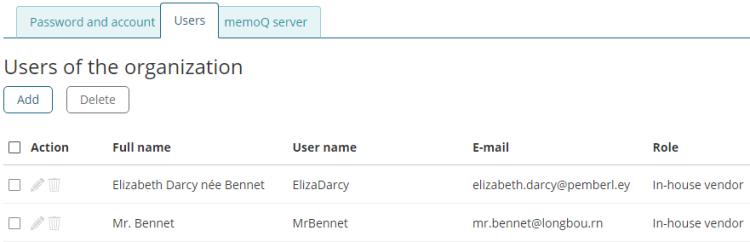
For these users, the Language Terminal user name and password will be the same as on memoQ server.
- Under memoQ server users, select the external translators and reviewers.
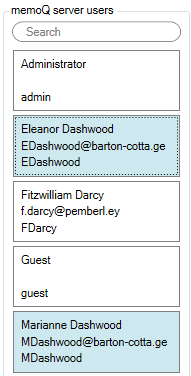
- At the bottom, click Create vendors for selected users. memoQ will create private vendor records for these users in your Language Terminal profile. The selected users will disappear from the Merge users window.
- To check the new vendor records in Language Terminal, open the Vendors page there:
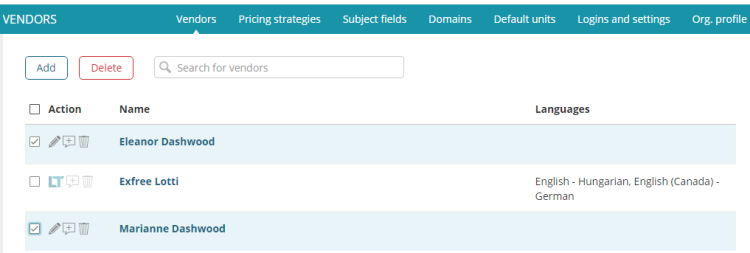
These people will be listed as the private vendors of your organization. memoQ server does not create a Language Terminal profile for them: They will not be able to log in to Language Terminal with these details.
However, if they register on Language Terminal with the same e-mail address - or they have already registered -, you will be able to match these private vendor records to full Language Terminal profiles.
When you finish
To return to Server Administrator: Click Close.