Project home - Settings - General
On the General tab, you can view the main details of the project, change some additional details, and view or change some options of the project.
How to get here
- From the Dashboard, create or open a project. Or, check out a project from a memoQ server.
- Under Project home, click Settings. The Settings pane appears, with the General tab.
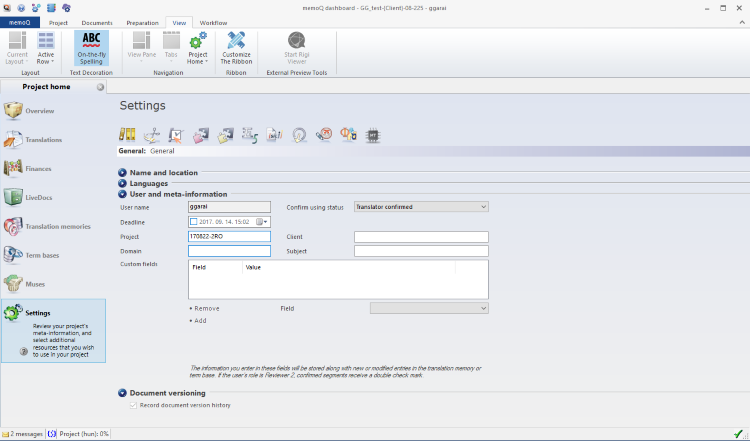
What can you do?
If you can't see the Name and location section: Click the arrow icon before Name and location.
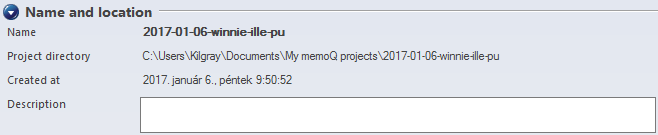
To change the description of the project, type it in the Description box. It is saved automatically.
If you can't see the Languages section: Click the arrow icon before Languages.

Cannot change the languages here: If you use the project manager edition of memoQ, you can add target languages to the project. To do that, go to the Overview pane, and click Add new target language.
If you can't see the User and meta-information section: Click the arrow icon before User and meta-information.
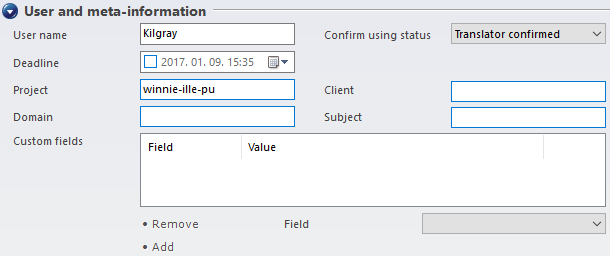
View or change the Project, Client, Domain and Subject boxes.
In addition, you can set the default values of custom fields that memoQ saves to the working translation memory when you confirm segments during translation. Under Custom fields, you choose from the custom fields that are there in the working translation memories of the current project.
You may need to change the user name: memoQ saves this name with documents, tracked changes, and translation memory entries. If you want to log a different name there, you need to change the name in the User name box.
To confirm segments in the translation editor with a different status: In the Confirm using status dropdown, choose Translator confirmed, Reviewer 1 confirmed, or Reviewer 2 confirmed.
Cannot add custom fields if the working TM has none: If none of the working translation memories have any custom fields, you cannot add default values here. To check or change the custom fields of a translation memory: Go to the Translation memories tab. Right-click a translation memory, and choose Properties. The Translation memory properties window opens. To view or change the custom fields, click the Custom fields tab there.
- To add a value: From the Field drop-down box, choose a custom field. Then, type or choose a value in the Value box. For picklist fields, memoQ offers the list of possible values. Click Add.
- To remove a value: In the Custom fields list, select a custom field. Click Remove.
When you finish
Your changes are saved automatically.
On the Settings pane, choose another tab.
Or, choose another pane in Project home.
Or, return to your work: Click a document tab at the top of the memoQ window (in the same row as the Project home tab). In most cases, you will return to the translation editor.
Project managers, you can switch windows: You can open several online projects for management. Each online project opens in a separate window. To switch between them and the Dashboard or Project home (if you have a local project open): press and hold down Alt, and press Tab a few times until you get to the window you want. Or: On the Windows taskbar, click the memoQ icon, and then click the window you want to switch to.