Reassign work
In the Reassign work wizard, you can give some documents to other users in online projects. You may need to do this when one of your translators gets ill, and you need another translator to complete the work.
In the Reassign work wizard, you replace every assignment of a specific user, not just in one project, but possibly in every project where they have work.
Works with individual assignments only: You cannot reassign sliced documents, or documents that were assigned to groups through FirstAccept, GroupSourcing, or Subvendor assignments - or when the documents were automatically divided.
Requires memoQ project manager: You need the project manager edition of memoQ to manage online projects.
You need to be a project manager or an administrator: You may manage online projects only if you are a member of the Project managers or Administrators group on the memoQ server – or if you have the Project manager role in the project.
How to get here
- Open memoQ, but do not open any projects.
- On the Dashboard, select the memoQ server or memoQ cloud where you need to reassign someone. You may need to log in to that server.
- On the Project ribbon, click Reassign.
The Reassign work wizard opens.
Works on online projects where you are a project manager: The wizard will not reassign work in projects that you did not create or where you are not a project manager.
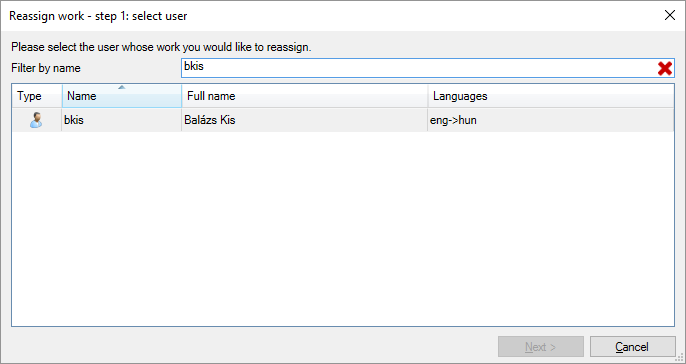
What can you do?
memoQ will find the projects where the selected user is involved in any role.
The wizard lists these projects, grouped by the user's role in them.
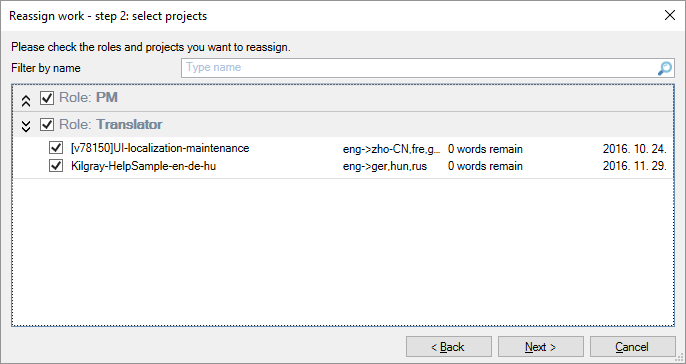
- Check the check boxes of the projects where the user must be replaced.
- Clear the check boxes of the projects where the user must not be replaced.
To include - or exclude - all projects in a specific role: Check or clear the check box of the role. In the above example, you may want to replace the user where they are a translator, and you may not want to replace them where they are a project manager. To do this, clear the check box in the Role: PM row.
- Check or clear the check box of each project as necessary, then click Next.
Finally, choose the new user who will get the work.
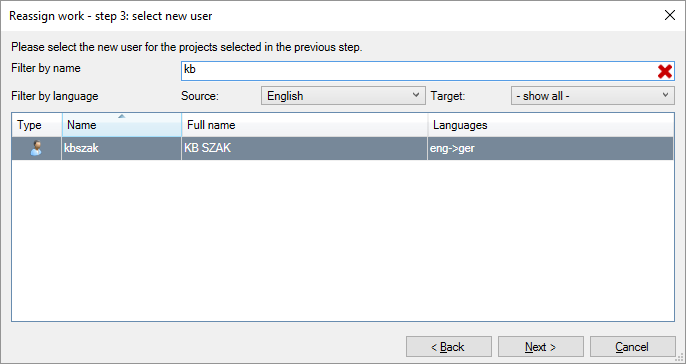
You can choose exactly one user.
- Find the user on the list. If there are too many users, you can type part of the name in the Filter by name box. You can also filter by languages or language pairs. Use the Source and the Target drop-down boxes for that.
- Click the name of the user.
- Click Next.
You cannot divide the work between several users. If you need to do that, use the Assign command to take away the documents from the user, and assign them to two or more users again.
memoQ displays the details of the replacement:
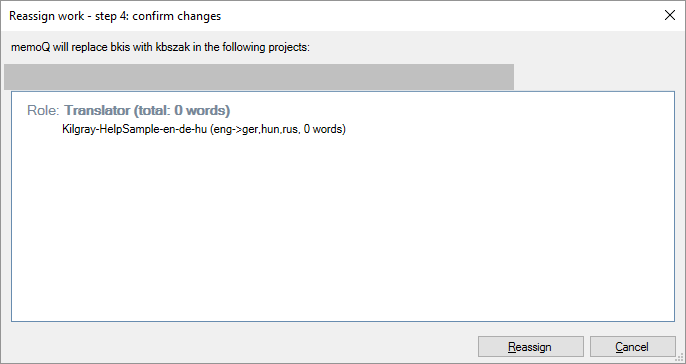
If the new user cannot translate into the required language, memoQ gives a warning.
If the details are all in order, click Reassign.
memoQ runs the reassignment, and returns to the Dashboard.
When you finish
On the 4th window of the wizard:
To reassign the selected user, and return to the Dashboard: Click Reassign.
To return to the Dashboard, without changing any assignments: Click Cancel.
To check the replacement: Open one of the affected projects for management. Check the assignments on the Translations pane of the memoQ online project window.