Remove resource from server
If there is a resource on a memoQ server, you can remove it. In fact, this means that you download the resource to your copy of memoQ.
Normally, the resource will also be removed from memoQ server - but you can decide to keep it there, too.
This command works for every resource that you can manage in the Resource Console.
How to get here
Open the Resource Console:
- In the ribbon, click the memoQ tab.
- In the menu, click Resources. The Resources pane appears.
- Under Resources, click Resource Console. The Resource console window opens.
- At the top, in the Server URL box, choose the memoQ server where you want to remove a resource. You may need to log in to the server.
- Choose the type of resource you need to remove.
- In the list, find and select the resource you need to remove.
- Under the list, click Remove.
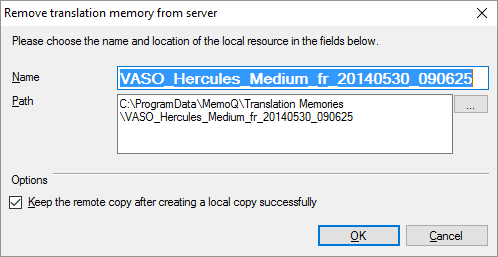
What can you do?
"Removing" a resource from a memoQ server means that you download it to your computer, and start using it as a local resource.
- Choose a name for the resource. This will be its name on your own computer. Normally, it is the same as the name on the memoQ server. If you need a different name, change it in the Name box.
- Choose a folder for the resource on your computer. Normally, it will be downloaded to the usual location in the memoQ folders.
To choose another folder: Next to the Path box, click the ellipsis
 button. An Open window appears. Find the folder you need, and click Open.
button. An Open window appears. Find the folder you need, and click Open.
You can keep the resource on the memoQ server: In that case, the resource is not "removed" at all. To do this: Under Options, check the Keep the remote copy after creating a local copy successfully check box. To actually remove the resource from the server: Clear the Keep the remote copy after creating a local copy successfully check box.
When you finish
To download the resource (and optionally remove it from the server), then return to the Resource Console: Click OK.
To return to the Resource Console, without downloading or removing the resource: Click Cancel.