Search for error repetitions
When you mark a linguistic quality assurance (LQA) error, you can search the current document for repetitions of this error by the text.
Practically, this command copies an error report to other segments that have the same problematic text.
To learn more about LQA and about entering LQA reports: See Help about the Enter LQA error window.
How to get here
- Open a project. Make sure it has an LQA model.
- Open a document for editing.
- Review the segments. Reject a segment: Press Shift+Enter.
Or, view an existing LQA error: Click the segment. Then, in the View pane, click the Review tab. Next to an LQA error, click the Edit
 icon.
icon. - The Enter LQA error window opens. At the bottom, click Search for repetitions of this error in this document.
The Search for error repetitions window opens.
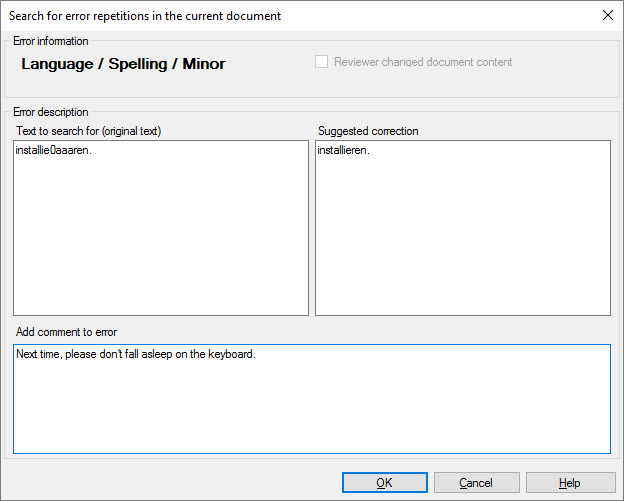
What can you do?
- You can edit the text under Text to search for, and under Suggested correction. memoQ will reject those segments that contain the text under Text to search for.
- Contents of the Suggested correction box go into the Suggested correction field of the error report.
- If you type anything under Add comment to error, memoQ will add that text to the error report in the repeated segments as a comment.
When you finish
To mark the segments that have the same error, and return to the Enter LQA error window: Click OK.
To return to the Enter LQA error window, without marking the repeated errors: Click Cancel.