Specify number format for language
As part of quality assurance (QA), memoQ can check if the numbers are formatted correctly for the target language. In the QA settings, you can set up the number format for the language.
How to get here
Open a QA profile for editing. In the Edit QA settings window, click the Numbers tab. Select the language you need to work with, and click Edit below the list.
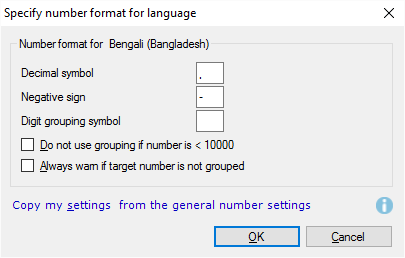
What can you do?
Specify the decimal symbol (normally a period or a comma), the negative sign (normally a minus sign before the number), and a digit grouping delimiter.
The Digit grouping delimiter is a delimiter that separates the 3-digit groupings such as 235,322,110,000. You can configure the numbers below and above 10,000 separately.
Check the Do not use grouping if number is < 10000 check box if you don't want to see digit grouping in smaller numbers.
Check the Always warn if target number is not grouped check box to set a QA warning for this.
Copy my settings from the general number settings: Click this if you want to use the same settings that you use for AutoPick and Predictive typing. Those are general settings, not set by language. To check those number settings, see the Predictive typing and AutoPick window.
When you finish
To return to the Edit QA settings window: Click OK.