Terminal server: Spell settings
In the Spell settings and locations pane of the Terminal server configuration tool, you can install and configure languages of memoQ's spelling checker for all users of the terminal server.
In this category, you can also set an alternate temporary folder for memoQ (again, for all users) so that memoQ will not complain that file paths are too long.
How to get here
Open the memoQ Terminal Server configuration tool. Choose Spell settings and locations.
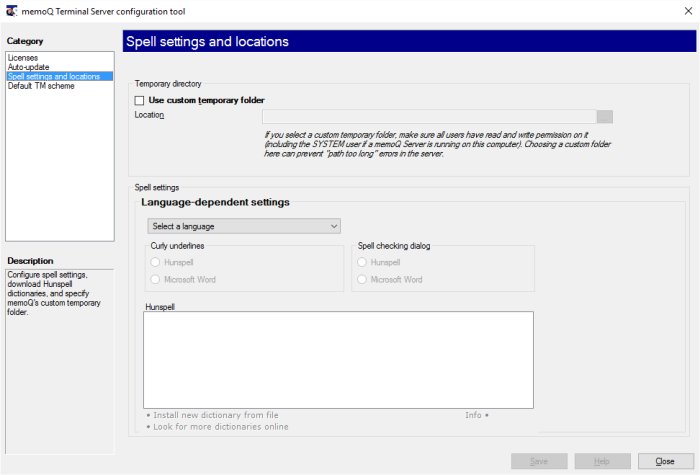
What can you do?
Normally, memoQ uses the default temporary folder in the users' profile to store temporary files when importing files or creating projects. You can set a common temporary folder with a shorter full path to prevent document paths from becoming too long for Windows to handle.
To set a custom temporary folder, check the Use custom temporary folder check box, and type or paste the full path to the folder in the Location box. Make sure that all memoQ users can access and write to this folder.
Under Spell settings, you can set up the spelling checker for all users of the terminal server. The settings are the same as those in the Spelling and grammar pane of Options.
- Language-dependent settings: Choose the language for which you want to configure spelling.
- Curly underlines and Spell checking dialog sections:
- Microsoft Word: Click this to use the spell checker and grammar checker of Microsoft Word. Microsoft Word must be installed on the terminal server.
- Hunspell: Click this to use the Hunspell spell checker. This is the default (and recommended) setting.
Hunspell dictionaries section: This is active only if you use Hunspell.
- Installed dictionaries for current language: Lists the available Hunspell dictionaries for the selected language.
- Install new dictionary from file: Click this to install new Hunspell dictionary files. You need to have the files at hand in a folder on your local computer.
You can install two kinds of dictionary files: spelling archives, which consist of two files (e.g. es_ES.aff and es_ES.dic) and dictionary packages (e.g. de_DE-pack.zip) which contain zip archives, all having names starting with the same main language (e.g. de_AT.zip, de_CH.zip) and including the same kind of files (e.g. de_AT.aff and de_AT.dic, de_CH.aff and de_CH.dic).
- Look for more dictionaries online: Click this to look for dictionaries other than the ones listed in the Installed dictionaries for current language list.
To learn more: See Help about the Spelling and grammar pane of Options.
When you finish
To save your changes in the current category: Click Save. The Terminal server configuration window remains open, so you can change other categories.
To display the settings in another category: Click a category on the left.
To return to Windows: Click Close. If you have not saved all changes, the program will remind you.