Tracked changes analysis report
If you work on source documents with tracked changes, you can get an analysis of matches from change-tracked entries, and from their "clean" versions. In other words, you can learn how usable your translation memories and LiveDocs corpora are with the new version of the source document.
This command does not analyze tracked changes in the translation.
How to get here
- Open a local project where the source documents contain tracked changes. (Or, open a checkout of an online project.)
- In Project home, choose Translations. You can open a document for editing.
- On the Documents ribbon, click Tracked Changes.
The Tracked changes analysis report window opens.
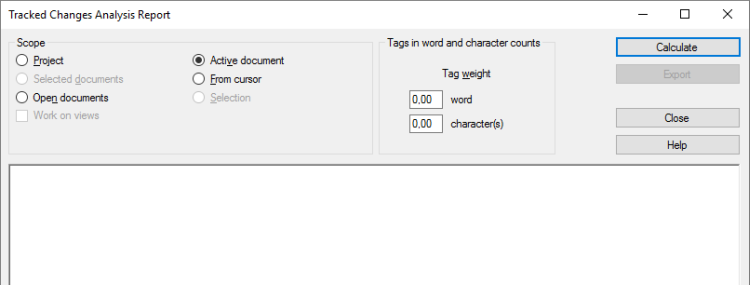
What can you do?
A scope tells memoQ which documents to look at. You have the following options - choose one radio button:
- Project: memoQ analyzes all segments in all documents of the current project. If the project has two or more target languages, memoQ will check segments in every target language.
- Active document: memoQ analyzes all segments in the active document. The active document is the one you are looking at in the translation editor. You can choose this only if you are working on a document in the translation editor.
- Selected documents: memoQ analyzes all segments in the selected documents. You can choose this only if you select several documents in Translations under Project home. It doesn't work when the translation editor is open.
- From cursor: memoQ analyzes segments below the current position in the active document. The active document is the one you are looking at in the translation editor. You can choose this only if you are working on a document in the translation editor.
- Open documents: memoQ analyzes all segments in every document that is open in a translation editor tab.
- Selection: memoQ analyzes the selected segments in the active document. The active document is the one you are looking at in the translation editor. You can choose this only if you are working on a document in the translation editor.
- Work on views check box: Check this to make memoQ go through segments in the views in the current project. You can choose this only if there is at least one view in the project.
To analyze segments in just one target language: Before opening the Tracked changes analysis report window, choose a language on the Translations pane of Project home. Select all documents, then open Tracked changes analysis report, and choose Selected documents.
Some document formats bring along a lot of inline tags in the text. Such formats are XML, HTML, PDF, InDesign, sometimes Microsoft Word - and potentially many others.
Inserting these tags in the right places can be a lot of work. The analysis report must reflect that.
Normally, memoQ counts tags, but in a separate number. That is not easy to include in the final word count.
To set this up, you can count tags as words or characters.
In the Tag weight row, type a number in the word(s) box. For example, if you type 0.25, memoQ counts one word after every four inline tags - or one-quarter word after every tag.
You can also count this with the characters. Type a number in the character(s) box. For example, if you type 2, memoQ counts two characters after every tag.
After you set all the options above, you can run the analysis. Click Calculate.
This may take several minutes or even longer, depending on the size of the project, and the resources you are using.
When the analysis is finished, memoQ shows it at the bottom of the Tracked changes analysis report window:
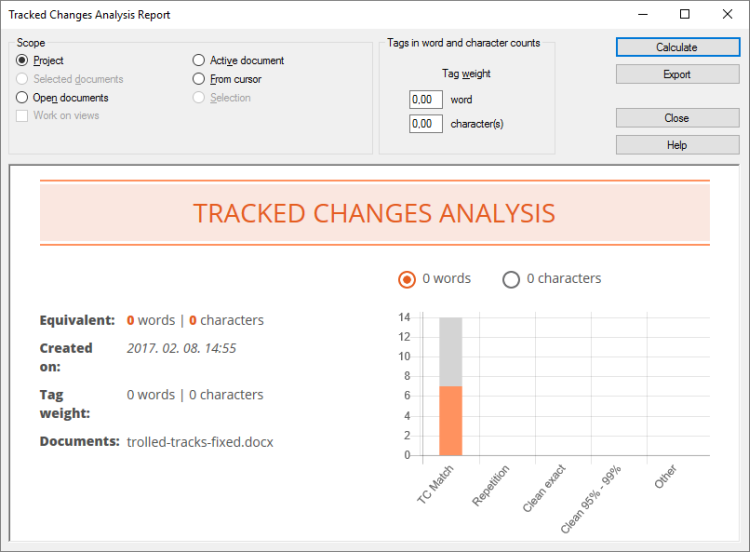
You can review it here. The point to this report is that you can see the track changes (TC) matches separately. memoQ will tell you how much they are compared to the entire document or project.
If you need to send on the analysis: You can save it in a file. memoQ will save a report that you can open in a web browser.
To save the analysis results: Click Export. A Save As window opens. Find a folder and a name for the report, and click OK.
When you finish
To return to Project home or to the translation editor: Click Close.