TransPDF account
You need TransPDF to import PDF documents into a memoQ project. Although memoQ can import PDF documents on its own, it is much more efficient if you use the TransPDF service for that.
Before you can import PDF documents using TransPDF, you need to register with TransPDF and save your account details in memoQ.
To save your TransPDF account details in memoQ, use the TransPDF account window.
You need to pay for TransPDF: TransPDF is not free. After you register, you can produce 25 pages of translated PDF for free, but you need to pay for the rest. TransPDF will charge you after the number of the final, translated pages that you export. So, the PDF will be imported for free, and you pay when you export the finished work.
How to get here
- Open memoQ. Click the memoQ tab at the top left.
- The my memoQ page appears. Under TransPDF, click My TransPDF account.
The TransPDF account window opens.
If an e-mail address is already there: Click the change link to open the TransPDF account window. Click the open link to open your TransPDF profile in a web browser.
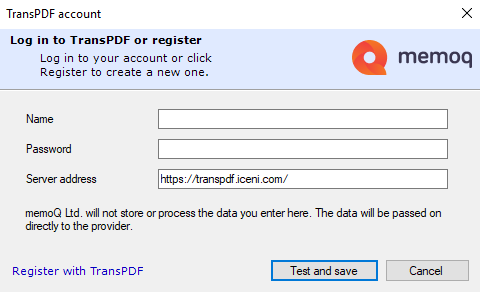
Saving your TransPDF account for the first time
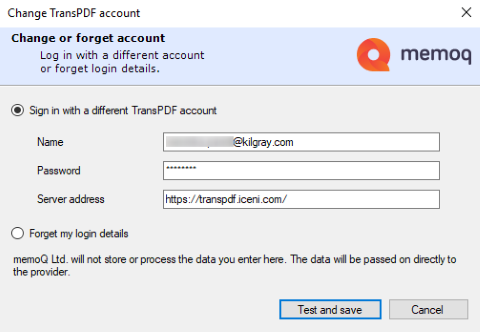
Changing or removing your TransPDF account - if it has already been there
What can you do?
Register with TransPDF, and save your account
- At the bottom of the TransPDF account window, click Register with TransPDF. The TransPDF website opens with the registration page.
- Fill in the registration form. Your user name will be your e-mail address.
- TransPDF will send you an activation e-mail. Click the link in the e-mail (but first make sure it really comes from TransPDF).
- Return to memoQ. In the User name box, type or paste your e-mail address.
- In the Password box, type the password you chose for TransPDF.
- Click Test and save. This will be successful if the e-mail address and the password are correct, and your internet connection is working.
Register an existing TransPDF account: If you already have a TransPDF account, simply fill in the fields in the window:
- In the User name box, type or paste your e-mail address.
- In the Password box, type the password you chose for TransPDF.
- Click Test and save. This will be successful if the e-mail address and the password are correct, and your internet connection is working.
If you changed your TransPDF password or you are using a different e-mail address:
- In the User name box, edit the e-mail address if you need to.
- In the Password box, type the new password you chose for TransPDF.
- Click Test and save. This will be successful if the e-mail address and the password are correct, and your internet connection is working.
If you do not need TransPDF at this time: Click the Forget my login details radio button. Click Forget.
When you finish
To save your TransPDF details, and return to the My memoQ page: Click Test and save.
To just return to the My memoQ page, without setting up TransPDF: Click Cancel.
After you save your TransPDF account details in memoQ, here is how you can translate PDF documents:
- Create a local project.
- Import PDF documents using the Import with options command. In the Document import options window, click Change filter and configuration.
- In the Document import settings window for the PDF documents, click the Import through TransPDF radio button. Click OK to start importing the documents.
- In the Translations pane of Project home, memoQ will open another tab called TransPDF import/export. This tab lists all PDF documents you are importing through TransPDF.
In the background, memoQ will upload the PDF documents to the TransPDF service. TransPDF will convert them into XLIFF files. When this is ready, memoQ downloads the XLIFF files.
The imported files will not appear automatically in the project. Instead, memoQ will indicate on the TransPDF import/export tab when they are ready to be added to the project.
If there are other documents in your project, you can work on them while you wait for the PDF files to import. Even better, you can even close memoQ or the project - and when you open this project again, the imported PDF files will be ready for you.
- To start working on the PDF documents: Click the TransPDF import/export tab. In the row of each document, click Add to project. Now memoQ will import the XLIFF file that TransPDF made out of the original PDF.
- After you translate the document, you need to export it through TransPDF again. Use the Export (stored path) command.
- memoQ will add the document to the TransPDF export/import tab again, this time for exporting. memoQ will also upload the translated XLIFF file to TransPDF, and wait for the result. When TransPDF finishes processing the XLIFF document, you can save the PDF document.
- In the TransPDF export/import tab, next to the finished document, click Save. You can choose from three options:
- Preview PDF: You get a PDF where each page contains detailed information about the document itself. The exported page is part of the output, but TransPDF adds a lot of extra content. You cannot send this to your client.
- Comparison PDF: You get a PDF where the original pages and the translated pages appear side by side. This is still not the final translated PDF that you can send to your client. memoQ may take a few minutes to produce this type of PDF.
- Final PDF: You get the final translated PDF.
This is when you need to pay: When you download the final PDF, TransPDF will charge you for the number of pages in this PDF.