X-Translate
X-Translate copies the translations from a previous version of a source document to the newest version. It is useful after a document is reimported - in other words, when the source text changes.
When a client sends an update, and you are halfway through the translation, you can copy the translated segments to the new document without going through the translation memory.
Or, when you receive a new revision of the source text after you finish translating it.
Needs version history: To make X-Translate work, the documents must have version history. Version history is normally enabled in memoQ projects, and it is not recommended to turn it off.
X-Translate is usually an automated action in project templates - when a document is reimported in a template-based project, it is automatically X-translated, too.
How to get here
- Open a project.
- In Project home, choose Translations.
- Select a document that has been reimported from a new version of the source text. (Or, if you have the document, reimport it now.)
How do you know a reimported document? Its version number starts with 2, 3, or a greater number, never 1.
- You may open this document for translation.
- On the Documents ribbon, click X-Translate.
The X-translate window opens.
To X-translate several documents: In Project home, choose Translations. Select the documents you need to X-Translate. On the Documents ribbon, click X-Translate.
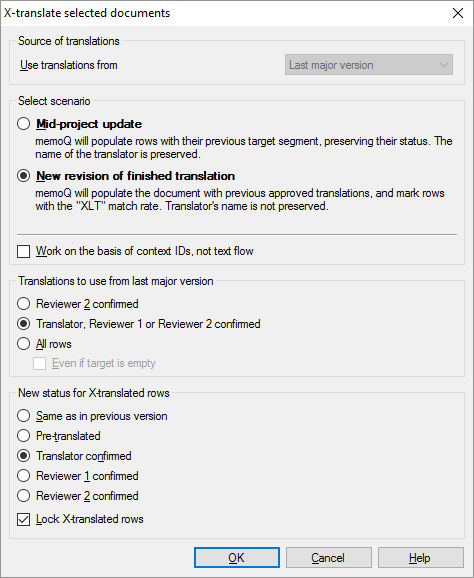
What can you do?
Choose where the previous translations come from: From the Use translations from drop-down box, choose a previous major version. A previous major version means a previous version of the source text.
Cannot choose if X-Translating several documents: If you select two or more documents before running X-Translate, your cannot choose. memoQ will always copy the translations from the previous major version of each document.
Tell memoQ what happened. Under Select scenario, click a radio button.
- Mid-project update: You receive a revision of the source document while the translation is still going on. memoQ will copy everything from the previous version, including edited segments, the status of segments, and the match rate from pre-translation. If you choose Mid-project update, you do not have any more options. Normally, memoQ uses this option.
- New revision of finished translation: You receive a revision of the source document after you finish translating it. You can choose which segments to copy, and you can choose what happens to the segments memoQ has copied.
If the document is not running text but XML, Excel, or a structured text file: Check the Work on the basis of context IDs, not text flow check box.
These settings appear only if you choose New revision of finished translation.
Under Translations to use from last major version, you can choose to copy just the absolutely reviewed translations, anything that was confirmed, or everything. Choose from these radio buttons:
- Reviewer 2 confirmed
- Translator, Reviewer 1, or Reviewer 2 confirmed
- All rows
Does copying empty translations make sense? Yes - if you check Even if target is empty, and memoQ copies a row with an empty target, the segment status and comments will also be copied.
Under New status for X-translated rows, you can set the status of translations that are copied.
You can copy the same status from the previous version - or you can set every row Pre-translated or Translator confirmed or Reviewer 1 confirmed or Reviewer 2 confirmed.
If you do not want to touch X-translated rows from this point on: Check the Lock X-translated rows check box. Normally, memoQ does not count locked rows in Statistics, for example.
When you finish
To X-translate the selected documents, and return to Project home or to the translation editor: Click OK.
To return to Project home or to the translation editor without X-translating the selected documents: Click Cancel.