Activate and start Content connector
Before you start memoQ Content connector for the first time, you need to activate it. Activation means proving that you have a valid license to use the Content connector. To do that, use the memoQ content connector activation program. You can also use memoQ content connector activation to check your licenses.
Before you activate memoQ Content connector, make sure the server computer is connected to the internet, and port 80 (HTTP) is open for outbound connections in your firewalls. If your security policy does not permit this, read the section called Retrieve your licenses without an internet connection, later in this topic.
To activate memoQ Content connector, you need a serial number and a Content connector license. To acquire these, contact memoQ sales.
How to get here
After you install memoQ Content connector, the memoQ content connector activation program will start automatically. The memoQ content connector activation window should open.
If the activation program does not open, or you accidentally close it after installation, you can start it manually from the Start screen or from the Start menu. Here is how. The steps work in Windows Server 2012 and higher.
- Press the Windows key. The Start screen or the Start menu opens.
- Type the word ‘content’ or 'connector'. Windows will look for matching programs.
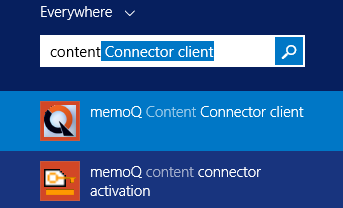
- On the list of matches, click memoQ content connector activation. The memoQ content connector activation window opens.
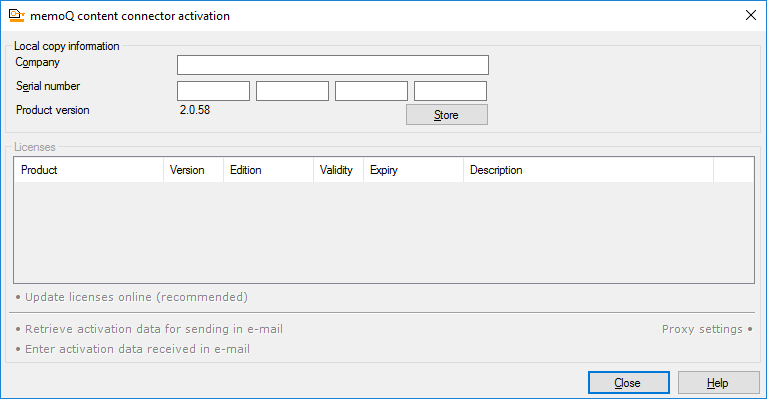
What can you do?
- Have your serial number at hand. Fill in the Company and the Serial number boxes, then click Store. This will save your license information, but it will not retrieve the server licenses from the activation server.
- Click Update licenses online (recommended). The memoQ content connector activation program will connect to memoQ Ltd.'s activation server, and retrieve your licenses.
- If your licenses are retrieved successfully, you should see the following screen (or similar):
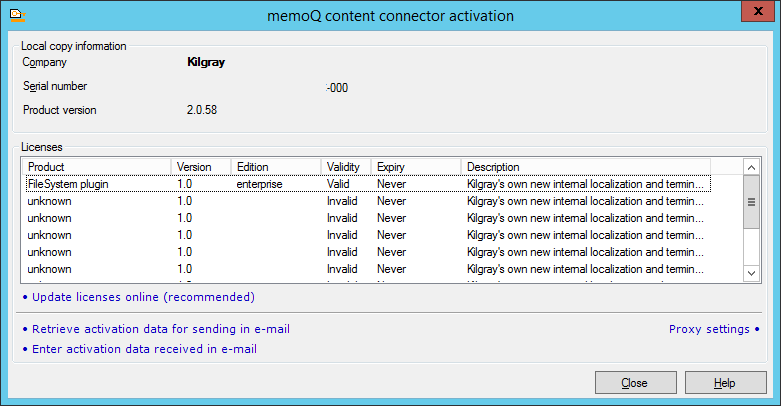
Invalid licenses in the list? This happens if you use - you received - the same serial number for the Content connector as for memoQ server. In the memoQ content connector activation program, memoQ server licenses appear as Invalid. This is normal as long as you see at least one Valid license at the top of the list.
You will see different licenses: Your licenses may be different from this screenshot. To start memoQ content connector, you need at least one valid license.
If the server computer cannot connect to the internet, you can retrieve your server licenses through e-mail. Do the following:
- At the bottom of the memoQ content connector activation window, click Retrieve activation data for sending in e-mail. The Save activation request window opens. This will save an XML file that contains the (encrypted) details of your activation request.
- E-mail the saved XML file to support@memoq.com. memoQ support will send a reply with another XML file, containing the (encrypted) activation response. If the activation is successful, this file contains information about your licenses.
- When you receive the reply e-mail, save the XML attachment from the reply, and copy it to the server computer.
- Return to the memoQ content connector activation program (open it again if you have closed it in the meantime). At the bottom, click Enter activation data received in e-mail. The Open activation response file window opens. In that window, find the XML file you received. Select this file, and click Open. The memoQ content connector activation program will update the list of licenses.
memoQ content connector runs as a Windows service. The memoQ content connector service is automatically started when Windows starts: the connections are available even if you do not log on to Windows on the server computer.
After you activate memoQ content connector, return to the Deployment tool. If you closed it in the meantime, open it again. After memoQ server is installed, the Deployment tool (at least the memoQ content connector section) looks like this:

To start the memoQ content connector service, click Start memoQ content connector. memoQ content connector may take one minute to start for the first time. If it starts successfully, the word Running appears in a little window over the Deployment tool window.
If, at the end, you see the word Stopped: This means that memoQ content connector was unable to start because an error occurred. Most of the time, this happens because memoQ content connector is not activated. As a first step, go back to the memoQ content connector activation program, and check if the licenses are all in order (none of them are Invalid, for example).
Wait a bit after activation: After you activate memoQ content connector, wait a few minutes before you start the memoQ content connector service.
When you finish
- Secure the connection to memoQ content connector if you run memoQ server or the Content connector client on a different computer: Read the Secure the connection to Content connector topic.
- Create connections: Read the Content connector client topics.
- Upgrade or update memoQ content connector when there is a new build: Read the Upgrade Content connector topic.