memoQ server deployment tool
These are the help pages for the memoQ Server Deployment Administration program.
These pages are meant for systems administrators and IT managers who are responsible for setting up and maintaining a memoQ server system.
Using this program, you can install and manage memoQ server, memoQweb, Customer Portal, Content connector, and the legacy CAL server product.
These pages supersede the Installing and managing memoQ server manual. In case of differences, the help pages are authentic.
Installing memoQ server requires more knowledge and experience than installing a desktop program such as memoQ itself.
Do not start making changes to your system unless you are completely aware of what you are doing.
As part of product support, memoQ Ltd. offers to install your copy of memoQ server on your computer\. We recommend that you stop making changes to your system immediately, and ask for our help:
- if anything remains unclear after carefully reading these pages, or
- if your system behaves in an unexpected way when you start installing memoQ server.
If you do not manage to install memoQ server at the first attempt: Ask for help from memoQ support immediately. It will save you a lot of time and frustration.
Although memoQ support will make every effort to install memoQ server on your computer while leaving all other programs and settings intact, other applications on the computer may interfere with the installation. memoQ Ltd. cannot take responsibility for the proper operation of other applications on your server.
Upgrade note: If you are already running an earlier version of memoQ server, you need to upgrade your existing copy. Do not remove the existing copy of memoQ server version from your computer before running the setup program of memoQ server 8.1. To learn how to upgrade memoQ server, see the memoQ server upgrade guide, available from the memoq.com website.
Make sure you plan before you do anything
Before you install memoQ server, memoQweb, Customer Portal, or memoQ Content connector, make sure you carefully plan your system.
To learn more about planning, read these topics:
- Plan memoQ server installation
- Plan memoQweb installation
- Plan Customer Portal installation
- Plan Content connector installation
License required: Make sure you already have a license for the software product you need to install. If you are not sure, contact memoQ Ltd.
How to get here
For the first time:
- Log in to the memoQ server computer through Remote Desktop.
- Download the memoQ server setup package from the memoq.com website: https://www.memoq.com/en/downloads. To get to the memoQ server download, click the memoQ server tab on that page.
- When the download is complete, launch the file you downloaded.
- Windows may ask you to confirm to run the file. Click Yes or Run.
- The memoQ server deployment tool is installed on the server. Then the Deployment window opens.
If memoQ server, memoQweb, Customer Portal, or memoQ Content connector is already installed:
- Log in to the memoQ server computer through Remote Desktop.
- Open the Start screen or the Start menu: Press the Windows key.
- Type memoQ, and wait for the results to appear.
- In the list, click memoQ Server Deployment Administration.
- Windows may ask you to confirm to run the program. Click Yes or Run.
- The Deployment window opens.
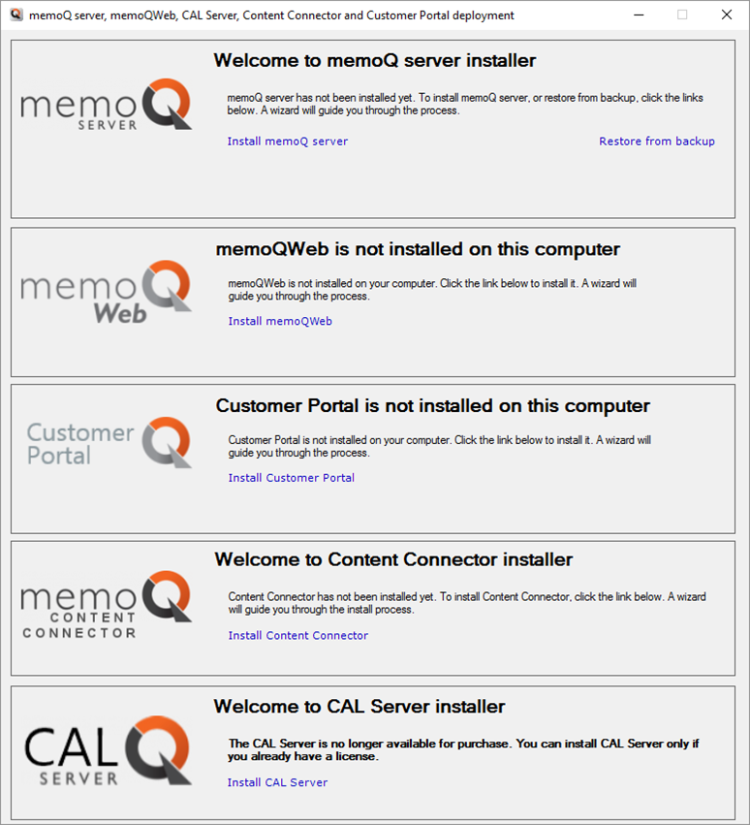
What can you do?
You can install and configure memoQ server, memoQweb, Customer Portal, memoQ content connector, and the legacy CAL Server.
To learn more, read these topics:
- Deploy memoQ server
- Deploy memoQweb
- Deploy Customer Portal
- Deploy Content connector
- Install CAL Server