This topic is for memoQ 9.0. Have an older version? Click here.
Admin
Using the tabs on the Admin page, you can configure memoQWeb.
How to get here
- Open memoQWeb in a web browser. Log in as an administrator.
- Click the Admin tab.
- The General page should appear. If you see something else, click the General tab.
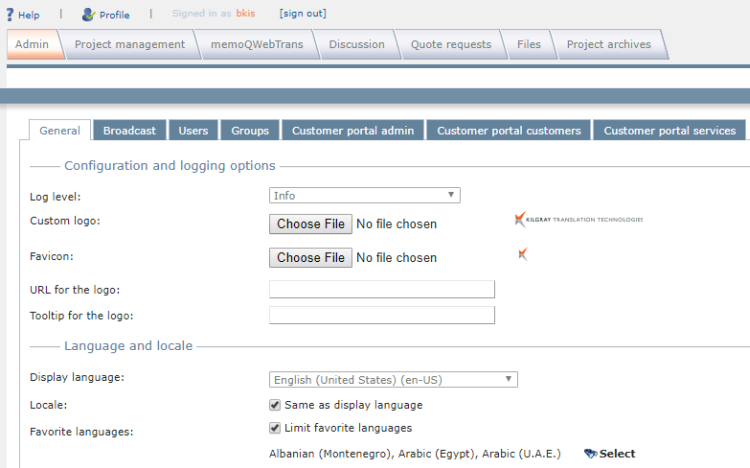
What can you do?
Configure general settings, send messages, manage users and groups
- General: Set the logging level, custom logos, the languages (including the most used languages), account lockout settings, discussions, and spell checking.
- Broadcast: Send messages to all active users of memoQ server (logged on through memoQWeb or memoQ. View and manage the history of broadcast messages.
- Users: Create and manage user accounts on memoQ server. Changes will apply to memoQ and memoQWeb. Similar to the Users category of Server Administrator in memoQ.
- Groups: Create and manage groups on memoQ server. Changes will apply to memoQ and memoQWeb. Similar to the Groups category of Server Administrator in memoQ.
- Customer Portal admin: Manage contacts - users who can log in to the Customer Portal - and the branding (logos and colors) of the portal.
- Customer Portal customers: Tell Customer Portal about the organizations you work for. Assign languages, services, and project managers to each customer.
- Customer Portal services: Set up the services you offer through the Customer Portal.
When you finish
Click another tab or close the web browser.