Export documents
Export, import, reimport and assign documents using a context menu.
How to begin
Open an online project for management: From the Projects list, select the project you want to open. On the memoQ online project page, click the Translations icon on the left.
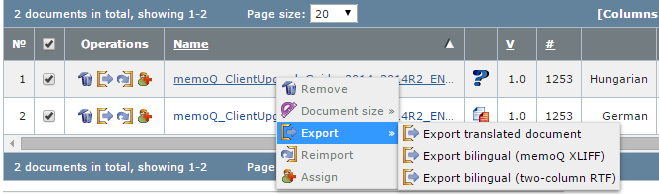
Select a document, then right click the document. You can choose from the following operations:
- Remove: Removes the document from the project.
- Document size: Click the
 icon to show the document size by segments, words and characters. The size is displayed in the # column.
icon to show the document size by segments, words and characters. The size is displayed in the # column. - Export translated document: Exports and downloads the file in the original file format or as ZIP file to your computer. In memoQ, this is called Export (dialog) and Export (stored path). If the document is not finished, a dialog appears of what to do: copying source to target for empty segments or to revert to source for segments with tag errors instead of auto-correction. Click Proceed. After a successful export, you can download the exported file. The Export operation is the same as the Export icon in the Operations column
- Export bilingual (memoQ XLIFF): Exports a memoQ XLIFF file including skeletion and preview, major version history and saved as compressed MQXLZ file.
- Export bilingual (two-column RTF): Exports a two-column RTF file including comments, segment status, format tags with mqInternal style, and including locked segments.
Note: If you make changes to the two-column RTF, you cannot import back this file via Web PM. The Update bilingual operation is currently not supported in the Web PM. Use memoQ to perform this operation. Web PM will otherwise import the changed two-column RTF as new document.
- Reimport: Reimports a document that already exists in your project, and overwrites the existing document. If there are multiple files in your project with identical file names and also an identical import path, then reimport is taking the document with the biggest version number. If the version number is also the same (maybe you have versioning turned off), then the file with the latest modification date is used for reimport. You can only reimport one document at the time.
- Assign: Opens the document assignment wizard.
Click the Finalize button when the project is ready or when you manually want to move forward the project status to complete. After you finalized the project, you can no longer work on this project, you can no longer make changes.
Click the Save changes link to commit changes to the memoQ server. This link is only enabled when you need to manually save changes to the server. Otherwise, this link is disabled.