History (memoQWeb - Project)
The History pane displays the history of changes to the project's documents, as well as the list of e-mail notifications that the server sent out throughout the project.
How to begin
Open an online project for management: From the Projects list, select the project you want to open. On the memoQ online project page, click the History icon on the left.
Document history tab
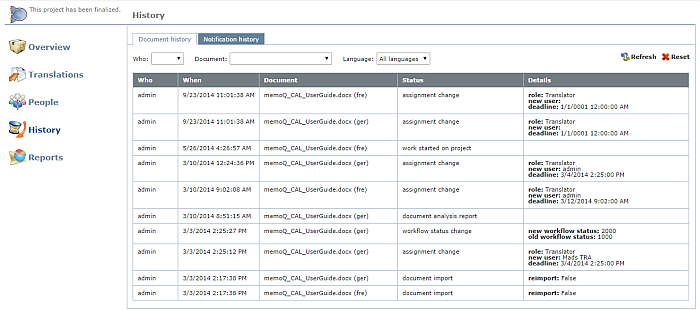
Lists all assignment or workflow status changes to documents in the project. You can see who, when, which document, which action and the details for this document. You can also filter for criteria or combine filter criteria, for example the document name and the user (who).
From this table, you can filter information about the following events:
- Who: For example a project manager assigned the document to someone, or re-assigned the document to a different user. Or a project manager changed the workflow status of a document.
- When: The date an action was performed.
- Document: This column lists the document that was affected by whom, when and which action.
- Status: The action that was performed for this document.
- Details: For example a user finished her task with the document, and delivered the finished work.
Click the Refresh button to refresh the data. Click the Reset button to reset the data (if you filtered ,then the filtered view is reset).
The document history records whenever a document was assigned or reassigned to a memoQ user role, the deadline was changed, and whenever a person in any role (TR, R1 or R2) delivered or returned a document to the previous actor. It also records:
- FirstAccept: when a project manager assigns a document to several translators, when a user accepts or declines a document, and when the FirstAccept deadline expires and no one claimed a document.
- GroupSourcing: when a project manager assigns a document to a group for GroupSourcing and when a document was delivered by a GroupSourcing user (here with 2 options: document not yet finished and document complete).
- Subvendor group: when a project manager assigns a document to a subvendor group (subvendor group name, deadline and action), when the project manager changes the deadline for an assignment to the subvendor, and whenever a document is delivered or returned by a non-PM user of the subvendor.
Note: If the current user managing the project is not a s subvendor PM, all actions are visible, i.e. the PM and user activity of the subvendor PM. The subvendor users are displayed as SV User instead of the normal user names.
- Slicing: when a document is sliced and in how many parts, when a document is re-consolidated and whenever a part of the sliced document is assigned and/or delivered. Slicing is not available via the Web PM.
Note: If you use a package based workflow in your online project, no package-specific information is written to the document history log. Only the assignment and the workflow changes, which are logged for all documents, are displayed.
Notification history tab:
On this tab, you find information on Date/time, Recipient, Recipient role, Message type and if there was an attachment to the notification (e.g. a package distribution file).
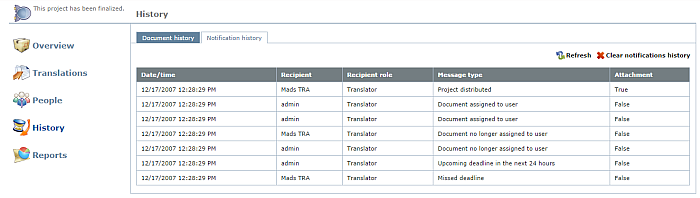
- Click the Launch project button to send a notification e-mail to all project participants, with a settings file about their assignments. This button is only visible if you did not launch the project yet.
- Click the Refresh button to retrieve any new messages that were sent automatically by the server. memoQ lists e-mails that the server sent to project participants. E-mails are sent out according to communication settings of the online project. To set up e-mail notification settings, use the Communication tab of the Settings pane in Project home in memoQ.
- In the Message type column you find the messages for a document.
- Using e-mail notifications, the memoQ server tracks the project workflow. To clear the notifications history, and reset workflow tracking, click the Clear notifications history button above the list. To refresh the list, click the Refresh button.
Note: When e-mail notifications have not been started, the Notification history tab contains one single link: Launch project. This sends out an initial e-mail to project participants. The initial e-mail can contain a project definition file (.mqdf), based on the settings in the Communication tab of the Settings pane in the memoQ online project dialog.