memoQWebTrans
memoQWebTrans is a browser-based translation environment. You can use it to translate and review documents in your web browser.
A memoQWebTrans site always comes from the memoQ server owned by your client. There are numerous memoQWebTrans sites around the world, each belonging to a different organization - and a different memoQ server.
When you open a document in memoQWebTrans, you will get a translation editor that is similar to the one in memoQ, but simpler.
It is recommended that you use memoQWebTrans for smaller translation jobs, or in cases when you do not normally use a translation tool, and you do not want to install one.
No subvendor access: Members of subvendor groups cannot use memoQWebTrans.
When you open memoQWebTrans, it shows you a list of documents that were assigned to you in online projects.
How to get here
- You receive a web address (URL) from your client. Open this address in a web browser. Normally, this will look like https://memoqserver.company.com/memoqweb or https://memoqserver.company.com/memoqweb/webtrans.
- memoQweb opens in your web browser, and asks for your user name and password. Use the user name and password you received from your client.
Faster after first time: If you open memoQWebTrans for the first time - or for the first time after a longer period -, it may take longer to open.
- If memoQWeb does not open with the memoQWebTrans page, click the memoQWebTrans tab at the top. The memoQWebTrans page opens, and displays a list of documents that were assigned to you in online projects.
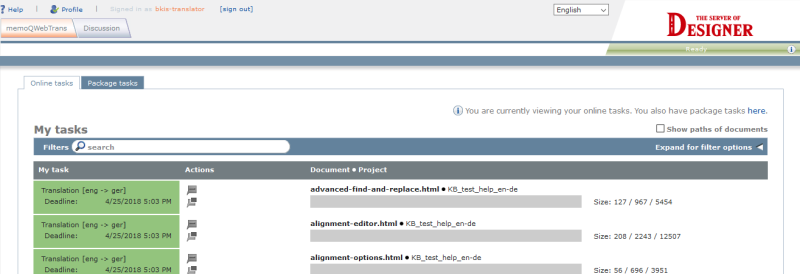
What can you do?
Find the document on the list, and click its name. You can also point to the empty space before the document name, and click the pencil icon that appears. The document will open on a separate browser tab, in the memoQWebTrans translation editor.
When you finish editing the document, do not forget to close the extra browser tab where the translation editor opened.
When you attempt to open a document in the translation editor, and memoQWebTrans fails to obtain a suitable license for you, an error page appears, informing you of the situation.
Licenses that enable access to the web-based translation editor must be acquired by the organization that operates the memoQ server. If you see this error page, please contact your project manager or the administrator of the server you are connecting to.
If there are too many documents, you may not spot it immediately. To find a document quickly, click Expand for filter options at the top right:
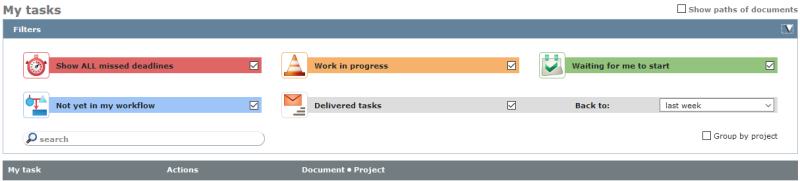
Type part of the document name, and press Enter. memoQWebTrans will narrow the list to the documents where the name contains the part you typed.
Or, if you need to find documents that are overdue, in progress, not started, or already started, check the check box in the colored items. At first, all check boxes are checked. For example, to narrow the list to overdue documents, make sure the Show ALL missed deadlines check box is checked, and clear all other check boxes in the Filters area.
If you are working on several projects, you can group the documents by project: In the Filters area, check the Group by project check box. The view changes as follows:
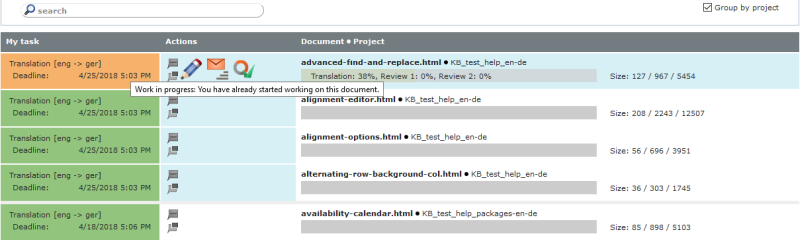
At every document, memoQWebTrans shows a progress bar that indicates how far you got translating that document:

The shade of green in the progress bar depends on your role in the project (Translator, Reviewer 1, Reviewer 2).
The color indicates the status of the document:
- Red: The document is overdue
- Orange: You are working on the document
- Green: The document is ready for you to work on it, but you have not started yet
- Blue: The document is assigned to you in one of the three roles, but it did not reach your role yet
- Grey: You have already delivered that document.
Point to the Actions cell in the row of the document, and click the Deliver icon:

The Deliver document window opens.
If the document is too large or you need to do something that memoQWebTrans cannot do, you can open the project in memoQ.
You can do this if your computer runs Windows, and the memoQ program is installed on it.
Point to the Actions cell in the row of the document, and click the memoQ icon:

The Continue working in memoQ window opens.
In the Actions cell in the row of the document, click the Add comment icon:

The Comments window opens.
In the Actions cell in the row of the document, click the Start discussion icon:

The Start a discussion window opens.
Nothing happens or an error occurs? Discussions are probably disabled on the server or they are disabled for documents. Or, you do not have sufficient permissions. If you believe discussions should work, contact your project manager or the owner of the server.
You may receive jobs in packages. To complete these jobs, you need to download the package, import it in your copy of memoQ, and translate the documents in the package. When the translation is finished, you need to export a delivery package, and upload it back to memoQWebTrans.
To use packages, you need to use copy of memoQ that is installed on your computer.
To find and download a package:
- Click the Package tasks tab.
- Find your job on the list, and click its name. After a few seconds, the Download a package window opens:
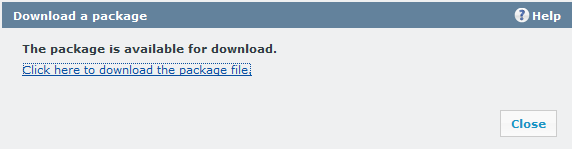
If memoQ is installed on your computer, you can simply double-click the downloaded file to start working on it.
To download memoQ, visit this page: https://www.memoq.com/en/downloads
If there are too many packages, click Expand for filter options at the top right. The Filters section appears:

In the search box, type part of the name of the package, and press Enter. memoQWebTrans will narrow the list to the packages that contain the part you typed.
If you work on a package, and finish your translation, you can deliver your work by uploading it to memoQWebTrans. You must upload it to the same memoQWebTrans site where you downloaded it.
To upload a package:
- Open memoQWebTrans in your browser.
- Click the Package tasks tab.
- On your computer, in File Explorer, open the folder where the exported package is.
- From the folder window, drag the exported package to the grey box on the Package tasks tab (the one that says 'To deliver a package...').
When you finish
Close the browser tab where you opened memoQWebTrans.