Assign selected documents to user (local projects)
You can distribute work from a local project. In the Translations list, type the name of a person for each document and each workflow step, and then create handoff packages. Send them to each participant in e-mail.
Through the Assign selected documents to users window, you can assign several documents at once, to participants in all three workflow steps (translation, review 1, review 2).
Project manager edition only: You can't distribute work from memoQ translator pro.
How to get here
Open a local project. Select one or more documents. In the Documents ribbon, click Assign.
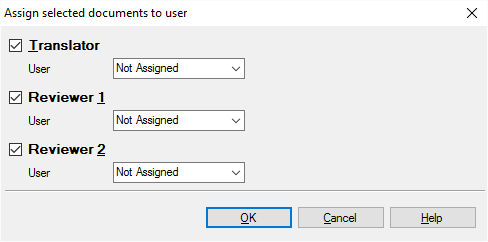
What can you do?
Assign a translator, a reviewer 1, or a reviewer 2 to the selected documents:
- Check the check box of the role you need to assign.
- Make sure you clear the check boxes for the roles that you don't need to assign.
- In the User drop-down box below the name of the role, type the name of the participant who gets the task.
- If you have already assigned documents to people in the same role, they appear in the drop-down box. So, in the User drop-down box, you either choose from the earlier participants, or you type the name of a new one. The new one will be added to the list.
To see the names of the participants of the project: In Project home, choose People.
To see the assignments in a local project: In the Translations list of Project home, above the list of documents, click Assignments.
You can clear an assignment, too: Check the check box of the role you need to change, and in the User drop-down box, choose Not Assigned.
When you finish
Click OK to assign the selected documents to the participants, and return to the Translations list of Project home.
Click Cancel to close the window without assigning users.