This topic is for memoQ 9.1. Have an older version? Click here.
Inline tag
Specify a new inline tag to insert in the translation editor. This is a tag that is not there in the source cell, but you need it in the target cell. memoQ will insert the inline tag at the current position.
How to get here
- Open a project.
- Open a document for editing.
- Place the cursor in the target cell, to the position where you need the new tag.
- On the Edit ribbon, click Tag Commands. From the menu, choose Insert New Inline Tag.
The Inline tag window opens.
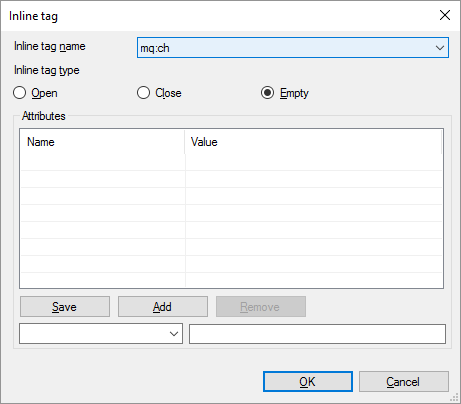
What can you do?
- Choose the name of the inline tag: Make your choice from the Inline tag name drop-down box. You can choose from tag names allowed for the type of the current document. Make sure you know what the tag means.
- Choose a type for the inline tag: Click Open, Close, or Empty. Make sure you choose a type that fits the name of the tag and the position in the document. If you insert an opening tag, you must insert a closing tag somewhere later, either in the current segment, or in a segment after it. Make sure that tag pairs do not overlap.
- Add attributes: There is a list of attributes at the bottom of this window. To add a new attribute: At the bottom, choose the attribute name from the drop-down box at the left. You can choose from attribute names that are allowed for the inline tag you chose. In the text box to the right, type a value for the attribute. Under the list, click Add. To remove an attribute: Select it, then click Remove. Repeat this if you need more attributes.
Caution, all settings must be valid for the document: Otherwise the exported document may become unusable. It is recommended that you use this command only if the document is XML where you control what attributes can be used.
When you finish
To insert the tag, and return to the translation editor: Click OK.
To return to the translation editor without inserting the tag: Click Cancel.